Ricoh MP171SPF Support Question
Find answers below for this question about Ricoh MP171SPF - Aficio MP B/W Laser.Need a Ricoh MP171SPF manual? We have 1 online manual for this item!
Question posted by ca66m on August 10th, 2014
How To Scan Ricoh Mp 171
The person who posted this question about this Ricoh product did not include a detailed explanation. Please use the "Request More Information" button to the right if more details would help you to answer this question.
Current Answers
There are currently no answers that have been posted for this question.
Be the first to post an answer! Remember that you can earn up to 1,100 points for every answer you submit. The better the quality of your answer, the better chance it has to be accepted.
Be the first to post an answer! Remember that you can earn up to 1,100 points for every answer you submit. The better the quality of your answer, the better chance it has to be accepted.
Related Ricoh MP171SPF Manual Pages
Operating Instructions - Page 1


... to Folder 3 Storing Files Using the Scanner Function 4 Delivering Scan Files 5 Scanning Originals with the Network TWAIN Scanner 6 Various Scan Settings 7 Appendix
Read this machine and keep it handy for future reference. Operating Instructions
Scanner Reference
1 Sending Scan Files by E-mail 2 Sending Scan Files by Scan to read the Safety Information in "About This Machine" before...
Operating Instructions - Page 5


... OF CONTENTS
Manuals for Sending by E-mail 31
2. Sending Scan Files by E-mail
Before Sending Scan Files by E-mail 9 Outline of Sending Scan Files by E-mail 9 Preparation for Sending by E-mail 10...Registering E-mail Addresses in the Address Book 10 E-mail Screen...11
Basic Operation for Sending Scan Files by E-mail 12 Switching to the E-mail Screen 15 Specifying E-mail Destinations 16
...
Operating Instructions - Page 6


... Delivery 92
5. Storing Files Using the Scanner Function
Before Storing Files 57 Outline of File Storage under the Scanner Function 57
Basic Operation for Storing Scan Files 59 Specifying File Information for a Stored File 61
Specifying a User Name 61 Specifying a File Name 62 Specifying a Password 63 Displaying the List of Stored...
Operating Instructions - Page 7


... Name 123 Programs ...125 Registering Frequently Used Setting 125 Recalling a Program 126 Changing a Registered Program 127 Deleting a Program 128 Changing the Registered Program Name 128 Scan Settings When Using Twain Scanner 130 Setting Original Orientation on CD-ROM 138
Auto-Run Program 138 TWAIN Driver ...138 DeskTopBinder Lite 139 Values of...
Operating Instructions - Page 10


... to a shared folder
For details, see chapter 2 "Sending Scan Files by Scan to Folder". • Sending scan files to an FTP server
For details, see chapter 2 "Sending Scan Files by Scan to Folder". • Sending scan files to a NetWare server
For details, see chapter 4 "Delivering Scan Files". ❖ Scanning originals using the delivery server
For details, see chapter...
Operating Instructions - Page 11


... Delivery Scanner screen in this manual.
You can find explanations about the E-mail screen, Scan to Folder Screen" p.64 "List of Stored Files", and "Network Delivery Scanner Screen...explains the two confirmation displays - For details, see "E-mail Screen", "Scan to display the Check Modes screen. Check Modes and Scanned Files Status. ARQ001S
3 Use the Check Modes screen to the Check Modes...
Operating Instructions - Page 12
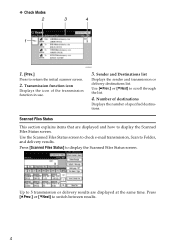
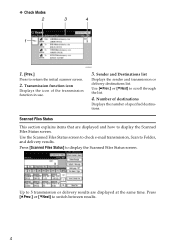
... how to return the initial scanner screen.
2. Press [UPrev.] or [TNext] to Folder, and delivery results. Use [UPrev.] or [TNext] to display the Scanned Files Status screen. Press [Scanned Files Status] to scroll through the list.
4. Sender and Destinations list
Displays the sender and transmission or delivery destinations list. Transmission function icon...
Operating Instructions - Page 13
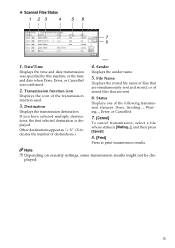
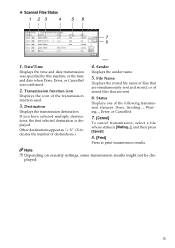
... transmission function used.
3. Transmission function icon
Displays the icon of destinations.)
4. Note
❒ Depending on security settings, some transmission results might not be displayed.
5 ❖ Scanned Files Status
ARQ004S
1.
Destination
Displays the transmission destination.
Operating Instructions - Page 14


... different sizes are always positioned the same way, select that orientation as the scanning mode that appear when the operation switch is pressed.
6
When originals are ...} key. For detailed setting method, see General Settings Guide.
❖ Scan Settings
Items
Description
Default Scan Settings
Make various basic settings, such as the default. Original Orientation Priority
...
Operating Instructions - Page 15


... only when the Network Delivery Scanner function is enabled by the delivery server.
Selected titles appear in the e-mail and Scan to Folder destination list used when searching for e-mail and Scan to update the delivery server's destination list by the ScanRouter delivery software. Destination List Display Priority 2 Select whether to [On...
Operating Instructions - Page 16


...
Description
Select the machine's response if a client computer tries to use the TWAIN scanner while scanning is in which document information such as the default that has attachments.
The scanner journal is exceeded...switch is turned on or the {Clear Mode} key is sent. Allows you to send scanned originals as singlepage files or as multiple e-mails. Select whether or not to attach a file...
Operating Instructions - Page 17
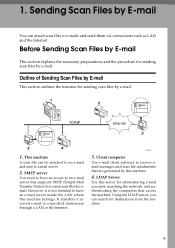
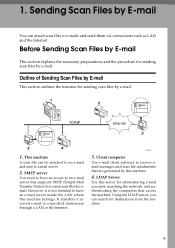
...
Use e-mail client software to a mail server.
2. Using the LDAP server, you can be attached to an e-mail and sent to receive email messages and scan file attachments that access the machine. It transfers a received e-mail to e-mails and send them via connections such as LAN and the Internet.
This machine...
Operating Instructions - Page 18


...details, see Help of respective applications. ❒ Depending on the network environment.
Sending Scan Files by E-mail
Preparation for Sending by E-mail
This section explains the preparation and ...
• Specify the machine's IP address and subnet mask
• Make settings for sending scan files by e-
1
mail. If you may not be registered as groups.
A Connect the...
Operating Instructions - Page 19


... like [ ].
1. If more than one destination has been specified, press [UPrev.] or [TNext] to scroll through the destinations.
2. [ ] E-mail / Scan to Folder
Press to switch between the e-mail function and the Scan to Folder destinations at the same time
3. Destination List
The list of this key, and then enter the e-mail addresses...
Operating Instructions - Page 20


... setting remains, press the {Clear Modes} key.
For details, see "Specifying the E-mail Sender".
12
D If necessary, press [Scan Settings] to the E-mail screen.
Sending Scan Files by E-mail
Basic Operation for Sending Scan Files by e-mail. For details, see "Setting File Type and File Name". E If necessary, press [1 Sided Orig.] or [2 Sided...
Operating Instructions - Page 21
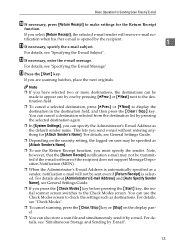
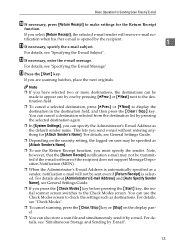
...more destinations, the destinations can be specified as the default sender name. Basic Operation for Sending Scan Files by pressing [UPrev.] or [TNext] next to the destination field.
❒ To...key, the initial scanner screen switches to the Check Modes screen. This lets you are scanning batches, place the next originals.
If you send e-mail without entering anything for [Attach ...
Operating Instructions - Page 22
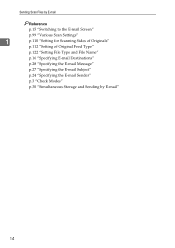
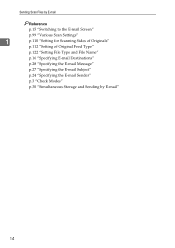
... by E-mail
Reference
p.15 "Switching to the E-mail Screen"
p.99 "Various Scan Settings"
1
p.110 "Setting for Scanning Sides of Originals"
p.112 "Setting of Original Feed Type"
p.122 "Setting File Type and File Name"
p.16 "Specifying E-mail Destinations"
p.28 "Specifying the E-mail Message"
p....
Operating Instructions - Page 23
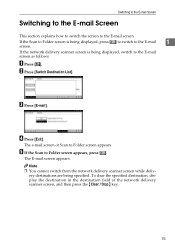
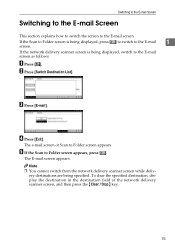
...screen is being displayed, press [ ] to switch to the E-mail
1
screen. The e-mail screen or Scan to the E-mail screen as follows:
A Press [ ]. ery destinations are being displayed, switch to Folder ...screen appears. C Press [E-mail].
The E-mail screen appears. D Press [Exit].
E If the Scan to the E-mail screen. Switching to the E-mail Screen
Switching to the E-mail Screen
This section...
Operating Instructions - Page 24
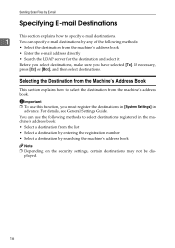
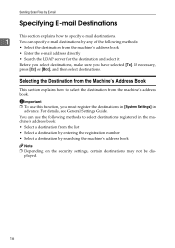
For details, see General Settings Guide. Sending Scan Files by E-mail
Specifying E-mail Destinations
This section explains how to specify e-mail destinations.
1
You can use this function, you have selected [To]. If necessary, ...
Operating Instructions - Page 26
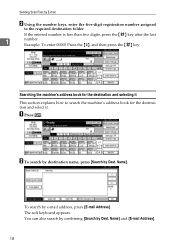
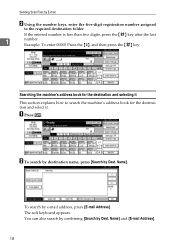
.... To search by e-mail address, press [E-mail Address]. If the entered number is less than five digits, press the {q} key after the last
1
number. Sending Scan Files by E-mail
B Using the number keys, enter the five-digit registration number assigned
to search the machine's address book for the destination and select...
Similar Questions
Ricoh Aficio Mp 171 How To Scan To Computer
(Posted by MDbi 9 years ago)
How Do I Add My Email To Scan Ricoh Aficio Mp 171 Manual Pdf
(Posted by gavlmilon 10 years ago)
Ricoh Aficio Mp 171 How To Scan To Folder
(Posted by evereidn 10 years ago)
Instructions On How To Set Up Scanning On Ricoh Aficio Mp C3500
(Posted by joematriz 10 years ago)
How To Setup Scanning On Ricoh Aficio Mp C6501.
(Posted by csckoli93 10 years ago)

