Ricoh MP171SPF Support Question
Find answers below for this question about Ricoh MP171SPF - Aficio MP B/W Laser.Need a Ricoh MP171SPF manual? We have 1 online manual for this item!
Question posted by MDbi on June 6th, 2014
Ricoh Aficio Mp 171 How To Scan To Computer
The person who posted this question about this Ricoh product did not include a detailed explanation. Please use the "Request More Information" button to the right if more details would help you to answer this question.
Current Answers
There are currently no answers that have been posted for this question.
Be the first to post an answer! Remember that you can earn up to 1,100 points for every answer you submit. The better the quality of your answer, the better chance it has to be accepted.
Be the first to post an answer! Remember that you can earn up to 1,100 points for every answer you submit. The better the quality of your answer, the better chance it has to be accepted.
Related Ricoh MP171SPF Manual Pages
Operating Instructions - Page 1


... machine. Operating Instructions
Scanner Reference
1 Sending Scan Files by E-mail 2 Sending Scan Files by Scan to read the Safety Information in "About This Machine" before you use , be sure to Folder 3 Storing Files Using the Scanner Function 4 Delivering Scan Files 5 Scanning Originals with the Network TWAIN Scanner 6 Various Scan Settings 7 Appendix
Read this machine and keep...
Operating Instructions - Page 5


... by E-mail 12 Switching to the E-mail Screen 15 Specifying E-mail Destinations 16
Selecting the Destination from the List 28 Manual Entry of Sending Scan Files by Scan to Folder 33 Preparation for This Machine i How to Read This Manual 1
Symbols ...1 About the Scanner Functions 2 Display Panel...3
Confirmation Displays 3 Scanner Features 6
1. TABLE...
Operating Instructions - Page 6


... Be Transmitted via the Delivery Server ...91 Simultaneous Storage and Delivery 92
5. Delivering Scan Files
Before Delivering Files 77 Outline of the Delivery Server ....85 Specifying the Sender ...Screen 84 Specifying Delivery Destinations 85
Selecting Destinations Registered in the Destination List of Scan File Delivery 77 Preparing to Deliver a File 78 Installing DeskTopBinder Lite from ...
Operating Instructions - Page 7


...-Run Program 138 TWAIN Driver ...138 DeskTopBinder Lite 139 Values of Various Set Items for Scanning Sides of Originals 110 One-sided original 110 Two-sided original 110 Setting of Original Feed...Type 112 Original Orientation 112 Batch, SADF ...114 Mixed Sizes...116 Divide ...117 Stamp ...118 Scanning Multiple Pages of Originals as One File 120 Setting File Type and File Name 122 Setting ...
Operating Instructions - Page 10


... Network TWAIN Scanner" p.57 "Storing Files Using the Scanner Function"
2 Reference p.9 "Sending Scan Files by E-mail" p.33 "Sending Scan Files by Scan to Folder". • Delivering scan files using the TWAIN driver
Use the TWAIN driver to Folder" p.77 "Delivering Scan Files" p.93 "Scanning Originals with the Network TWAIN Scanner". ❖ Storing files You can store...
Operating Instructions - Page 11


..., or Network Delivery Scanner screen in this manual. Check Modes This section explains items that are displayed and how to check scanning and transmission settings. Reference p.11 "E-mail Screen" p.37 "Scan to Folder screen, List of Stored Files" p.80 "Network Delivery Scanner Screen"
Confirmation Displays
This section explains the two confirmation displays...
Operating Instructions - Page 12
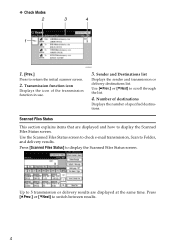
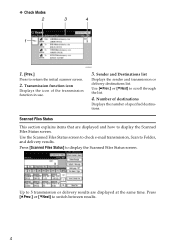
... and Destinations list
Displays the sender and transmission or delivery destinations list.
Use the Scanned Files Status screen to check e-mail transmission, Scan to display the Scanned Files Status screen. Transmission function icon
Displays the icon of specified destinations. Scanned Files Status
This section explains items that are displayed at the same time. Up...
Operating Instructions - Page 13
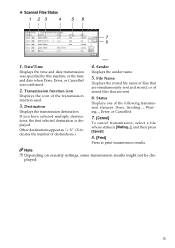
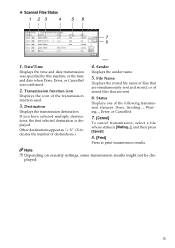
... function used.
3. If you have selected multiple destinations, the first selected destination is [Waiting...], and then press [Cancel].
8. [Print]
Press to print transmission results. ❖ Scanned Files Status
ARQ004S
1. Date/Time
Displays the time and date transmission was specified by this machine or the time and date when Done, Error, or...
Operating Instructions - Page 14


....
6
Change Initial Mode
Set the initial scanner screen settings that orientation as the scanning mode that appears under [Original Feed Type] on or the {Clear Mode} key...Exposure Set which operation the machine performs while wait-
Glass
ing for additional originals after scanning the originals with Automatic Document Feeder (ADF).
To display the Scanner Features screen, press...
Operating Instructions - Page 15


... list.
This setting is available only when the Network Delivery Scanner function is enabled by the delivery server. Selected titles appear in the e-mail and Scan to Folder destinations and group destinations.
This setting is available only when the Network Delivery Scanner function is enabled by pressing [Update Delivery Server Destination...
Operating Instructions - Page 16


... as the default that exceed the size specified in progress.
Specify a compression method for files scanned in black and white. Select whether or not to print the scanner journal. Select [Send ... can be changed by e-mail. Description
Set the default access level for whether to send scanned originals as singlepage files or as multiple e-mails. ❖ Send Settings
Items TWAIN Standby...
Operating Instructions - Page 17
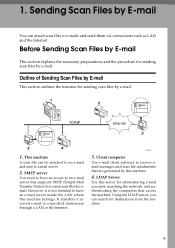
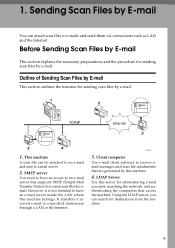
... access to have an e-mail server inside the LAN where this machine.
4.
Before Sending Scan Files by E-mail
This section outlines the function for destinations from the machine.
9 SMTP ...server
You need to an e-mail server that are generated by email. Outline of Sending Scan Files by E-mail
This section explains the necessary preparations and the procedure for administering e-mail ...
Operating Instructions - Page 18


...using an Ethernet cable, make the following settings. Connect the machine to the network using SmartDeviceMonitor for sending scan files by E-mail
This section explains the preparation and settings for Admin) that contain user codes. 10 ... Help of respective applications. ❒ Depending on the network environment. Sending Scan Files by E-mail
Preparation for Sending by e-
1
mail.
Operating Instructions - Page 19


... be displayed, press [U]or [T] to search for a destination.
8. Group destinations are denoted by this machine appears. Before Sending Scan Files by E-mail
E-mail Screen
This section explains the screen layout when sending scan files by pressing it is displayed.
4. [Registration No.]
Press this key to specify the destination using the soft keyboard...
Operating Instructions - Page 20


...mail Destinations".
For details, see "Setting File Type and File Name". For details, see "Various Scan Settings". G If necessary, press [File Name / Type] to specify settings such as file name...to specify settings such as original ori- You can specify multiple destinations. D If necessary, press [Scan Settings] to the E-mail Screen". A Make sure that no previous settings remain.
If a ...
Operating Instructions - Page 21
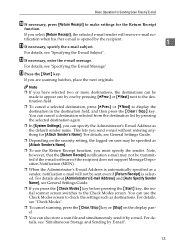
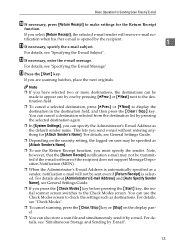
... Subject". You can use the Return Receipt function, you must specify the sender. Basic Operation for Sending Scan Files by E-mail
J If necessary, press [Return Receipt] to check the settings such as destinations. ... E-mail Address as the default sender name. For details, see "Check Modes".
❒ To cancel scanning, press the {Clear / Stop} key or [Stop] on user may not be sent even if ...
Operating Instructions - Page 22
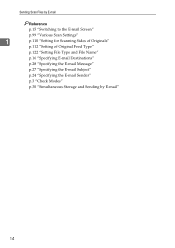
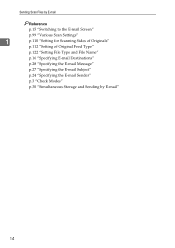
... by E-mail
Reference
p.15 "Switching to the E-mail Screen"
p.99 "Various Scan Settings"
1
p.110 "Setting for Scanning Sides of Originals"
p.112 "Setting of Original Feed Type"
p.122 "Setting File Type and File Name"
p.16 "Specifying E-mail Destinations"
p.28 "Specifying the E-mail Message"
p....
Operating Instructions - Page 23
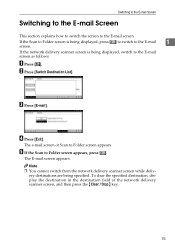
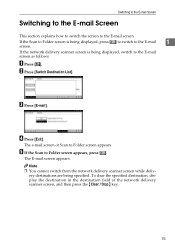
...E-mail Screen
This section explains how to switch the screen to Folder screen appears. If the Scan to Folder screen is being displayed, switch to the E-mail screen as follows:
A Press ... the network delivery scanner screen is being specified.
The e-mail screen or Scan to the E-mail screen.
D Press [Exit]. E If the Scan to the E-mail
1
screen. Note ❒ You cannot switch from ...
Operating Instructions - Page 24
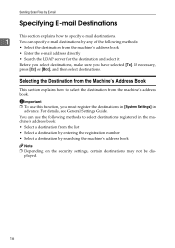
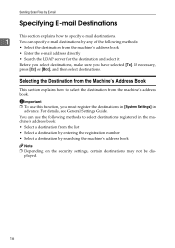
... LDAP server for the destination and select it
Before you select destinations, make sure you must register the destinations in [System Settings] in
advance. Sending Scan Files by E-mail
Specifying E-mail Destinations
This section explains how to specify e-mail destinations.
1
You can use this function, you have selected [To].
You can...
Operating Instructions - Page 26
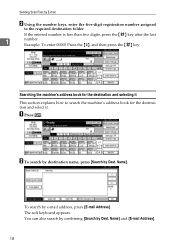
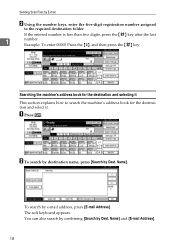
.... The soft keyboard appears.
Example: To enter 00003 Press the {3}, and then press the {q} key. You can also search by combining [Search by Dest. Sending Scan Files by E-mail
B Using the number keys, enter the five-digit registration number assigned
to search the machine's address book for the destination and selecting...
Similar Questions
How Do I Add My Email To Scan Ricoh Aficio Mp 171 Manual Pdf
(Posted by gavlmilon 10 years ago)
How To Scan To A Folder From A Ricoh Aficio Mp 171 Printer
(Posted by BURDEccamer 10 years ago)
Ricoh Aficio Mp 171 How To Scan To Folder
(Posted by evereidn 10 years ago)
How Do I Make My Ricoh Aficio Mp 171 Scan To A Folder On My Computer?
(Posted by henmom2bo 10 years ago)

