Ricoh MP171SPF Support Question
Find answers below for this question about Ricoh MP171SPF - Aficio MP B/W Laser.Need a Ricoh MP171SPF manual? We have 1 online manual for this item!
Question posted by northbayrx on November 2nd, 2011
Programming In Fax Numbers
How do I reprogram in fax number?
Current Answers
There are currently no answers that have been posted for this question.
Be the first to post an answer! Remember that you can earn up to 1,100 points for every answer you submit. The better the quality of your answer, the better chance it has to be accepted.
Be the first to post an answer! Remember that you can earn up to 1,100 points for every answer you submit. The better the quality of your answer, the better chance it has to be accepted.
Related Ricoh MP171SPF Manual Pages
Operating Instructions - Page 3
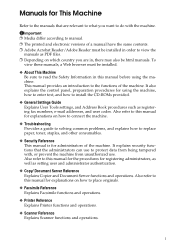
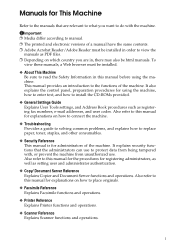
... enter text, and how to install the CD-ROMs provided.
❖ General Settings Guide Explains User Tools settings, and Address Book procedures such as registering fax numbers, e-mail addresses, and user codes. Important ❒ Media differ according to manual. ❒ The printed and electronic versions of a manual have the same contents. ❒...
Operating Instructions - Page 4
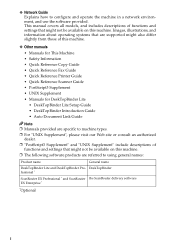
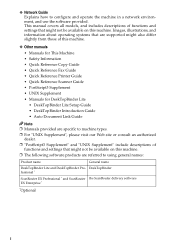
... slightly from those of this machine.
❖ Other manuals • Manuals for This Machine • Safety Information • Quick Reference Copy Guide • Quick Reference Fax Guide • Quick Reference Printer Guide • Quick Reference Scanner Guide • PostScript3 Supplement • UNIX Supplement • Manuals for DeskTopBinder Lite • DeskTopBinder Lite...
Operating Instructions - Page 5


... LDAP Server 20 Registering a Directly-Entered Destination in the Address Book 23 Specifying the E-mail Sender 24 Selecting a Sender from the List 24 Using a Registration Number to Specify a Sender Name 25 Selecting the Sender by Searching the Machine's Address Book 26 Specifying the E-mail Subject 27 Specifying the E-mail Message 28...
Operating Instructions - Page 6


... Destination List of the Delivery Server ....85 Specifying the Sender 88
Selecting a Sender from the Sender List 88 Selecting the Sender by Entering the Registration Number 89 Selecting a Sender by Scan to Use the Network TWAIN Scanner 95 Installing the TWAIN Driver from the Supplied CD-ROM 79 Network Delivery Scanner...
Operating Instructions - Page 7


...Scan Settings and File Types 137 Software Supplied on CD-ROM 138
Auto-Run Program 138 TWAIN Driver ...138 DeskTopBinder Lite 139 Values of Various Set Items for ......122 Setting File Name 123 Programs ...125 Registering Frequently Used Setting 125 Recalling a Program 126 Changing a Registered Program 127 Deleting a Program 128 Changing the Registered Program Name 128 Scan Settings When ...
Operating Instructions - Page 12
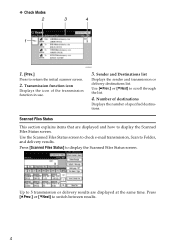
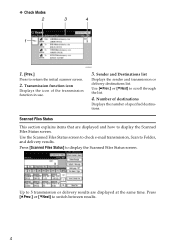
..., Scan to scroll through the list.
4.
Use [UPrev.] or [TNext] to Folder, and delivery results. Press [Scanned Files Status] to switch between results.
4 Number of destinations
Displays the number of the transmission function in use.
3. Up to 5 transmission or delivery results are displayed and how to return the initial scanner screen.
2. Press...
Operating Instructions - Page 13
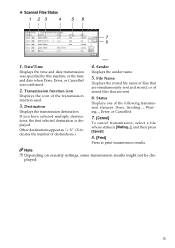
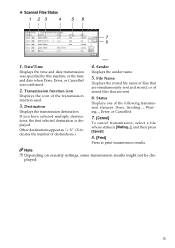
...
Displays the stored file name of files that are simultaneously sent and stored, or of the transmission function used.
3.
Other destinations appear as "+ X". (X indicates the number of the following transmission statuses: Done, Sending..., Waiting..., Error, or Cancelled.
7. [Cancel]
To cancel transmission, select a file whose status is displayed. Date/Time
Displays the...
Operating Instructions - Page 16


... limit the size of scanner journals is in progress.
For single-page files, select either TIFF or PDF. Specify the machine's response of the maximum number of e-mail that exceed the size specified in which document information such as the default that is displayed when the operation switch is turned on...
Operating Instructions - Page 19


..., it . You can select or specify an item by pressing it is displayed.
4. [Registration No.]
Press this key to specify the destination using a 5-digit registration number.
5. [Manual Input]
To specify destinations not registered in this key, and then enter the e-mail addresses using the soft keyboard that appears.
6. [Attach Sender's Name...
Operating Instructions - Page 24
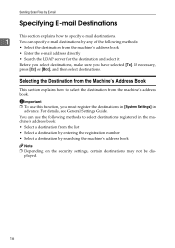
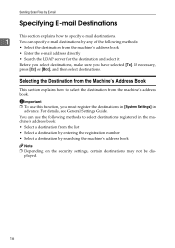
... the following methods to select destinations registered in the machine's address book: • Select a destination from the list • Select a destination by entering the registration number • Select a destination by any of the following methods:
• Select the destination from the machine's address book. If necessary, press [Cc] or [Bcc], and...
Operating Instructions - Page 25
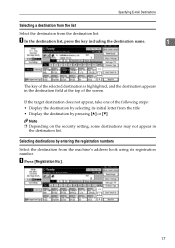
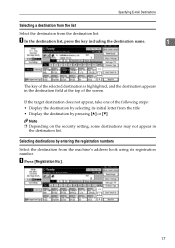
... A In the destination list, press the key including the destination name.
1
The key of the following steps: • Display the destination by selecting its registration number. If the target destination does not appear, take one of the selected destination is highlighted, and the destination appears in
the destination list.
Specifying E-mail...
Operating Instructions - Page 26
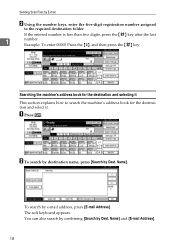
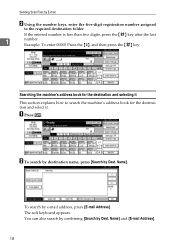
...]. Example: To enter 00003 Press the {3}, and then press the {q} key. B To search by destination name, press [Search by E-mail
B Using the number keys, enter the five-digit registration number assigned
to search the machine's address book for the destination and selecting it This section explains how to the required destination folder...
Operating Instructions - Page 29
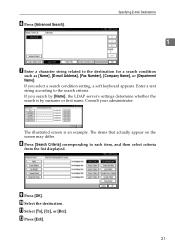
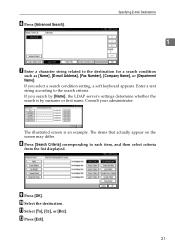
... list displayed. K Select [To], [Cc], or [Bcc]. Specifying E-mail Destinations
1
G Enter a character string related to the destination for a search condition
such as [Name], [E-mail Address], [Fax Number], [Company Name], or [Department Name].
F Press [Advanced Search].
I Press [OK].
Operating Instructions - Page 30


...in individual LDAP server accounts. For example, to search for LDAP search on [Program / Change / Delete LDAP Server] un- For example, to an entered character...tered in the LDAP server.
1
❒ If you can view details about the number of characters that can add a search condition for "ABC", enter "ABC".
•...[Name], [E-mail Address], [Fax Destination], [Company Name], and [Depart-
Operating Instructions - Page 133
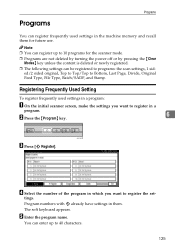
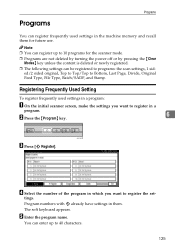
... is deleted or newly registered.
❒ The following settings can enter up to 40 characters.
125 Programs
Programs
You can register frequently used settings in a
program.
D Select the number of the program in which you want to register in a program:
A On the initial scanner screen, make the settings you want to Bottom, Last Page, Divide, Original...
Operating Instructions - Page 134
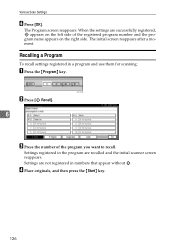
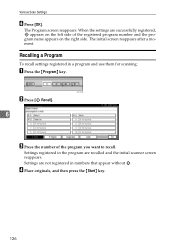
...
To recall settings registered in numbers that appear without m.
AHY001S
B Press [B Recall].
6
C Press the number of the registered program number and the program name appears on the left side of the program you want to recall.
Settings are not registered in a program and use them for scanning:
A Press the {Program} key. The Program screen reappears. Various Scan Settings
F Press...
Operating Instructions - Page 135


... the changed or the
number of the program you can omit this step.
C Press the number of a different program in which you select a program that is deleted.
D Change settings of the program whose settings you changed
6
settings. I Enter a program name. E Press the {Program} key.
G Press the number of the program.
J Press [OK].
The new program name appears briefly, and...
Operating Instructions - Page 136


...
To delete a registered program:
A Press the {Program} key. AHY001S
B Press [Delete].
6
C Press the number of a registered program:
A Press the {Program} key. D Press [Yes].
AHY001S
B Press [Change Name]. Changing the Registered Program Name
To change .
128
The program is deleted, and the initial screen reappears after a moment. C Press the number of the program whose name you want...
Operating Instructions - Page 154


...43 Attach Subject, 27, 91 Auto Detect, 101 Auto Image Density, 100 Auto-run program, 138
B
Batch, 114 Bindery, 50, 52
C
CD-ROM, 138 Changing a ...list, 17 machine's address book, 16 registration numbers, 17 E-mail message, 28 Entering an e-mail address, 19 Entering registration numbers, 86 Entering the path, 44 Erase border,... device, 78
J
JPEG, 137
L
LDAP, 9 LDAP server, 20 List of stored files, 64
...
Operating Instructions - Page 155
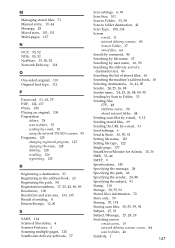
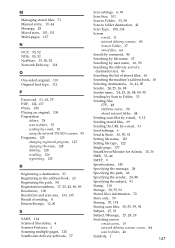
..., 35 sending by e-mail, 10 using the network TWAIN scanner, 95 Programs, 125 changing registered program, 127 changing the name, 128 deleting, 128 recalling, 126 registering, 125...
R
Registering a destination, 23 Registering in the address book, 23 Registering the path, 54 Registration numbers, 17,...
Similar Questions
Aficio Mp C2551 Will Not Scan To Email
(Posted by jmchGN 9 years ago)
Ricoh Aficio Mp 171 How To Scan To Folder
(Posted by evereidn 10 years ago)
We Use The Ricoh Aficio Mp 171 Pcl 6 And Would A Manual
we would like a manual or instructions on how to print mailing addresses onto pre-printed envelopes
we would like a manual or instructions on how to print mailing addresses onto pre-printed envelopes
(Posted by reception42983 11 years ago)

