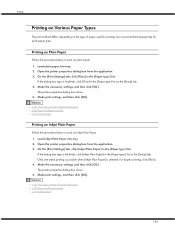Ricoh GX3000 Support Question
Find answers below for this question about Ricoh GX3000 - Aficio Color Inkjet Printer.Need a Ricoh GX3000 manual? We have 1 online manual for this item!
Current Answers
Related Ricoh GX3000 Manual Pages
Similar Questions
Error: Remove Misfeed - Top Cover
I just acquired a brand new Ricoh GX3050N Aficio Color inkjet printer and the moment I installed the...
I just acquired a brand new Ricoh GX3050N Aficio Color inkjet printer and the moment I installed the...
(Posted by thom1964 6 years ago)
Installation Difficulties Ricoh Sp 204sfn And Usb Cable Missing.
Hello! I have a problem with installing my newly purchased Ricoh SP 204SFN. I would like to print us...
Hello! I have a problem with installing my newly purchased Ricoh SP 204SFN. I would like to print us...
(Posted by Jochgem 9 years ago)
How Do I Change The Main Email Address On A Ricoh Aficio Mpc 3000 Copier
(Posted by mhastings 9 years ago)
Reset A Ricoh 3300 Printer Ip Address Without Ie
We have a Ricoh 3300 printer. The IP address assigned to it is duplicated on our server. Using IE wi...
We have a Ricoh 3300 printer. The IP address assigned to it is duplicated on our server. Using IE wi...
(Posted by danielh 11 years ago)