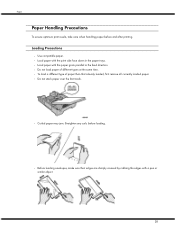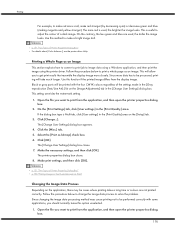Ricoh GX3000 Support Question
Find answers below for this question about Ricoh GX3000 - Aficio Color Inkjet Printer.Need a Ricoh GX3000 manual? We have 1 online manual for this item!
Question posted by jeanclaude on August 14th, 2017
How To Get Gx 3000 Running After Long Time Unused ?
After very long time unsed, display shoxs error 999. I suppose clogged ink in heads. How to get rid of dry ink and have this printer running again ?
Current Answers
Answer #1: Posted by Odin on August 14th, 2017 10:01 AM
From experts-exchange.com:
From the service manual error 999 means:
Maintenance Stepping Motor Out of Home Position
The maintenance motor HP sensor failed to detect the motor at the home position.
Possible causes:
Maintenance HP sensor connector loose, broken, or defective
Maintenance motor connector loose, broken, or defective
From the service manual error 999 means:
Maintenance Stepping Motor Out of Home Position
The maintenance motor HP sensor failed to detect the motor at the home position.
Possible causes:
Maintenance HP sensor connector loose, broken, or defective
Maintenance motor connector loose, broken, or defective
Hope this is useful. Please don't forget to click the Accept This Answer button if you do accept it. My aim is to provide reliable helpful answers, not just a lot of them. See https://www.helpowl.com/profile/Odin.
Related Ricoh GX3000 Manual Pages
Similar Questions
Error: Remove Misfeed - Top Cover
I just acquired a brand new Ricoh GX3050N Aficio Color inkjet printer and the moment I installed the...
I just acquired a brand new Ricoh GX3050N Aficio Color inkjet printer and the moment I installed the...
(Posted by thom1964 6 years ago)
How Do I Change The Main Email Address On A Ricoh Aficio Mpc 3000 Copier
(Posted by mhastings 9 years ago)
Aficio Gx E3300n Wont Turn On
(Posted by resom3 9 years ago)
Ricoh Gx 7000 Won't Power Up
Hi, i have a ricoh GX 7000, it has been working well until recently,whenI turn it on its lights flas...
Hi, i have a ricoh GX 7000, it has been working well until recently,whenI turn it on its lights flas...
(Posted by mark464 13 years ago)