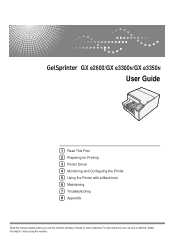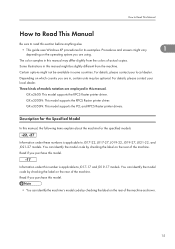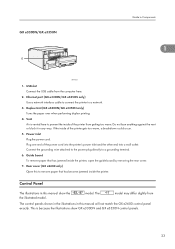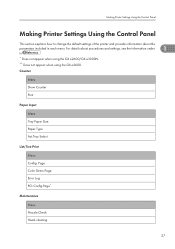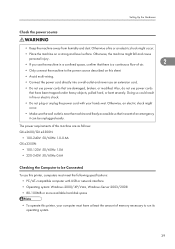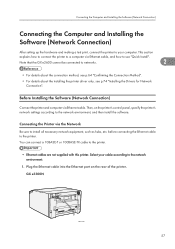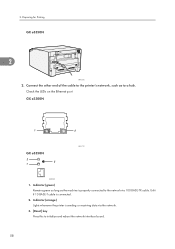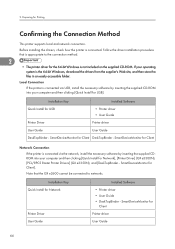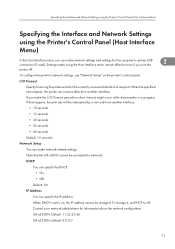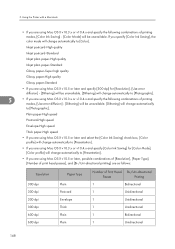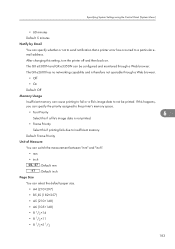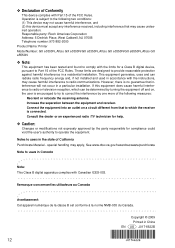Ricoh e3300N Support Question
Find answers below for this question about Ricoh e3300N - Aficio GX Color Inkjet Printer.Need a Ricoh e3300N manual? We have 1 online manual for this item!
Question posted by resom3 on July 2nd, 2014
Aficio Gx E3300n Wont Turn On
The person who posted this question about this Ricoh product did not include a detailed explanation. Please use the "Request More Information" button to the right if more details would help you to answer this question.
Current Answers
Answer #1: Posted by freginold on August 4th, 2014 3:36 AM
Often when a printer won't power on, it's either because of a bad power adapter or a bad internal power supply (assuming you've already checked the power coming in from the wall, and the surge protector/line filter, if there is one). If it happened after a power outage or power surge, it's likely the internal power supply. If the power supply board has a fuse or breaker, you may just be able to replace the fuse or reset the breaker, but otherwise you may need to replace the power supply.
Related Ricoh e3300N Manual Pages
Similar Questions
Error: Remove Misfeed - Top Cover
I just acquired a brand new Ricoh GX3050N Aficio Color inkjet printer and the moment I installed the...
I just acquired a brand new Ricoh GX3050N Aficio Color inkjet printer and the moment I installed the...
(Posted by thom1964 6 years ago)
How To Refurbish Ink Collector Unit Ricoh Aficio E3300n
how do you refurbish ink collector unit ricoh aficio e3300n?
how do you refurbish ink collector unit ricoh aficio e3300n?
(Posted by 1swoofty 9 years ago)
How To Install Ricoh Gx E3300n As A Network Printer
How can I Install Ricoh GX e3300N as a Network Printer?
How can I Install Ricoh GX e3300N as a Network Printer?
(Posted by isabiryer 11 years ago)