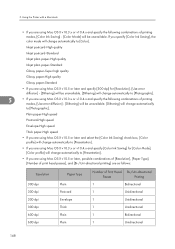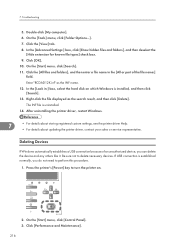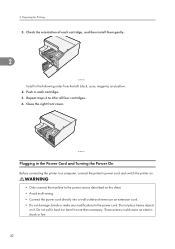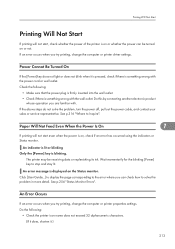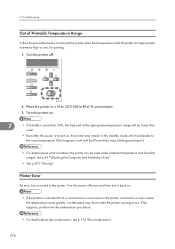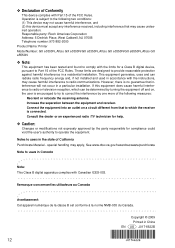Ricoh e3300N Support Question
Find answers below for this question about Ricoh e3300N - Aficio GX Color Inkjet Printer.Need a Ricoh e3300N manual? We have 1 online manual for this item!
Question posted by kevindoran72 on May 18th, 2014
Wont Power On ?
Current Answers
Answer #1: Posted by BusterDoogen on May 18th, 2014 4:02 PM
I hope this is helpful to you!
Please respond to my effort to provide you with the best possible solution by using the "Acceptable Solution" and/or the "Helpful" buttons when the answer has proven to be helpful. Please feel free to submit further info for your question, if a solution was not provided. I appreciate the opportunity to serve you!
Related Ricoh e3300N Manual Pages
Similar Questions
I just acquired a brand new Ricoh GX3050N Aficio Color inkjet printer and the moment I installed the...
How can I Install Ricoh GX e3300N as a Network Printer?
We have a Ricoh 3300 printer. The IP address assigned to it is duplicated on our server. Using IE wi...