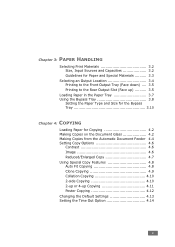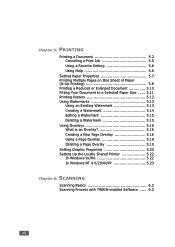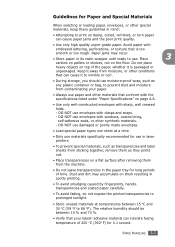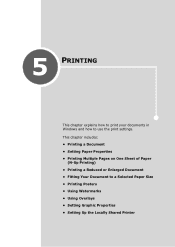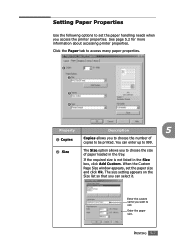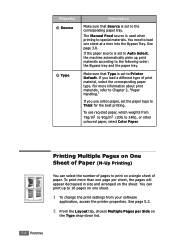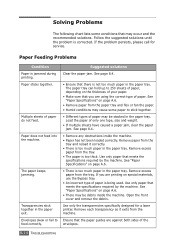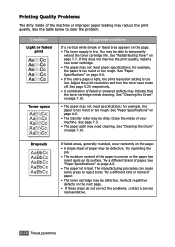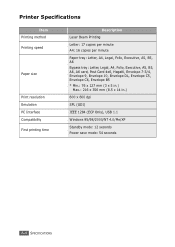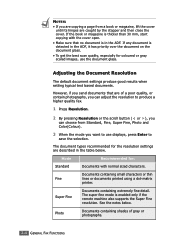Ricoh FX16 Support Question
Find answers below for this question about Ricoh FX16 - Aficio B/W Laser.Need a Ricoh FX16 manual? We have 1 online manual for this item!
Question posted by briangilbert on August 28th, 2012
Color Printing
I have an Excel document that wont print in color even if I set color in the properties. Any thoughts?
Current Answers
Answer #1: Posted by freginold on August 29th, 2012 3:59 AM
Hi, the Ricoh FX16 is a black and white printer -- it won't print anything in color.
If you've selected the wrong printer for your question, please specify what printer model you're trying to print to.
If you've selected the wrong printer for your question, please specify what printer model you're trying to print to.
Related Ricoh FX16 Manual Pages
Similar Questions
And How About I Print A Set In White And A Set In Color, Then How Do I Set The
printer to collate the two sets? Should I do it from the printer screen (and if so what's the proced...
printer to collate the two sets? Should I do it from the printer screen (and if so what's the proced...
(Posted by trabajosmarinac 10 years ago)
Printing Issue
When a command is sent to the copier to print, the green light blinks on but will not print. Please ...
When a command is sent to the copier to print, the green light blinks on but will not print. Please ...
(Posted by danito5 10 years ago)
Find The Scanner
Hi how to know that the my printer Aficio FX16 type 101 have a scanner?
Hi how to know that the my printer Aficio FX16 type 101 have a scanner?
(Posted by azamy20 11 years ago)
Ricoh Aficio Mp 1600 Le Multifunctional
please get me driver for ricoh aficio MP 1600 le multifunctional
please get me driver for ricoh aficio MP 1600 le multifunctional
(Posted by sampathkumark74 11 years ago)