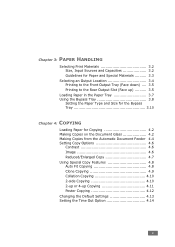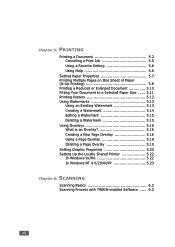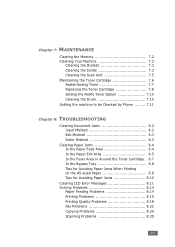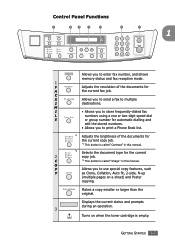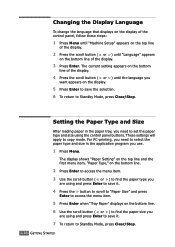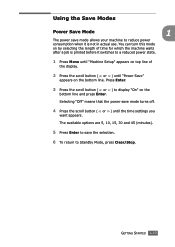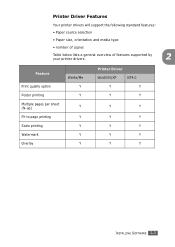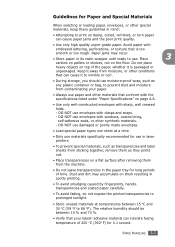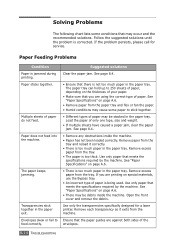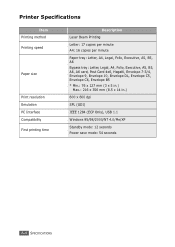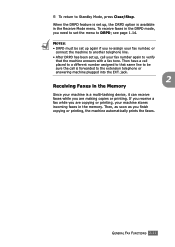Ricoh FX16 Support Question
Find answers below for this question about Ricoh FX16 - Aficio B/W Laser.Need a Ricoh FX16 manual? We have 1 online manual for this item!
Question posted by danito5 on December 2nd, 2013
Printing Issue
When a command is sent to the copier to print, the green light blinks on but will not print. Please help. Daniel
Current Answers
Answer #1: Posted by freginold on December 2nd, 2013 10:07 AM
Hi, this may be due to user authentication being turned on, in which case you would have to enter a valid user code into your print driver to be able to print. At the copier, if you go to the Printer screen you can view the error log to see if it tells you what caused the error.
Related Ricoh FX16 Manual Pages
Similar Questions
Find The Scanner
Hi how to know that the my printer Aficio FX16 type 101 have a scanner?
Hi how to know that the my printer Aficio FX16 type 101 have a scanner?
(Posted by azamy20 11 years ago)
Ricoh Aficio Mp C4501 - 'incompatible Usb Device - Please Check The Device'
Hello, When trying to print from the USB port, with a Memorex 2.0 flash drive, I receive the follow...
Hello, When trying to print from the USB port, with a Memorex 2.0 flash drive, I receive the follow...
(Posted by taylornaslund22 11 years ago)
Color Printing
I have an Excel document that wont print in color even if I set color in the properties. Any thought...
I have an Excel document that wont print in color even if I set color in the properties. Any thought...
(Posted by briangilbert 11 years ago)
Ricoh Aficio Mp 1600 Le Multifunctional
please get me driver for ricoh aficio MP 1600 le multifunctional
please get me driver for ricoh aficio MP 1600 le multifunctional
(Posted by sampathkumark74 11 years ago)