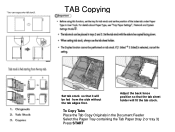Ricoh Aficio MP C5000 Support Question
Find answers below for this question about Ricoh Aficio MP C5000.Need a Ricoh Aficio MP C5000 manual? We have 3 online manuals for this item!
Question posted by trabajosmarinac on May 19th, 2014
And How About I Print A Set In White And A Set In Color, Then How Do I Set The
printer to collate the two sets? Should I do it from the printer screen (and if so what's the procedure) or from a printer dialogue on the pc? Thank you very much!!
Current Answers
Answer #1: Posted by freginold on May 19th, 2014 5:01 PM
Hi, if you mean how to print a set on white paper and a set on colored paper, you could do that by using the Rotate Sort function. Set up one paper tray with 8.5" x 11" paper landscape, and another tray with 8.5" x 11" paper portrait (with one tray loaded with white paper and the other loaded with the colored paper) then in your printer's dialogue box, select the Rotate Sort option. It will print one set from the first tray and the next set from the other tray, and back and forth depending on how many sets you want to print.
Related Ricoh Aficio MP C5000 Manual Pages
Similar Questions
Ricoh Aficio Mp C5000 Printer Works But How To Set Up Scanner
(Posted by thecajames 9 years ago)
How Do You Print With 2 Different Color Papers
I am trying to print a letter on white and a survey on a different color. Each page has different ...
I am trying to print a letter on white and a survey on a different color. Each page has different ...
(Posted by mking3715 11 years ago)
How Do I Change The Printer Setting So It Prints Black & White Too ?
Hi Printer: Ricoh Aficio C2050 one of our computers (out of 4) only prints in color even though th...
Hi Printer: Ricoh Aficio C2050 one of our computers (out of 4) only prints in color even though th...
(Posted by gila 11 years ago)
Why Do My Print Settings Always Reset?
I have the ricoh aficio mp c3001 pcl 6 dirver but my print settings are never saved
I have the ricoh aficio mp c3001 pcl 6 dirver but my print settings are never saved
(Posted by derek74432 12 years ago)