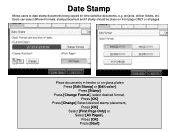Ricoh Aficio MP C5000 Support Question
Find answers below for this question about Ricoh Aficio MP C5000.Need a Ricoh Aficio MP C5000 manual? We have 3 online manuals for this item!
Question posted by mking3715 on March 20th, 2013
How Do You Print With 2 Different Color Papers
I am trying to print a letter on white and a survey on a different color. Each page has different information. I have been looking everywhere and tried different things I have no clue of where to begin. HELP
Current Answers
Related Ricoh Aficio MP C5000 Manual Pages
Similar Questions
How To Print Both Sides Paper On Ricoh Aficio Mp C3300 Pcl 5c
(Posted by sometJe 9 years ago)
How To Print On Coated Paper On Ricoh Aficio Mp C4502
(Posted by johhndon 9 years ago)
How To Print Booklet On 11x17 Paper On Ricoh Aficio Mp C5000
(Posted by ismcrog 10 years ago)
How To Print On Tab Paper On A Aficio Mp C5000
(Posted by callismalln 10 years ago)
What Is The Procedure For Changing Paper Thickness Settings On Mp C5000 Model?
What is the prodedure for changing the paper thickness settings on the MP C5000 printer model? We ha...
What is the prodedure for changing the paper thickness settings on the MP C5000 printer model? We ha...
(Posted by studentservices79636 11 years ago)