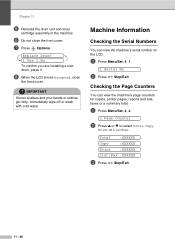Ricoh FAX 1190L Support Question
Find answers below for this question about Ricoh FAX 1190L.Need a Ricoh FAX 1190L manual? We have 2 online manuals for this item!
Question posted by ezzo6665 on December 25th, 2019
Back Cover Open Colse The Back Cover
Back Cover Open Colsethe Back Cover
Current Answers
Answer #1: Posted by freginold on September 15th, 2020 9:30 AM
Generally when you see this message, it's because the back cover isn't completely closed -- one side may be slightly ajar. Open the back cover and close it firmly. Ensure that both sides of the cover are flush with the machine.
If the cover is firmly closed and you still see the "back cover open" message, there may be a dirty or defective door open sensor. Clean the sensors with compressed (canned) air and see if that resolves the issue. If not, you may need to replace the sensor.
If the cover is firmly closed and you still see the "back cover open" message, there may be a dirty or defective door open sensor. Clean the sensors with compressed (canned) air and see if that resolves the issue. If not, you may need to replace the sensor.
Related Ricoh FAX 1190L Manual Pages
Similar Questions
Drum Error Even After Replacing Both Drum And Toner .
The same unit works in other machine
The same unit works in other machine
(Posted by joginderjagpal 8 years ago)
Machine Always Perform Self Diagnostics Whenever Power Switch Is Turn Off And On
(Posted by joaharlll 9 years ago)
Line On Fax
I have a black line on my fax . sending and recieving
I have a black line on my fax . sending and recieving
(Posted by purdonoffice 11 years ago)
How To Change Time On Ricoh Sfx2000m Fax Machine.
(Posted by heatherinnis 11 years ago)
Fax Confirmations
How do you set-up the fax machine to generate fax confirmations or fails after each fax is sent.
How do you set-up the fax machine to generate fax confirmations or fails after each fax is sent.
(Posted by GregorySearle 11 years ago)