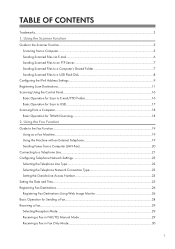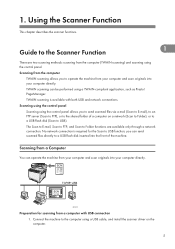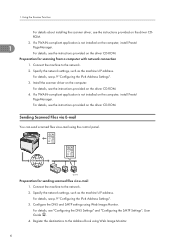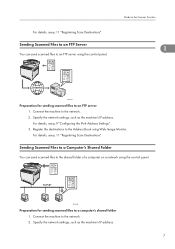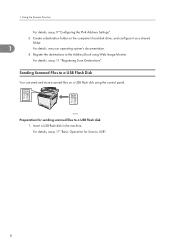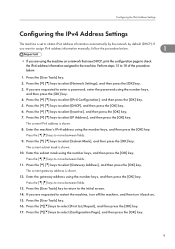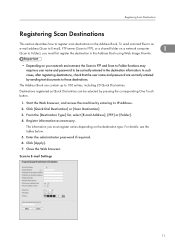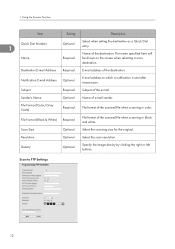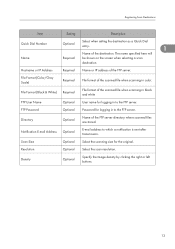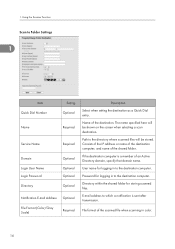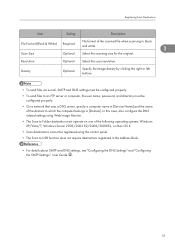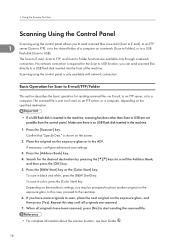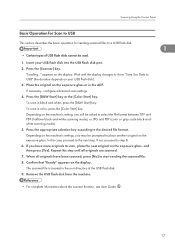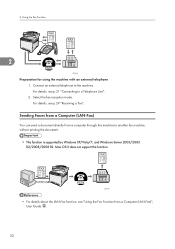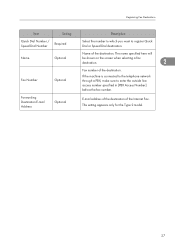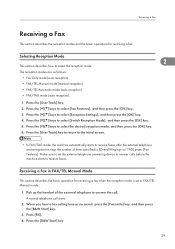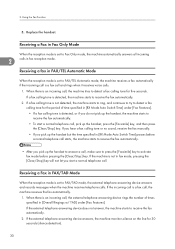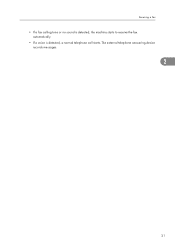Ricoh Aficio SP C242SF Support Question
Find answers below for this question about Ricoh Aficio SP C242SF.Need a Ricoh Aficio SP C242SF manual? We have 1 online manual for this item!
Question posted by jgaynor03 on January 6th, 2016
Option To Print In Black Only On Sp252sf Printer
Can I set the Ricoh SP252SF colour laser to print as black as default only switching to colour when specifically required.
Current Answers
Answer #1: Posted by TechSupport101 on January 6th, 2016 5:03 AM
Hi. Yes you can, simply follow the steps here http://support.ricoh.com/bb_v1oi/pub_e/oi_view/0001036/0001036377/view/ps3/int/0119.htm
Related Ricoh Aficio SP C242SF Manual Pages
Similar Questions
How To Print Labels From Automatic Document Feeder In Ricoh Aficio Sp C242sf
(Posted by patriha 9 years ago)
Aficio Mp C2051 Set Default Scan Settings To Scan Black And White
Aficio MP C2051how so i set default scan settings to scan black and white
Aficio MP C2051how so i set default scan settings to scan black and white
(Posted by myates16443 9 years ago)
How To Print Envelopes On The Ricoh Aficio Sp C242sf
(Posted by carolvincen 9 years ago)