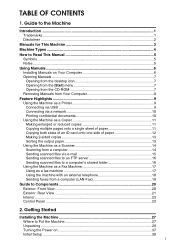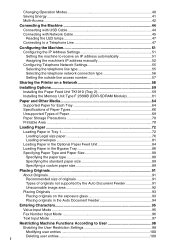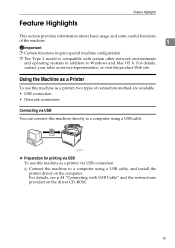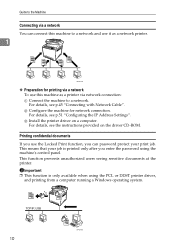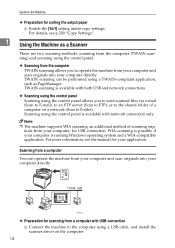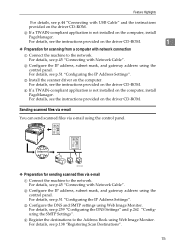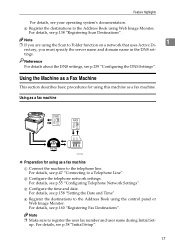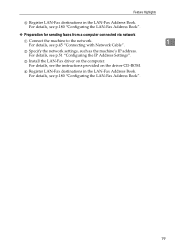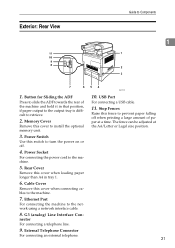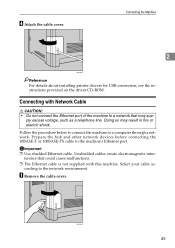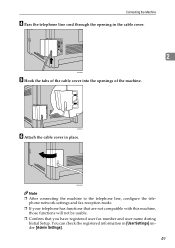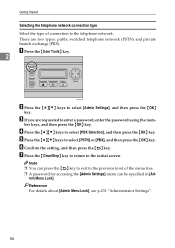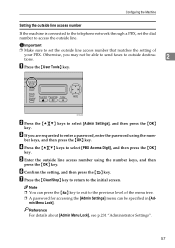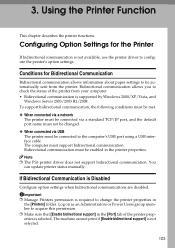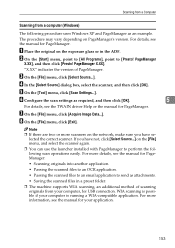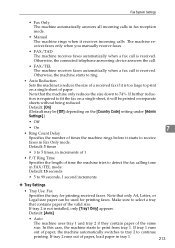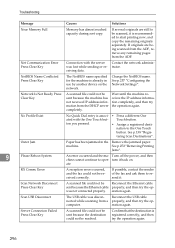Ricoh Aficio SP C232SF Support Question
Find answers below for this question about Ricoh Aficio SP C232SF.Need a Ricoh Aficio SP C232SF manual? We have 1 online manual for this item!
Question posted by isaak on September 18th, 2012
Can't Connect To The Network
i have sp232 that was working well on the other network segmant, i have to move the machine to the other segment to replace the same model that is broken. the machine does not respond on the server but it respond on the pc that are in the same network segment. the broken machine does respond to the server we changed the IP, Sub mask, gate way but no success.
Current Answers
Related Ricoh Aficio SP C232SF Manual Pages
Similar Questions
How To Change Ip Address On Ricoh Aficio Mp C3002
(Posted by hjhqbill 9 years ago)
Ricoh Aficio Sp C232sf Connection Failed When Scanning
(Posted by Robeebran 10 years ago)
Server Connection Failed / Not Respond
Hi There . I set up my printer Ricoh afficio sp c232sf with net connection . as well setup in oneto...
Hi There . I set up my printer Ricoh afficio sp c232sf with net connection . as well setup in oneto...
(Posted by gerardbenyaakov 11 years ago)
Changing Ip Address
Hi, kindly assist with changing IP address on the Ricoh Aficio 3410SF.
Hi, kindly assist with changing IP address on the Ricoh Aficio 3410SF.
(Posted by Ksithole 12 years ago)