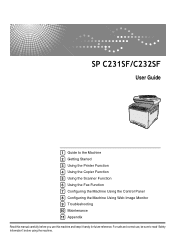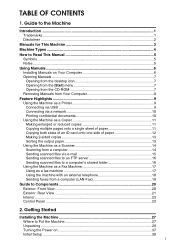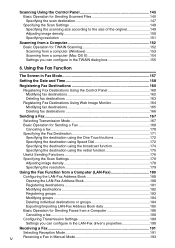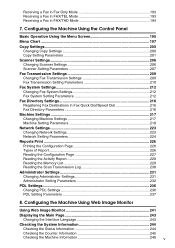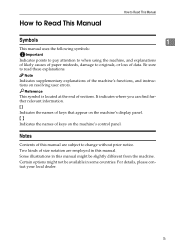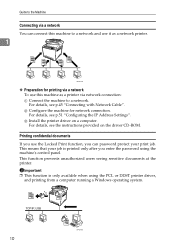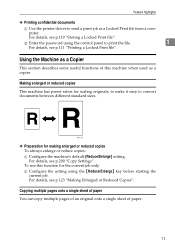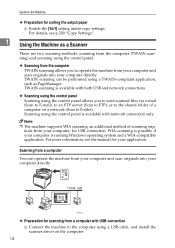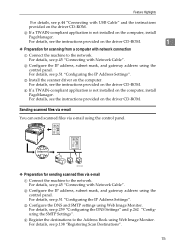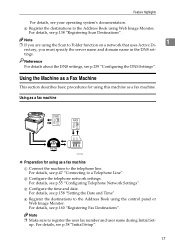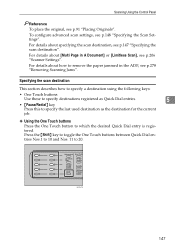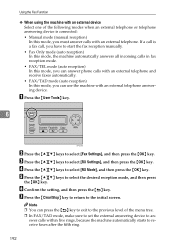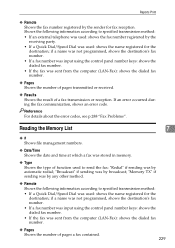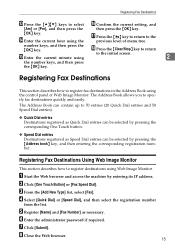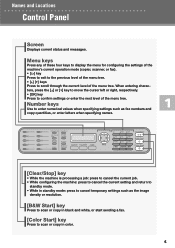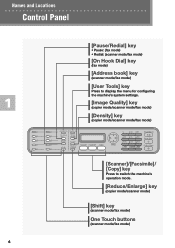Ricoh Aficio SP C231SF Support Question
Find answers below for this question about Ricoh Aficio SP C231SF.Need a Ricoh Aficio SP C231SF manual? We have 1 online manual for this item!
Question posted by sreekan2 on May 9th, 2014
Control Panel Not Responding
This printer/RICOH AFICIO SPC 231SF starting up and once started the control panel not responding to any key press any help will be greatful Thanks
Current Answers
Answer #1: Posted by freginold on May 9th, 2014 6:54 AM
Hi, there is a connector underneath the control panel, maybe it got disconnected or moved a little bit. Reset this connector and inspect it for damage. If the connector is not the problem, you may need to replace the control panel or the board underneath the buttons.
Related Ricoh Aficio SP C231SF Manual Pages
Similar Questions
My Ricoh Sp C250sf Printer Says Toner Set Error:black
My Ricoh SP C250sf printer says Toner Set Error:Black,how do i reset this ?
My Ricoh SP C250sf printer says Toner Set Error:Black,how do i reset this ?
(Posted by gaurangt9 3 years ago)
My Printer Is On 'pause' And I Can Not Activate Again.
My printer is on "pause" and I can not activate again.any one?
My printer is on "pause" and I can not activate again.any one?
(Posted by koenvandemaele 6 years ago)
Fuser Does Not Pull Paper Through; Printer Stops Printing After Transfer
Hello My Rico Aficio SP C231SF, fuser does not pull paper through; printer stops printing after tran...
Hello My Rico Aficio SP C231SF, fuser does not pull paper through; printer stops printing after tran...
(Posted by cmwalker7930 7 years ago)
Ricoh Sp 100su Printer/scanner. I Cant Find Twain/wia To Scan To Computer.
I cannot scan a document to my computer. I downlaoded all drivers from disk to my computer. I cannot...
I cannot scan a document to my computer. I downlaoded all drivers from disk to my computer. I cannot...
(Posted by jc4nowdude 11 years ago)
How Can We Set Password On This Machine
How can we set password on RICOH Aficio SP C231SF?
How can we set password on RICOH Aficio SP C231SF?
(Posted by wangmo81128 12 years ago)