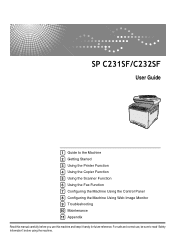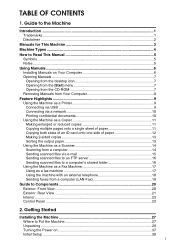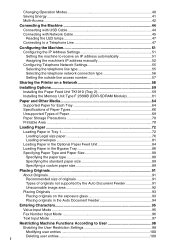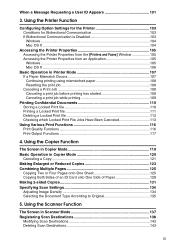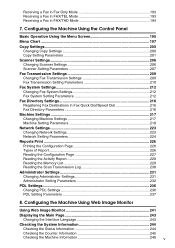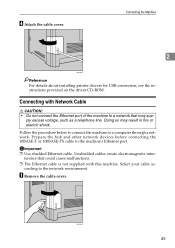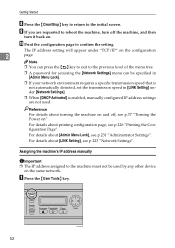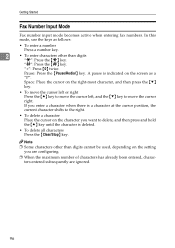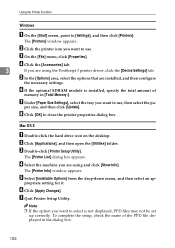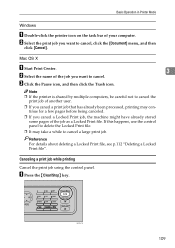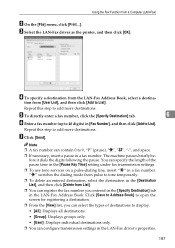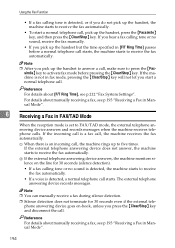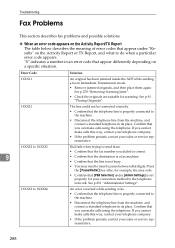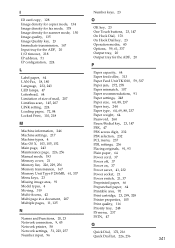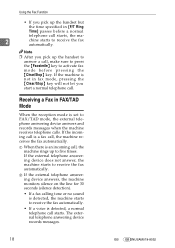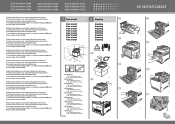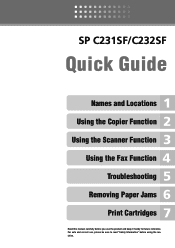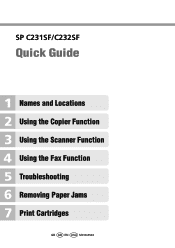Ricoh Aficio SP C231SF Support Question
Find answers below for this question about Ricoh Aficio SP C231SF.Need a Ricoh Aficio SP C231SF manual? We have 1 online manual for this item!
Question posted by koenvandemaele on November 13th, 2017
My Printer Is On 'pause' And I Can Not Activate Again.
Current Answers
Answer #1: Posted by waelsaidani1 on November 13th, 2017 3:31 AM
2. Double-click Services.
3. On the User Account Control window, click Continue .
4. Click Print Spooler.
5. Click Stop to stop the Print Spooler.
6. Click Start to restart the Print Spooler.
7. Click OK.
8. Restart the computer.
Related Ricoh Aficio SP C231SF Manual Pages
Similar Questions
Hello My Rico Aficio SP C231SF, fuser does not pull paper through; printer stops printing after tran...
This printer/RICOH AFICIO SPC 231SF starting up and once started the control panel not responding to...
Hi how to know that the my printer Aficio FX16 type 101 have a scanner?
How can we set password on RICOH Aficio SP C231SF?