Ricoh Aficio SP 3500SF Support Question
Find answers below for this question about Ricoh Aficio SP 3500SF.Need a Ricoh Aficio SP 3500SF manual? We have 2 online manuals for this item!
Question posted by leestewart on July 15th, 2014
What Is The 4 Digit Admin Password?
what is the 4 digit admin password? we are looking to access factory settings/tools
Current Answers
There are currently no answers that have been posted for this question.
Be the first to post an answer! Remember that you can earn up to 1,100 points for every answer you submit. The better the quality of your answer, the better chance it has to be accepted.
Be the first to post an answer! Remember that you can earn up to 1,100 points for every answer you submit. The better the quality of your answer, the better chance it has to be accepted.
Related Ricoh Aficio SP 3500SF Manual Pages
Print Driver Guide - Page 3
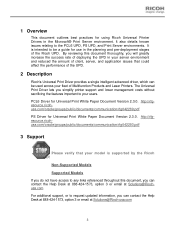
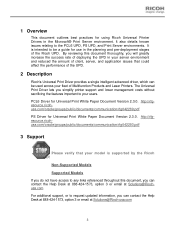
... Server environment. Non-Supported Models
Supported Models
If you do not have access to any links referenced throughout this document thoroughly, you will greatly increase the success rate of deploying the UPD in the planning and pre-deployment stages of Multifunction Products and Laser Printers.
http://rfgesource.ricohusa.com/oracle/groups/public...
Print Driver Guide - Page 6
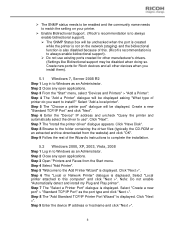
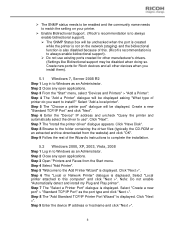
...).
5.1 Windows 7, Server 2008 R2
Step 1 Log in to Windows as an Administrator. Create new ports for other devices when you want to use existing ports created for Ricoh devices and all other manufacturer's drivers. (Settings like Bidirectional support may be displayed. Step 4 The "Add a Printer" dialogue will be disabled when doing so. Select...
Print Driver Guide - Page 8
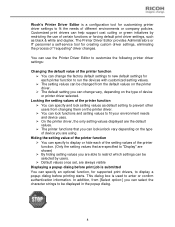
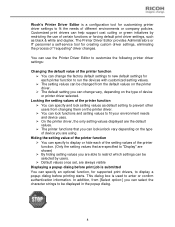
... display or hide each printer function to run the devices with customized setting values. ¾ The setting values can be displayed in the popup dialog.
8 Customized print drivers can change the factory default settings to new default settings for customizing printer driver settings to fit the needs of device or printer driver selected. In addition, from [Select option...
Print Driver Guide - Page 10
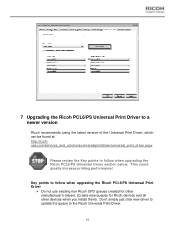
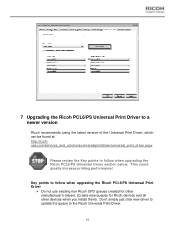
... Ricoh PCL6/PS Universal Print Driver
¾ Do not use existing non Ricoh UPD queues created for other manufacturer's drivers. (Create new queues for Ricoh devices and all other devices when you install them). This could greatly increase printing performance!
Print Driver Guide - Page 12
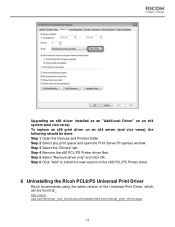
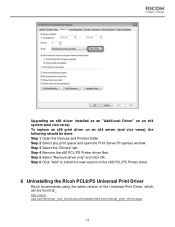
... the Ricoh PCL6/PS Universal Print Driver
Ricoh recommends using the latest version of the Universal Print Driver, which can be done: Step 1 Open the Devices and Printers folder. Step 2 Select any print queue and open the Print Server Properties window. Upgrading an x86 driver installed as an "Additional Driver" on...
Print Driver Guide - Page 18
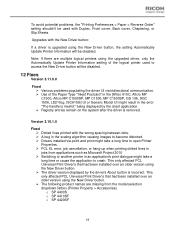
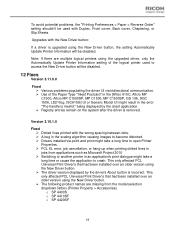
... Update Printer Information setting of the Paper Type "Inkjet Postcard" in the [Aficio 615C, Aficio MP C1500, Aficio MP C1500SP, MP...invalid." o SP 4400S o SP 4410SF o SP 4420SF
18 To avoid potential problems, the "Printing Preferences > Paper > Reverse Order" setting shouldn't be...New Driver button, the setting Automatically Update Printer Information will be used to access the New Driver button...
Print Driver Guide - Page 19
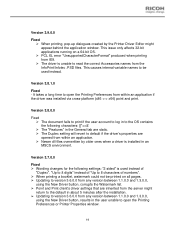
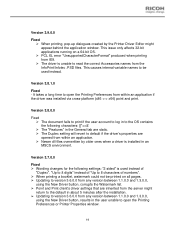
...time to open the Printing Preferences or Printer Properties window.
19 Version 3.8.1.0
Fixed - "Up to 8 digits" instead of "Up to 8 characters of
"Duplex". Version 3.9.0.0
Fixed ¾ When printing, pop...the New Driver button, corrupts the Watermark list. ¾ Point and Print client's driver settings that are opened from within an application. ¾ Newer dll files overwritten by the ...
Print Driver Guide - Page 21
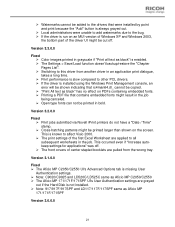
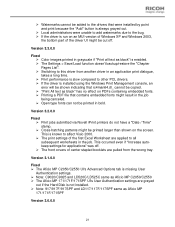
... occurred even if "Increase autokeep settings for applications" was off .
Version 3.1.0.0
Fixed ¾ The Aficio MP C2050/C2550 UI's Advanced Options tab is missing User
Authentication settings. ¾ Note: C9020/C9025 and LD520C/LD525C same as Aficio MP C2050/C2550 ¾ The Aficio MP 171/171F/171SPF UI's User Authentication settings are applied to other PCL...
Print Driver Guide - Page 22
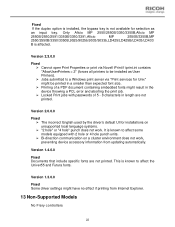
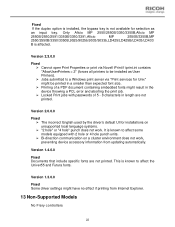
.../3391,Aficio
MP
... option is installed, the bypass tray is affected. Version 1.3.0.0 Fixed Some driver settings might have no effect if printing from updating automatically.
This is known to affect... , preventing device accessory information from Internet Explorer.
13 Non-Supported Models
No Fiery controllers
22
It is known to affect some models equipped with passwords of a...
Print Driver Guide - Page 23
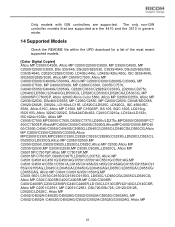
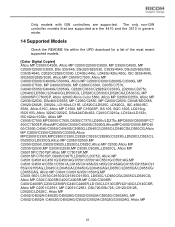
...the UPD download for a list of the most recent supported models.
[Color Digital Copier] Aficio MP C3500/C4500, Aficio MP C2000/C2500/C3000, MP C3500/C4500, MP C2000/C2500/C3000, DSc...LD275c, LD540C/LD550C/LD540CG/LD550CG, LD528C/LD533C/LD528CG/LD533CG, MP C6000SP/C7500SP, Aficio 3260C/Aficio Color 5560, Aficio MP C2050/C2550, Aficio MP C2030/C2530, DSc460/CS555, MP C2050/C2550, MP C2030/C2530, C6045...
Print Driver Guide - Page 25
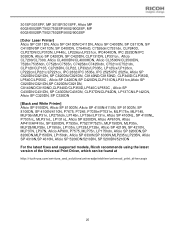
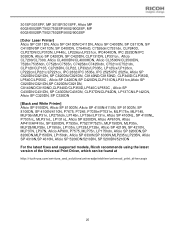
.../CLP350D, LP540C/LP550C , Aficio SP C420DN,SP C420DN,CLP131DN,LP331cn,Aficio SP C820DN/C821DN,SP C820DN/C821DN, C8140ND/C8150ND,CLP340D/CLP350D,LP540C/LP550C , Aficio SP C430DN/C431DN, SP C430DN/C431DN, CLP37DN/CLP42DN, LP137CN/LP142CN, Aficio SP C320DN, SP C320DN
[Black and White Printer] Aficio SP 9100DN, Aficio SP 8100DN, Aficio SP 4100N/4110N, SP 9100DN, SP 8100DN, SP 4100N/4110N, P7675, P7245...
User Guide - Page 13


...Settings], and then press the [OK] key. 3.
Enter the subnet mask using the number keys, and then press the [OK] key. Press the [ ] [ ] keys to the initial screen. 14. Press the [ ] [ ] keys to move between fields. 11. Press the [User Tools...the [OK] key.
9 Press the [ ] [ ] keys to enter a password, enter the password using the number keys, and then press the [OK] key. Enter the gateway ...
User Guide - Page 15
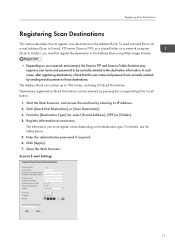
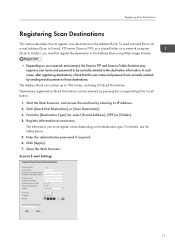
...the destination type. Register information as Quick Dial entries can contain up to E-mail Settings
11 The information you must register varies depending on your network environment, the Scan to...user name and password to be selected by sending test documents to Folder), you must first register the destination in the Address Book. Start the Web browser, and access the machine by...
User Guide - Page 17


...specified here will be shown on the screen when selecting a scan destination. Password for logging in color.
Select the sides of the destination. Scan to which...Required
FTP User Name FTP Password
Optional Optional
Directory
Optional
Notification E-mail Address Optional
Original (Type 2 model only)
Scan Size
Required Optional
Description
Select when setting the destination as a Quick ...
User Guide - Page 18
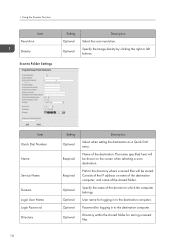
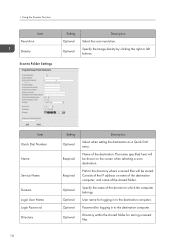
... the computer belongs.
Name of the shared folder. The name specified here will be shown on the screen when selecting a scan destination.
Password for logging in to Folder Settings
Setting Optional
Optional
Description
Select the scan resolution. Consists of the IP address or name of the destination computer, and name of the destination...
User Guide - Page 19
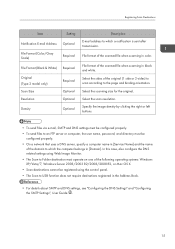
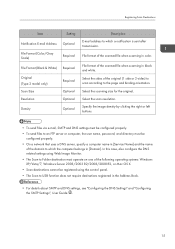
... according to the page and binding orientation.
Select the scan resolution. Registering Scan Destinations
Item
Setting
Notification E-mail Address Optional
File Format (Color/Gray Scale)
Required
File Format (Black & ...via e-mail, SMTP and DNS settings must be configured properly. • To send files to an FTP server or computer, the user name, password, and directory must operate on ...
User Guide - Page 27


... If you are requested to access the outside line.
23 Press the [User Tools] key to return to the initial screen. Setting the Outside Line Access Number
If the machine is not...of connection to select [Admin.
Press the [User Tools] key. 2. This function is connected to the telephone network through a PBX, set the dial number to enter a password, enter the password using the number keys,...
User Guide - Page 28
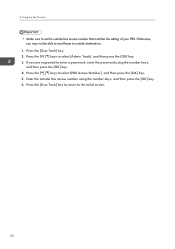
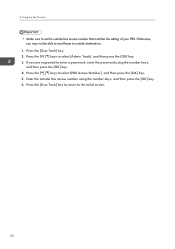
... to enter a password, enter the password using the number keys, and then press the [OK] key. 6. 2. Press the [ ] [ ] keys to select [PBX Access Number], and then press the [OK] key. 5. Enter the outside line access number that matches the setting of your PBX. Press the [User Tools] key. 2. Press the [ ] [ ] keys to select [Admin. Using the Fax...
User Guide - Page 29


...Tools] key to return to select [Set Time], and then press the [OK] key. 9. Setting the Date and Time
Setting the Date and Time
This section describes how to set...Set Date], and then press the [OK] key. 6. If you selected [12-hour Format], press the [ ][ ] keys to enter a password, enter the password.... 7. Press the [ ][ ] keys to select [Admin. Press the [ ][ ] keys to move between fields...
User Guide - Page 30
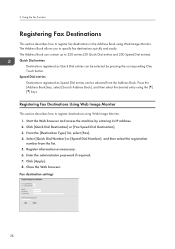
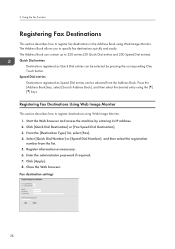
... contain up to register destinations using the [ ] [ ] keys. Click [Apply]. 8. Fax destination settings
26 Press the [Address Book] key, select [Search Address Book], and then select the desired entry...the registration number from the Address Book. Enter the administrator password if required. 7. Start the Web browser and access the machine by pressing the corresponding One Touch button. The ...
Similar Questions
Ricoh Aficio Scan To Folder Windows 7 Can't Access To Network
(Posted by jogr 9 years ago)
How Do You Reset To Factory Settings For A Ricoh Aficio 5001
(Posted by rushadbdr 10 years ago)
Ricoh 4001 How Can I Change My Password To Access Address Book
(Posted by jimental 10 years ago)
What Is The Default Password For The Sp3500sf Rimei M118 Model
What is the default password for the SP3500SF Rimei M118 model
What is the default password for the SP3500SF Rimei M118 model
(Posted by stagspit 10 years ago)
How Do I Set A Security Code Or Password On My Scans Set Up On A Network
(Posted by rmackey 12 years ago)

