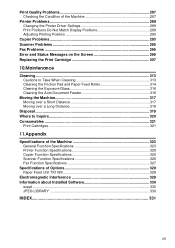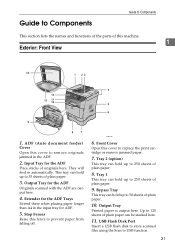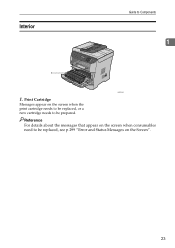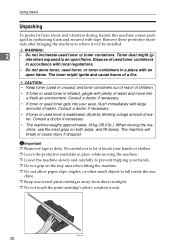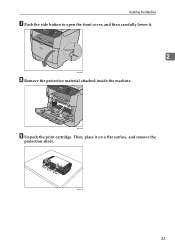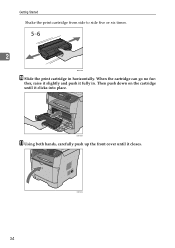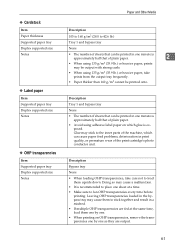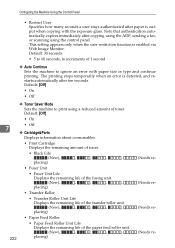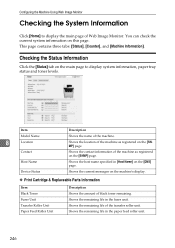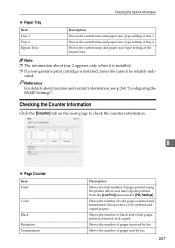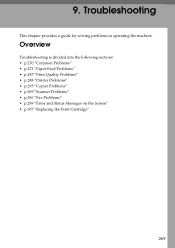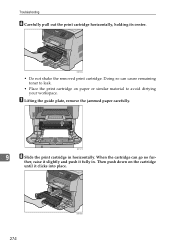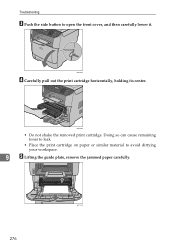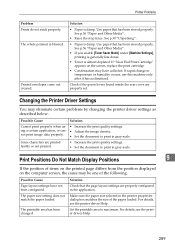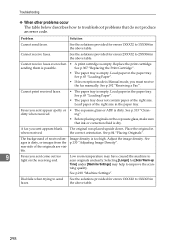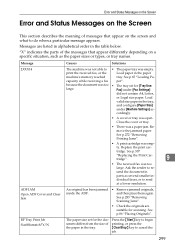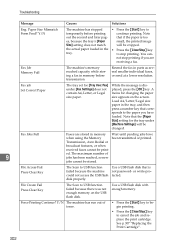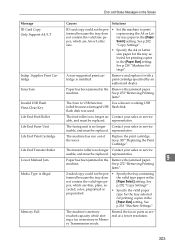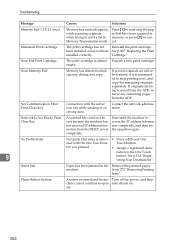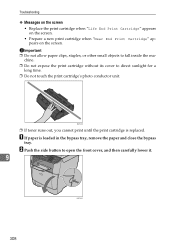Ricoh Aficio SP 3410SF Support Question
Find answers below for this question about Ricoh Aficio SP 3410SF.Need a Ricoh Aficio SP 3410SF manual? We have 1 online manual for this item!
Question posted by sufmlmor on June 22nd, 2014
Ricoh 3410sf How To Reset Life End Print Cartridge Message
The person who posted this question about this Ricoh product did not include a detailed explanation. Please use the "Request More Information" button to the right if more details would help you to answer this question.
Current Answers
Related Ricoh Aficio SP 3410SF Manual Pages
Similar Questions
How Do I Open To Replace Print Cartridge Ricoh Sp 3410sf
(Posted by j3Jasonh 9 years ago)
Why Toner Life End Message Keep On Showing On Sp 1200s Prints.
why toner life end message keep on showing on sp 1200s printer.
why toner life end message keep on showing on sp 1200s printer.
(Posted by ravindragandhile 11 years ago)
Coloured Ink Cartridges
can you get coloured ink cartridges for a Aficio sp 3410sf printer?
can you get coloured ink cartridges for a Aficio sp 3410sf printer?
(Posted by proberts80318 11 years ago)
In Lcd I Have Message Tone Life End. What Can I Do Plz Tell Me
in lcd i have message Tone life end. what can i do Plz tell me
in lcd i have message Tone life end. what can i do Plz tell me
(Posted by mukundbhatt2007 11 years ago)
Sp-3410 Has A Sc544 Code
We have a SP-3410 that has a SC544 code and will not allow us to get in the sp mode to clear, what i...
We have a SP-3410 that has a SC544 code and will not allow us to get in the sp mode to clear, what i...
(Posted by boudreauxrex 12 years ago)