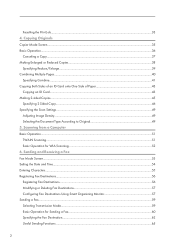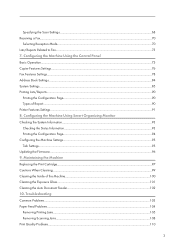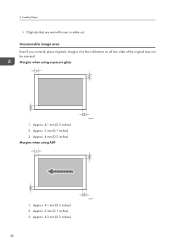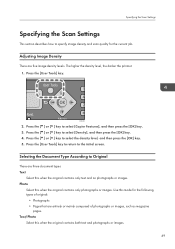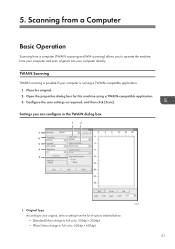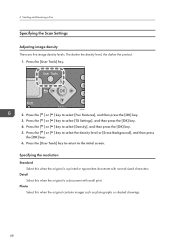Ricoh Aficio SP 100SF e Support Question
Find answers below for this question about Ricoh Aficio SP 100SF e.Need a Ricoh Aficio SP 100SF e manual? We have 1 online manual for this item!
Question posted by rentiaellis on May 12th, 2014
Can The Ricoh Sp100sfe Scan To Pdf?
The person who posted this question about this Ricoh product did not include a detailed explanation. Please use the "Request More Information" button to the right if more details would help you to answer this question.
Current Answers
Answer #1: Posted by TheWiz on May 12th, 2014 1:54 PM
All scanners can scan to PDF. You just need the right software which may or may not be included. I recommend Foxit Reader for scanning to a PDF.
Related Ricoh Aficio SP 100SF e Manual Pages
Similar Questions
A Sc 542 Error In A Ricoh Sp 100
How can I fixed a sc 542 error in a Ricoh sp100. Thank you!!!
How can I fixed a sc 542 error in a Ricoh sp100. Thank you!!!
(Posted by mmendezsoto 7 years ago)
Scanning On A Ricoh Aficio Mp5002
How do you add a new email address and change/correct an e-mail address to send a scan on a RICOH Af...
How do you add a new email address and change/correct an e-mail address to send a scan on a RICOH Af...
(Posted by jglanzer 10 years ago)
Scan Pdf Default Not Tif Default
Is there a way to change the default scan to scan in PDF without having to manually change this func...
Is there a way to change the default scan to scan in PDF without having to manually change this func...
(Posted by robert20346 11 years ago)