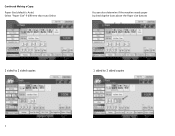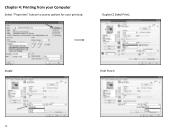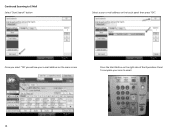Ricoh Aficio MP C5501 Support Question
Find answers below for this question about Ricoh Aficio MP C5501.Need a Ricoh Aficio MP C5501 manual? We have 1 online manual for this item!
Question posted by noreenlayog on June 25th, 2012
Set Machine To Photocopy 1 Sided To 1 Sided
The person who posted this question about this Ricoh product did not include a detailed explanation. Please use the "Request More Information" button to the right if more details would help you to answer this question.
Current Answers
Answer #1: Posted by freginold on June 25th, 2012 3:36 PM
To set it for 1-sided to 1-sided, select that option on the screen and then press Program. Select Program as Default, and confirm your choice.
Related Ricoh Aficio MP C5501 Manual Pages
Similar Questions
How To Set An All User Code For Copying On The Aficio Mp C5501
(Posted by phbrcr 9 years ago)
Hi I Have Mpc 5000 The Machines Showing Error Code 582
i have checked the manual writen there IH inverter are not working but i don.t know where is IH inve...
i have checked the manual writen there IH inverter are not working but i don.t know where is IH inve...
(Posted by khorsedalam23 10 years ago)
How Do You Photocopy Double-sided 8 X 14 Onto Double-sided 8 X 11 Paper?
(Posted by gordonoconnora1 11 years ago)
How Can You Make O Copy On Only 1 Side, As Standard Is Both Sides
good morning, how can you make o copy on only 1 side, as standard is both sides we can not find th...
good morning, how can you make o copy on only 1 side, as standard is both sides we can not find th...
(Posted by bartibamssimons 12 years ago)