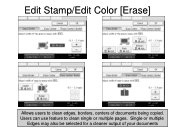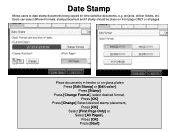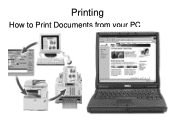Ricoh Aficio MP C5000 Support Question
Find answers below for this question about Ricoh Aficio MP C5000.Need a Ricoh Aficio MP C5000 manual? We have 3 online manuals for this item!
Question posted by hmayes on September 13th, 2011
Printing A Document That Has Both Color And Black And White Pages
When printing a document with both color and black and white pages, I select 'Color' in the Print Setup. Will the printer automatically choose whether to print in color or in black and white or will it print everything in color, thereby costing more to print the entire document? I wonder if I need to send separate print jobs, one for color pages and one for black and white.
Current Answers
Related Ricoh Aficio MP C5000 Manual Pages
Similar Questions
How Do I Stop An Ongoing Print Job On The Printomat?
Even with a Printomat solution the need to stop an ongoing print job can occur. How do you do that? ...
Even with a Printomat solution the need to stop an ongoing print job can occur. How do you do that? ...
(Posted by asaasplund 10 years ago)
For Ricoh Aficio Mp C5000, How Do I Hold Print Job
(Posted by Huveve 10 years ago)
Ricoh C5502 -two Print Jobs Run At The Same Time-
One print job with multiple pages will print and another will print during the pauses between pages ...
One print job with multiple pages will print and another will print during the pauses between pages ...
(Posted by kathiemoran 11 years ago)
Printing Jobs
When loading the paper to print, the green light goes on but normally will flicker to show that it w...
When loading the paper to print, the green light goes on but normally will flicker to show that it w...
(Posted by grantange01 11 years ago)