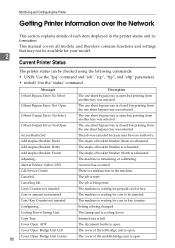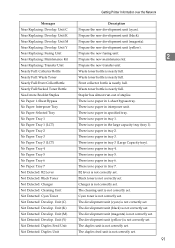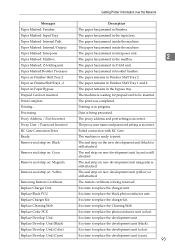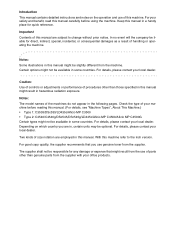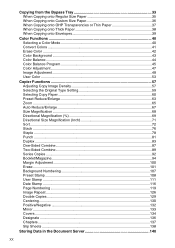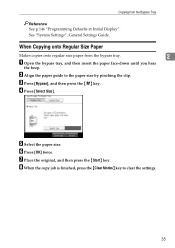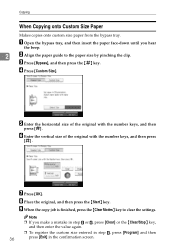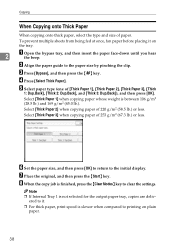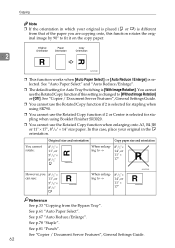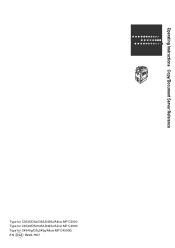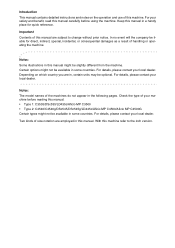Ricoh Aficio MP C4500 Support Question
Find answers below for this question about Ricoh Aficio MP C4500.Need a Ricoh Aficio MP C4500 manual? We have 8 online manuals for this item!
Question posted by mandmid on August 12th, 2014
Aficio Mp C4500 Where Is Bypass Tray
The person who posted this question about this Ricoh product did not include a detailed explanation. Please use the "Request More Information" button to the right if more details would help you to answer this question.
Current Answers
Answer #1: Posted by freginold on August 23rd, 2014 5:40 AM
Hi, the bypass tray is located on the right side of the copier. It is the fold-out tray on the side door unit.
Related Ricoh Aficio MP C4500 Manual Pages
Similar Questions
When Printing To Ricoh Aficio Mp 2550, Bypass Tray Is Not Available
(Posted by jgotrgte 9 years ago)
Ricoh Aficio Mp C4500 Pcl5c How To Store Email Address In Scanner
(Posted by Bedavid 10 years ago)