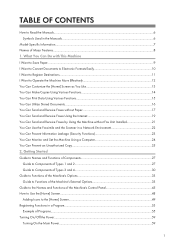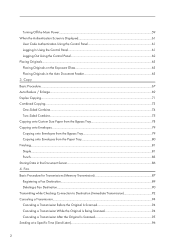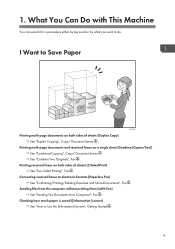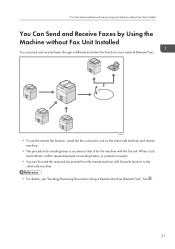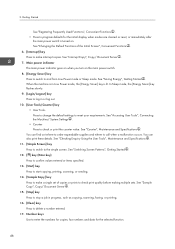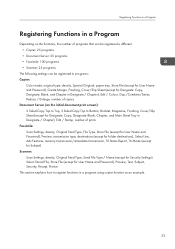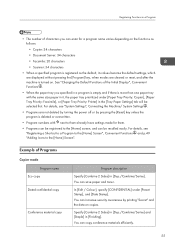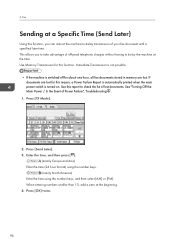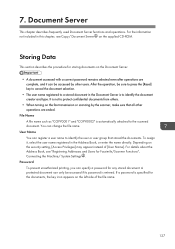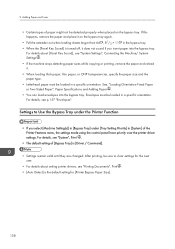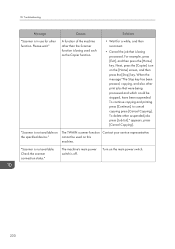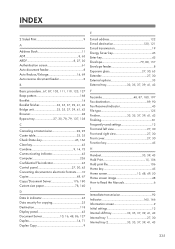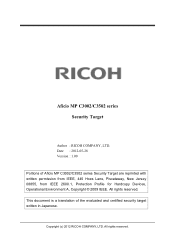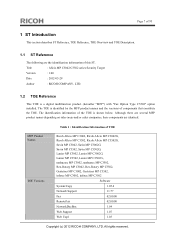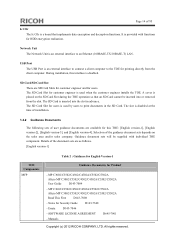Ricoh Aficio MP C3502 Support Question
Find answers below for this question about Ricoh Aficio MP C3502.Need a Ricoh Aficio MP C3502 manual? We have 2 online manuals for this item!
Question posted by DJONES3 on November 2nd, 2013
How Do I Turn Off 2-sided Printing?
The person who posted this question about this Ricoh product did not include a detailed explanation. Please use the "Request More Information" button to the right if more details would help you to answer this question.
Current Answers
Answer #1: Posted by freginold on November 2nd, 2013 5:35 PM
Hi, to turn off 2-sided printing, go into your print driver's preferences (in Windows, go to the Control Panel and look for the Printers section) and look for the two-sided (also called Duplex) option. It will be in a different location depending on which print driver you are using. On some it will be on the first tab; on others it will be on the second tab, under the Edit heading. When you find this option, set it to Off, and then select OK to save the change.
Related Ricoh Aficio MP C3502 Manual Pages
Similar Questions
Ricoh Aficio Mp C3502 Pcl 6 Driver How To Turn Off Double Sided Print?
(Posted by mattrre 9 years ago)
How Do I Turn Off Two Sided Printing On Ricoh Aficio Mpc4502
(Posted by evLGWas 10 years ago)
How To Turn Off Double Sided Printing On Ricoh Aficio Mp C3502
(Posted by cask 10 years ago)
How To Print Double Sided Print On Ricoh Aficio Mp C5000 Pcl 6 Printer
(Posted by dbnan 10 years ago)
How Do I Disable 2 Sided Printing? The Manual Says Its Under 'basic Settings'
How do i disable 2 sided printing? The manual says its under "Basic Settings" but i don't see it the...
How do i disable 2 sided printing? The manual says its under "Basic Settings" but i don't see it the...
(Posted by phickey 11 years ago)