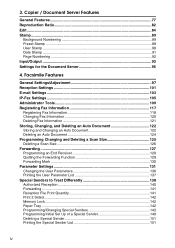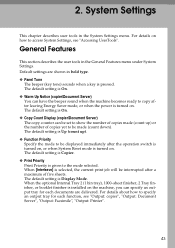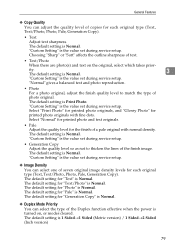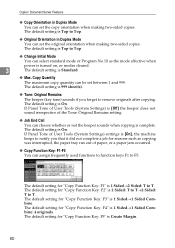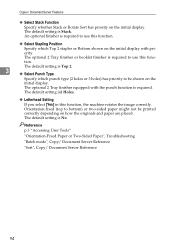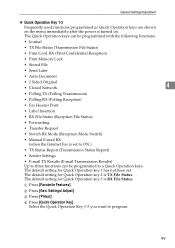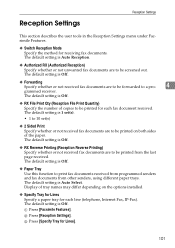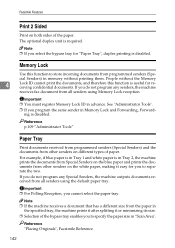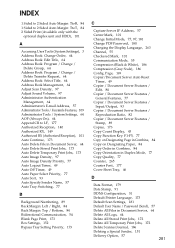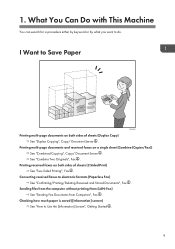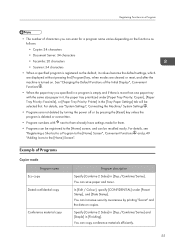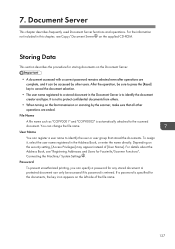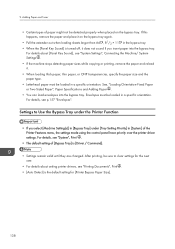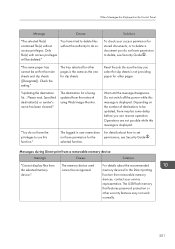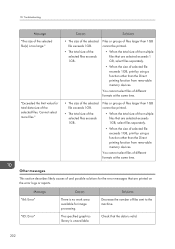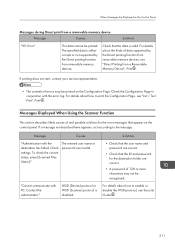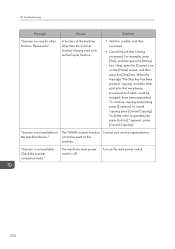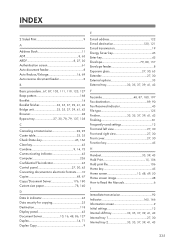Ricoh Aficio MP C4502 Support Question
Find answers below for this question about Ricoh Aficio MP C4502.Need a Ricoh Aficio MP C4502 manual? We have 2 online manuals for this item!
Question posted by evLGWas on December 16th, 2013
How Do I Turn Off Two Sided Printing On Ricoh Aficio Mpc4502
The person who posted this question about this Ricoh product did not include a detailed explanation. Please use the "Request More Information" button to the right if more details would help you to answer this question.
Current Answers
Answer #1: Posted by freginold on January 24th, 2014 6:24 PM
Hi, the exact steps for turning off two-sided printing will depend on which operating system your computer has (Windows XP, Mac OS X, Windows Server 2012, etc.) and what print driver you're using (PCL6, RPCS, PS3, etc.). In general, you will need to go into the print driver properties and find the Duplex or Double-Sided setting and change it to Off. (In Windows, go to the Printers area of the Control Panel and right click on your Ricoh and select Printer Preferences.)
Related Ricoh Aficio MP C4502 Manual Pages
Similar Questions
How To Turn Off Both Side Printing Ricoh C4502
(Posted by dejespran 9 years ago)
Turn Off Print Fax
I only want faxes been sent to my folder, not printed at all.
I only want faxes been sent to my folder, not printed at all.
(Posted by office13903 10 years ago)
How Do I Disable 2 Sided Printing? The Manual Says Its Under 'basic Settings'
How do i disable 2 sided printing? The manual says its under "Basic Settings" but i don't see it the...
How do i disable 2 sided printing? The manual says its under "Basic Settings" but i don't see it the...
(Posted by phickey 11 years ago)