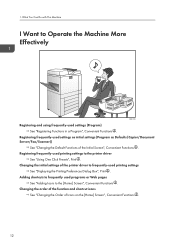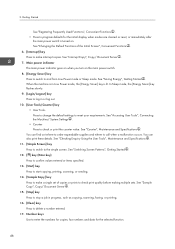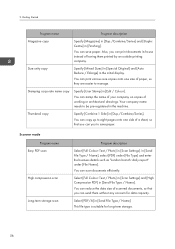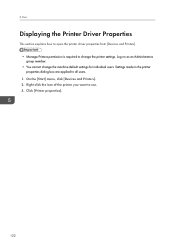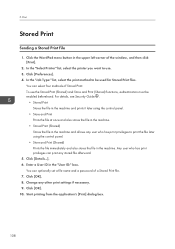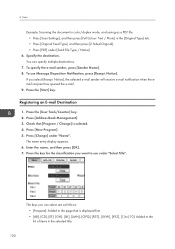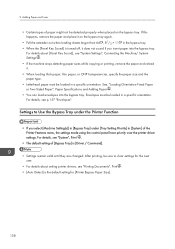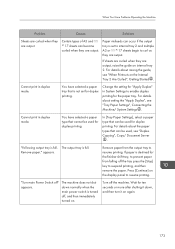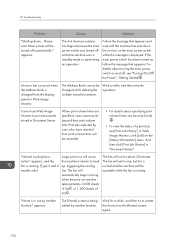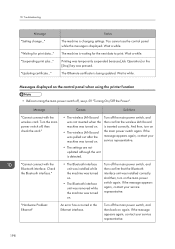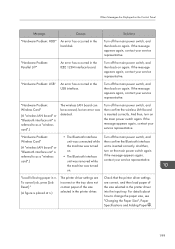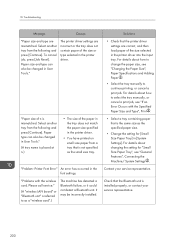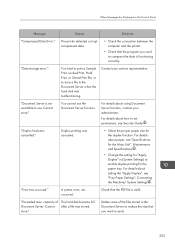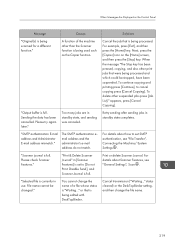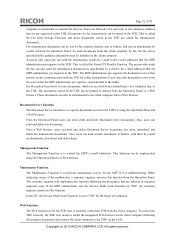Ricoh Aficio MP C3502 Support Question
Find answers below for this question about Ricoh Aficio MP C3502.Need a Ricoh Aficio MP C3502 manual? We have 2 online manuals for this item!
Question posted by schew on July 25th, 2012
How To Do I Set For User Permth Limitation Print Colour Paper?
The person who posted this question about this Ricoh product did not include a detailed explanation. Please use the "Request More Information" button to the right if more details would help you to answer this question.
Current Answers
Related Ricoh Aficio MP C3502 Manual Pages
Similar Questions
Ricoh Mp C3502 How To Change Settings To Single Side Print
(Posted by daddyjessr 9 years ago)
How To Turn Off The Auto Select Paper Tray For Aficio Mp C3502
(Posted by HuguBobzi 10 years ago)
How Can Set User Authentication Code In Mp4002sp Ricoh
my requirements to prevent unautherised use of function in copier machine then to set user password ...
my requirements to prevent unautherised use of function in copier machine then to set user password ...
(Posted by joshyyem 10 years ago)
I Cannot Print Colour
I cannot print colour even after key in user code for colour, no problem on b&w.
I cannot print colour even after key in user code for colour, no problem on b&w.
(Posted by hishamhussein09 11 years ago)