Ricoh Aficio MP C3502 Support Question
Find answers below for this question about Ricoh Aficio MP C3502.Need a Ricoh Aficio MP C3502 manual? We have 2 online manuals for this item!
Question posted by daddyjessr on June 22nd, 2014
Ricoh Mp C3502 How To Change Settings To Single Side Print
The person who posted this question about this Ricoh product did not include a detailed explanation. Please use the "Request More Information" button to the right if more details would help you to answer this question.
Current Answers
There are currently no answers that have been posted for this question.
Be the first to post an answer! Remember that you can earn up to 1,100 points for every answer you submit. The better the quality of your answer, the better chance it has to be accepted.
Be the first to post an answer! Remember that you can earn up to 1,100 points for every answer you submit. The better the quality of your answer, the better chance it has to be accepted.
Related Ricoh Aficio MP C3502 Manual Pages
Manuals - Page 14
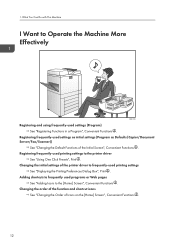
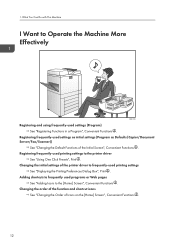
... to the printer driver
See "Using One Click Presets", Print . Registering frequently-used printing settings
See "Displaying the Printing Preferences Dialog Box", Print . 1. Registering frequently-used printing settings to frequently-used settings as initial settings (Program as Defaults (Copier/Document Server/Fax/Scanner))
See "Changing the Default Functions of Icons on the [Home] Screen...
Manuals - Page 18


...Server", Copy/ Document Server . • For details about the Document Server in printer mode, see "Saving and Printing Using the
Document Server", Print . • For details about the Document Server in fax mode, see "Storing a Document", Fax . •...Can Do with This Machine
You Can Utilize Stored Documents
You can also change print settings and print multiple documents (Document Server). 1.
Manuals - Page 26


... which tray is running out of paper, register information in the Address Book, specify the network settings, configure and change the settings. CJQ609
You can check the machine's status and change the system settings, manage jobs, print the job history, and configure the authentication settings.
• See Connecting the Machine/ System Settings or Web Image Monitor Help.
24
1.
Manuals - Page 48
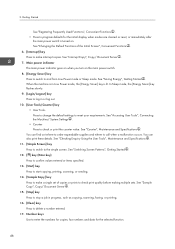
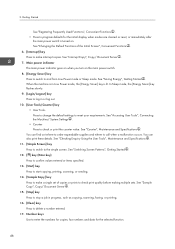
... Press to stop a job in progress, such as copying, scanning, faxing, or printing. 16. [Clear] key Press to the simple screen. See "Changing the Default Functions of the Initial Screen", Convenient Functions . 6. [Interrupt] key Press to make a single set of copies or prints to meet your requirements. 2. See "Counter", Maintenance and Specifications . See "Switching Screen...
Manuals - Page 50
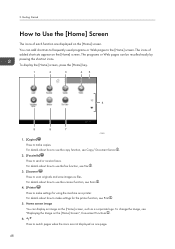
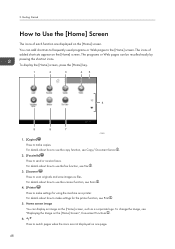
...how to use the fax function, see Print .
5. For details about how to use the copy function, see Copy/ Document Server .
2. [Facsimile] Press to make settings for the printer function, see Fax ...CJS052
1. [Copier] Press to switch pages when the icons are displayed on one page.
48 To change the image, see Scan .
4. [Printer] Press to send or receive faxes. The icons of each function are not...
Manuals - Page 51


... administrator. For details see Convenient Functions .
9. [Document Server] Press to store or print documents on the [Home] Screen", Convenient Functions . • You can add shortcuts to...the limit is reached. Start Web Image Monitor. For details, see "Changing the Order of Favorites, see "Specifying the Settings for Favorites", Convenient Functions . • For details about the procedure...
Manuals - Page 57
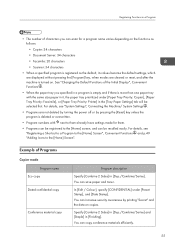
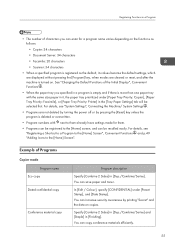
...materials efficiently.
55
See "Changing the Default Functions of the Initial Display", Convenient Functions .
• When the paper tray you can enter for them already have settings made for a program name...its values become the default settings, which are displayed without pressing the [Program] key, when modes are not deleted by turning the power off or by printing "Secret" and the date ...
Manuals - Page 59
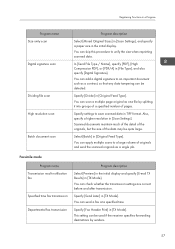
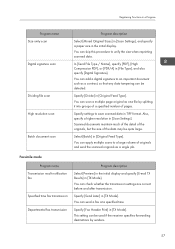
... specified number of pages.
You can send a fax at a specified time.
Specify [Fax Header Print] in [Scan Settings]. You can add a digital signature to unify the size when reprinting scanned data. Also, specify ...as a contract, so that any data tampering can scan a multiple page original as a single job. You can apply multiple scans to save scanned data in TIFF format. Scanned documents ...
Manuals - Page 104
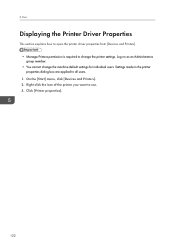
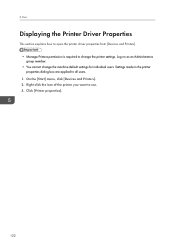
... as an Administrators group member. • You cannot change the printer settings. Print
Displaying the Printer Driver Properties
This section explains how to open the printer driver properties from [Devices and Printers]. • Manage Printers permission is required to change the machine default settings for individual users. Settings made in the printer properties dialog box are applied...
Manuals - Page 106


... [OK]. 8. Start printing from the application's [Print] dialog box.
Printing a Locked Print File Using the Control Panel
• When printing is completed, the stored file will be deleted. 1. Click [OK]. 10. Print
Locked Print
Sending a Locked Print File
1. Click [Preferences]. 4. In the "Job Type:" list, click [Locked Print]. 5. Change any other print settings if necessary...
Manuals - Page 107
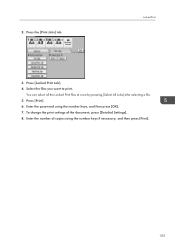
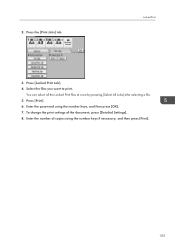
... number of the document, press [Detailed Settings]. 8.
Enter the password using the number keys if necessary, and then press [Print].
105 To change the print settings of copies using the number keys, and then press [OK]. 7. Select the files you want to print. You can select all the Locked Print files at once by pressing [Select All...
Manuals - Page 108
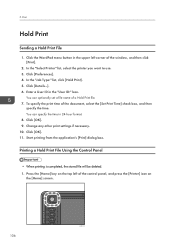
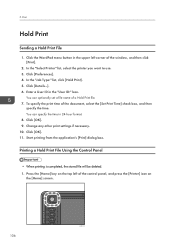
... on the top left corner of the document, select the [Set Print Time] check box, and then
specify the time.
To specify the print time of the window, and then click [Print].
2. You can specify the time in the "User ID:" box. Change any other print settings if necessary. 10.
In the "Select Printer" list, select the...
Manuals - Page 110
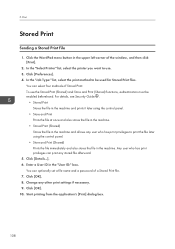
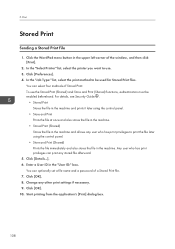
... the file in the machine and allows any user who has print privileges can print any other print settings if necessary. 9.
Change any stored file afterward.
5. In the "Job Type:" list, select the print method to be enabled beforehand. Click [OK]. 10. Start printing from the application's [Print] dialog box.
108 Click the WordPad menu button in the...
Manuals - Page 175
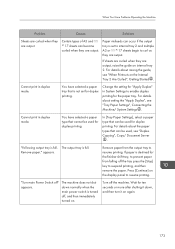
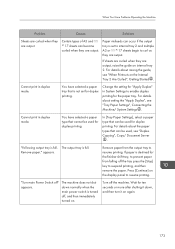
...
curled when they are output.
Change the setting for duplex printing. In [Tray Paper Settings], select a paper type that is full. The output tray is set for duplex printing.
You have selected a paper type that can be used for "Apply Duplex" in System Settings to suspend printing, and then remove the paper. Cannot print in duplex mode. "Following output...
Manuals - Page 200
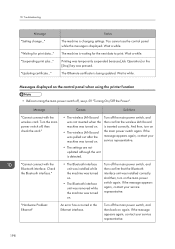
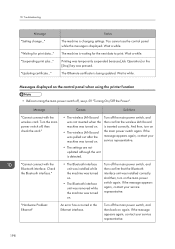
...Updating certificate..." Printing was temporarily suspended because [Job Operation] or the [Stop] key was turned on the main power switch again. Message
Causes
Solutions
"Cannot connect with the Bluetooth interface. If the message appears again, contact your service representative.
• The settings are not updated although the unit is changing settings.
Messages displayed...
Security Target - Page 8
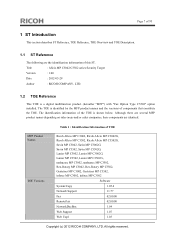
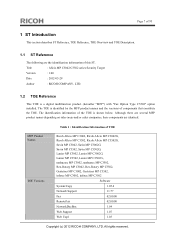
... multifunction product (hereafter "MFP") with "Fax Option Type C5502" option installed. MFP Product Names
TOE Versions
Table 1 : Identification Information of the TOE is shown below. The identification information of TOE
Ricoh Aficio MP C3002, Ricoh Aficio MP C3002G, Ricoh Aficio MP C3502, Ricoh Aficio MP C3502G, Savin MP C3002, Savin MP C3002G, Savin MP C3502, Savin MP C3502G, Lanier MP...
Security Target - Page 15
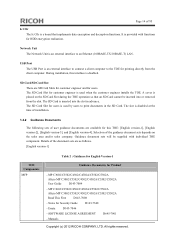
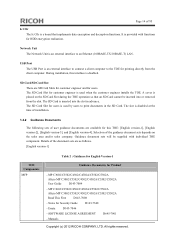
... sets are as follows. [English version-1]
Table 2 : Guidance for English Version-1
TOE Components
MFP
Guidance Documents for printing directly from the slot. MP C3002/C3502/C4502/C4502A/C5502/C5502A Aficio MP C3002/C3502/C4502... Manuals
Copyright (c) 2012 RICOH COMPANY, LTD. MP C3002/C3502/C4502/C4502A/C5502/C5502A Aficio MP C3002/C3502/C4502/C4502A/C5502/C5502A Read This First D143-7008
-
Security Target - Page 16
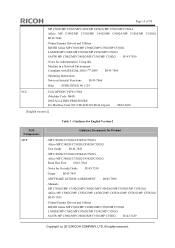
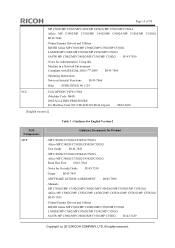
... RICOH Aficio MP C3002/MP C3002G/MP C3502/MP C3502G LANIER MP C3002/MP C3002G/MP C3502/MP C3502G SAVIN MP C3002/MP C3002G/MP C3502/MP C3502G D143-7429
Copyright (c) 2012 RICOH COMPANY, LTD. Page 15 of 93
MP C3002/MP C3502/MP C4502/MP C4502A/MP C5502/MP C5502A Aficio MP C3002/MP C3502/MP C4502/MP C4502A/MP C5502/MP C5502A D143-7444
- All rights reserved. MP C3002G/C3502G/C4502G/C5502G Aficio MP...
Security Target - Page 17
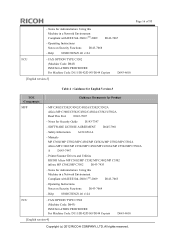
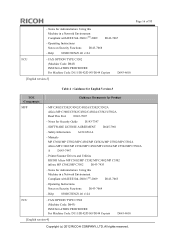
... Read This First D143-7007
- Safety Information A232-8561A
- Manuals MP C3002/MP C3502/MP C4502/MP C4502A/MP C5502/MP C5502A Aficio MP C3002/MP C3502/MP C4502/MP C4502A/MP C5502/MP C5502A A D143-7447
- Printer/Scanner Drivers and Utilities RICOH Aficio MP C3002/MP C3502 MP C3002/MP C3502 infotec MP C3002/MP C3502 D143-7435
- Notes for Administrators: Using this Machine in a Network...
Security Target - Page 18
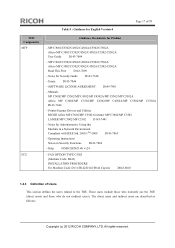
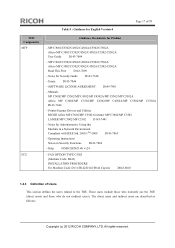
... Instructions Notes on Security Functions
D143-7066
- SOFTWARE LICENSE AGREEMENT D645-7901
- Printer/Scanner Drivers and Utilities RICOH Aficio MP C3002/MP C3502 Gestetner MP C3002/MP C3502 LANIER MP C3002/MP C3502 D143-7441
- MP C3002/C3502/C4502/C4502A/C5502/C5502A Aficio MP C3002/C3502/C4502/C4502A/C5502/C5502A User Guide D143-7004
- Notes for Security Guide D143-7348
-
Similar Questions
How To Set Locked Printing On Ricoh Aficio Mp 7500
(Posted by golesle 10 years ago)
How To Set Security Print Code For Aficio Mp C3002 On A Mac
(Posted by Cmibigf 10 years ago)
How To Turn Off Double Sided Printing On Ricoh Aficio Mp C3502
(Posted by cask 10 years ago)

