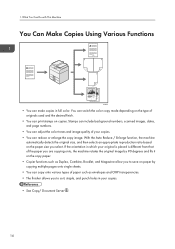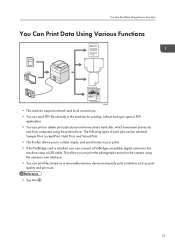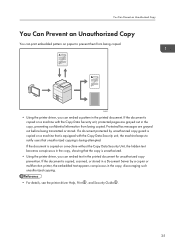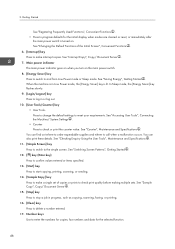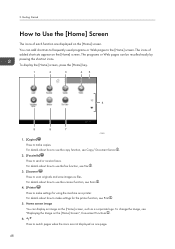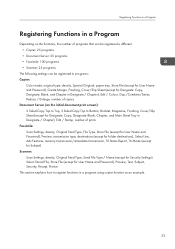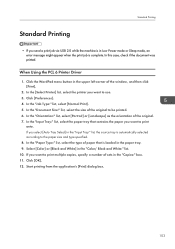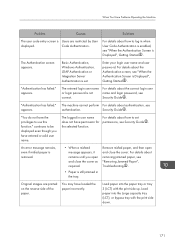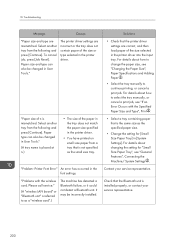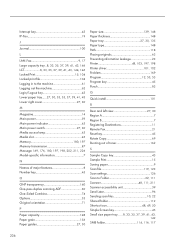Ricoh Aficio MP C3502 Support Question
Find answers below for this question about Ricoh Aficio MP C3502.Need a Ricoh Aficio MP C3502 manual? We have 2 online manuals for this item!
Question posted by aymanabdelrahman on December 4th, 2013
Print Quality On Leather Grain Paper Cover
When Iam using Afico MP C 3502 to print on leather grain paper cover I get bad quality with colored text and images I need to higher the dpi for more than 600x600 or increase the ink concentration ?
Current Answers
Answer #1: Posted by freginold on December 4th, 2013 10:40 AM
Hi, there are different paper types that you can choose from that will affect the image quality. Selecting one of these paper types (such as thick paper or special paper) may make your images look better. You can find the paper type settings in User Tools > System Settings > Tray Paper Settings.
Related Ricoh Aficio MP C3502 Manual Pages
Similar Questions
How To Print On Both Sides Of The Paper Gestetner Mp C3502 Pcl 5c
(Posted by TOdmert 10 years ago)
How Do I Print In B4 Size Paper Using Aficio Mp 1600e
how do i print in b4 size paper using aficio mp 1600e
how do i print in b4 size paper using aficio mp 1600e
(Posted by Anonymous-73483 11 years ago)
How To Do I Set For User Permth Limitation Print Colour Paper?
(Posted by schew 11 years ago)