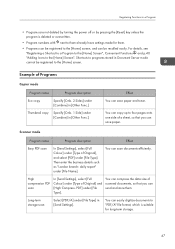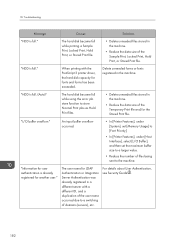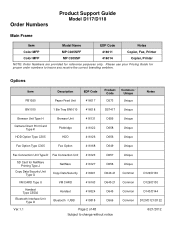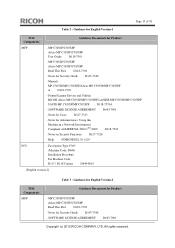Ricoh Aficio MP C305 Support Question
Find answers below for this question about Ricoh Aficio MP C305.Need a Ricoh Aficio MP C305 manual? We have 3 online manuals for this item!
Question posted by carolv on August 1st, 2013
How Do I Set Up Paperless Faxes
Current Answers
Answer #1: Posted by camillerih on August 1st, 2013 7:12 AM
[+] Registering a Fax Destination
Note
- Press the [User Tools/Counter] key.
- Press [Address Book Mangmnt].
- Press [Change].
- Select the item you want to display from [All Users], [User Code], [Fax Dest.], [Email] and [Folder].
- Select the name whose fax destination you want to register. Press the name key, or enter the registered number using the number keys.
- Press [Fax Dest.].
- Press [Fax Destination].
- Enter the fax number using the number keys, and then press [OK].
- Specify optional settings such as "SUB Code", "SEP Code", and "International TX Mode". To specify [SUB Code], [SEP Code], or [Sub-add./UUI], press [Adv. Features].
- Press [OK].
- Press [Exit].
- Press [OK].
- Press the [User Tools/Counter] key.
>To Top
- When a group is registered, you can also add this fax destination to the group.
- Press the [User Tools/Counter] key.
- Press [Facsimile Features].
- Press [Reception Settings].
- Press [Reception File Settings].
- Press [Forwarding].
- Select [On] or [Off]. If there is an end receiver already programmed, a receiver name is shown. If you want to change the receiver, press [Receiver] and proceed to step 3. If you select [Off], proceed to step 7.
- Select a transmission type.
- Specify an end receiver using the destination list, and then press [OK] twice.
- When you specify an Internet Fax or e-mail destination as a forwarding destination, configure the settings in "Security" as necessary. To encrypt e-mails, press [Encryption]. To attach a signature to an e-mail, press [Signature]. After configuring the settings, press [OK].
- To print a Forwarding Mark on the forwarded document, make sure that [Print Forwarding Mark] is selected.
- Press [OK].
- Press [Exit] twice.
Then you need to switch off the paper print
Go to User tools , Fax Features, Parameters...then you need to change the switch 11 BIT 6 , from 1 to 0 or 0 to 1, that will stop the fax from printing the paper..
Related Ricoh Aficio MP C305 Manual Pages
Similar Questions
MP C305 PCL6 printer can not print JPG images - we have set the quick print yes to default printer, ...
How doyou set a fax transmittal confirmation sheet after every fax. Need a sheet to print after each...