Ricoh Aficio MP C3000 Support Question
Find answers below for this question about Ricoh Aficio MP C3000.Need a Ricoh Aficio MP C3000 manual? We have 10 online manuals for this item!
Question posted by Anriicaa on April 13th, 2014
Ricoh Aficio Mp C2551 How Many Color Copies Per User Code
The person who posted this question about this Ricoh product did not include a detailed explanation. Please use the "Request More Information" button to the right if more details would help you to answer this question.
Current Answers
There are currently no answers that have been posted for this question.
Be the first to post an answer! Remember that you can earn up to 1,100 points for every answer you submit. The better the quality of your answer, the better chance it has to be accepted.
Be the first to post an answer! Remember that you can earn up to 1,100 points for every answer you submit. The better the quality of your answer, the better chance it has to be accepted.
Related Ricoh Aficio MP C3000 Manual Pages
Network Guide - Page 3
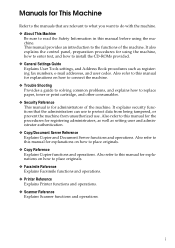
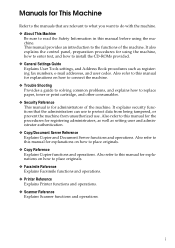
... place originals.
❖ Copy Reference Explains Copier functions and operations. Also refer to this manual for administrators of the machine. Also refer to the functions of the machine. It also explains the control panel, preparation procedures for registering administrators, as well as registering fax numbers, e-mail addresses, and user codes. This manual provides...
PostScript Supplement - Page 3
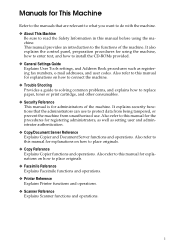
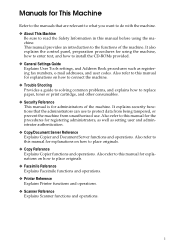
...
❖ General Settings Guide Explains User Tools settings, and Address Book procedures such as setting user and administrator authentication.
❖ Copy/Document Server Reference Explains Copier and ...for registering administrators, as well as registering fax numbers, e-mail addresses, and user codes. It also explains the control panel, preparation procedures for using the machine....
PostScript Supplement - Page 6
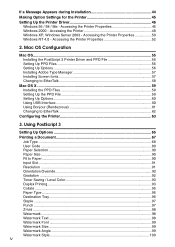
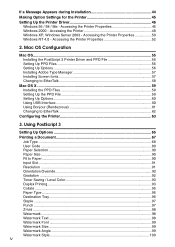
... 2000 - Using PostScript 3
Setting Up Options 65
Printing a Document 67 Job Type ...68 User Code ...89 Paper Selection...90 Paper Size...90 Fit to EtherTalk 62
Configuring the Printer 63
3. Mac...90 Input Slot ...91 Resolution ...91 Orientation Override 92 Gradation ...92 Toner Saving / Level Color 93 Duplex Printing...93 Collate ...95 Paper Type...96 Destination Tray ...96 Staple ...97 ...
PostScript Supplement - Page 27
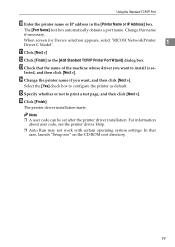
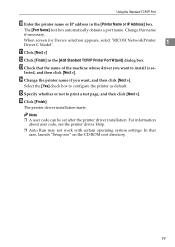
...Device selection appears, select "RICOH NetworkPrinter Driver C Model".
1
K Click [Next >]
L Click [Finish] in the [Printer Name or IP Address] box. N Change the printer name if you want , and then click [Next >].
For information
about user code....
19 Change this name if necessary.
Note ❒ A user code can be set after the printer driver installation.
lected, and then...
Copy/Document Server Reference - Page 3


... as well as registering fax numbers, e-mail addresses, and user codes. It explains security functions that are relevant to what you want...the CD-ROMs provided.
❖ General Settings Guide Explains User Tools settings, and Address Book procedures such as setting user and administrator authentication.
❖ Copy/ Document Server Reference Explains Copier and Document Server functions and ...
Copy/Document Server Reference - Page 20


...Original Orientation 15 Placing Originals on Copies v Adjusting Colors ...vi Adjusting Images...vii What You Can Do with This Machine ....iii
Color Copying ...iii Stamping on the Exposure...Types of Duplex Copies ix Copying Book Originals xii Combining Multiple Pages onto a Single Page xiv Copying Originals Such as Books xvi Copying 2-Sided Pages onto 1-Sided Pages xvii Copying onto Thick ...
Copy/Document Server Reference - Page 30


... the Page Numbering function together. ❖ Stamp
Item
Description
Background Numbering
Size
You can set the density of the numbers. User Stamp
Program / Delete Stamp You can specify the stamp printing color ("COPY", "URGENT", "PRIORITY", "For Your Info.", "PRELIMINARY", "For Internal Use Only", "CONFIDENTIAL", "DRAFT"). Stamp Position:P1,P2...
Density
You can set...
Copy/Document Server Reference - Page 47


... Authentication, Windows Authentication, LDAP Authentication, or Integration Server Authentication is set, enter your user code (up to eight digits) with the number keys so that can be set , enter your originals.
D Make desired settings. The maximum copy quantity that the machine accepts copy jobs. For details, see "When the Authentication Screen is 999.
25
Copy/Document Server Reference - Page 63


... Do with This Machine ". ❒ To use a user color, you need to "What You Can Do with This Machine ".
Selecting a Color Mode
Select a color (or colors) that are available:
❖ Auto Color Selection Judges the color of the original automatically, and copies either in full color or black/white.
❖ Full Color Copy Copies by overlaying yellow, magenta, cyan and black.
❖...
Copy/Document Server Reference - Page 65


... the original.
D After selecting all Colors to be converted. B Make sure that [Color] is selected before pressing [Erase Color]. You can adjust the density of each Color in the image of the Color to be erased, press [OK] twice. To select User Color, press [User Color], and then select the Color.
Color Functions
F Selects the new Color to be converted, press [OK...
Copy/Document Server Reference - Page 66


... Color Copy is selected, the mono-Color counter will advance
to "1". C Select the background Color, and then press [OK] twice.
Color Background
Copies by pressing the selected (highlighted) key in
step C.
❒ When the Full Color Copy is selected, the mono-Color counter will advance to "1". Copying
Note
❒ The width of the Color to be deleted can be adjusted in User...
Copy/Document Server Reference - Page 75
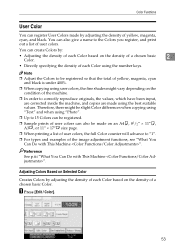
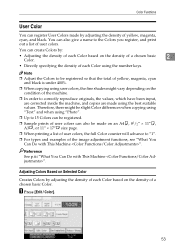
..., the values, which have been input, are corrected inside the machine, and copies are made by adjusting the density of each Color using "Photo".
❒ Up to 15 Colors can be registered.
❒ Sample prints of user colors can also give a name to the Colors you register, and print out a list of yellow, magenta, cyan, and...
Copy/Document Server Reference - Page 76
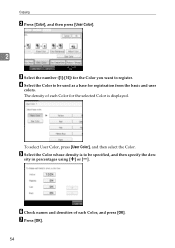
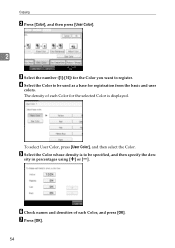
..., and then specify the density in percentages using [n] or [o].
E Select the Color whose density is displayed.
To select User Color, press [User Color], and then select the Color.
F Check names and densities of each Color, and press [OK]. G Press [OK].
54 Copying
B Press [Color], and then press [User Color].
2
C Select the number ([1]-[15]) for registration from the basic and...
Copy/Document Server Reference - Page 78
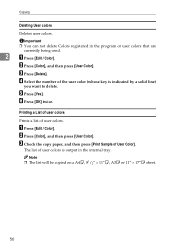
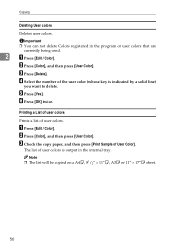
... or user colors that are currently being used.
2
A Press [Edit / Color].
C Press [Delete]. Printing a List of user colors
Prints a list of User Color].
D Select the number of user colors is indicated by a solid line)
you want to delete. C Check the copy paper, and then press [Print Sample of user colors. A Press [Edit / Color].
B Press [Color], and then press [User Color...
Copy/Document Server Reference - Page 130


... Settings Guide.
108 E Press [All Pages] or [1st Page Only] to "1". ❒ The default user stamp Color is red. ❒ See "Stamp Priority", "Stamp Language", "Stamp Position", "Stamp For- Note ❒ When the Full Color Copy is selected, the full Color counter will advance
to select the print page. F After you specify all desired settings...
Copy/Document Server Reference - Page 133


... press the {Start} key. Note ❒ When the Full Color Copy is red. ❒ See "Stamp Format: 1-4", "Stamp Color: 1-4", General Settings Guide.
Changing the user stamp Color
Changes the stamp Color. A Press [Stamp Color]. A Press [Change] under < Stamp Position >.
B Select the desired position, and then press [OK].
111 B Select the stamp Color, and then press [OK]. Changing the...
Copy/Document Server Reference - Page 201


... 167 default, 142 Deleting a Document, 162 Deleting a Program, 141 Deleting jobs, 32 Deleting User colors, 56 density, 109 Designate, 132 detect, 14 different sizes, 21 Directional Magnification, 69, 70... cover, 131 Front Cover, Front/Back Cover, 167 Full Color Copy, iii, 41 Function Compatibility, 165
G
General Features, 6 Generation Copy, 59
H
Holding print jobs, 32 How to fold, 97 How to ...
Copy/Document Server Reference - Page 203
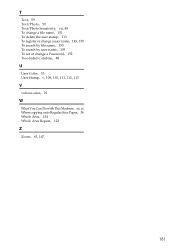
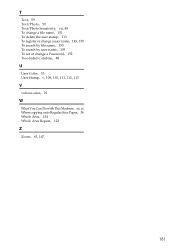
... To search by file name, 155 To search by user name, 155 To set or change a Password, 152 Two-Sided Combine, 88
U
User Color, 53 User Stamp, v, 109, 110, 111, 112, 113
V
various sizes, 21
W
What You Can Do with This Machine, iii, ix When copying onto Regular Size Paper, 36 Whole Area, 124 Whole...
Facsimile Reference - Page 3
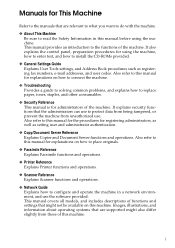
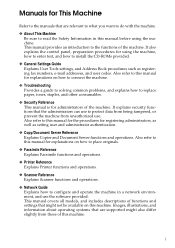
...for registering administrators, as well as registering fax numbers, e-mail addresses, and user codes. Images, illustrations, and information about operating systems that might also differ slightly...; General Settings Guide Explains User Tools settings, and Address Book procedures such as setting user and administrator authentication.
❖ Copy/Document Server Reference Explains Copier and...
General Settings Guide - Page 308
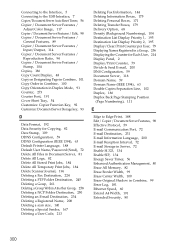
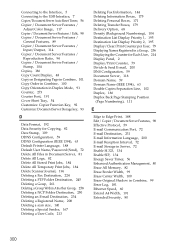
...Reset Timer, 56 Copier / Document Server Features /
Adjust Color Image, 117 Copier / Document Server Features / Edit,...Stamp, 104 Copies, 186 Copy Count Display, 48 Copy on Designating Page in Combine, 101 Copy Order in Combine, 100 Copy Orientation in ... scan size, 140 Deleting a Special Sender, 167 Deleting a User Code, 213
Deleting Fax Information, 144 Deleting Information Boxes, 175 Deleting...
Similar Questions
Ricoh Aficio Mp 8001 Why Copies Come Out In Grayscale
(Posted by manu8Dle 9 years ago)
Ricoh Aficio Mp C3000 How To Delete Frequent Scan Users
(Posted by iley200 10 years ago)
How To Scan In Color On Ricoh Aficio Mp C2551
Please tell me how to scan a document in color on a Ricoh Aficio MP C2551. Thank you
Please tell me how to scan a document in color on a Ricoh Aficio MP C2551. Thank you
(Posted by mariastevens 12 years ago)
How Can We Set The Copier To Default 'color' Copies Instead Of Black And White?
(Posted by catherinef 12 years ago)

