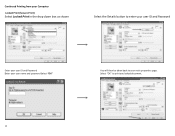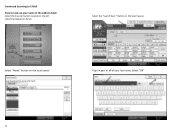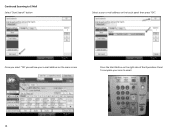Ricoh Aficio MP C2551 Support Question
Find answers below for this question about Ricoh Aficio MP C2551.Need a Ricoh Aficio MP C2551 manual? We have 1 online manual for this item!
Question posted by mariastevens on February 9th, 2012
How To Scan In Color On Ricoh Aficio Mp C2551
Please tell me how to scan a document in color on a Ricoh Aficio MP C2551. Thank you
Current Answers
Answer #1: Posted by freginold on February 10th, 2012 3:40 AM
On the scan screen, touch the Scan Settings button (I think it's on the left side). This will bring up options such as resolution, file type, and color. You can choose either Full Color or Auto Color Select. Choose one of these two options and then scan your document.
Related Ricoh Aficio MP C2551 Manual Pages
Similar Questions
Where To Change Scanned Documents Type On Ricoh Aficio C4500
(Posted by elchisalak 9 years ago)
Where Are The Waste Toner Bottles On The Rico Aficio Mp C2551
free manual for rico aficio mp c2551
free manual for rico aficio mp c2551
(Posted by phillipnava56 10 years ago)
Ricoh Aficio Mp C2551 How To Scan In Color Every Time
(Posted by bootasni 10 years ago)