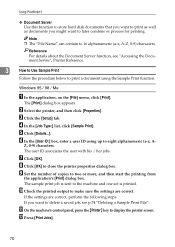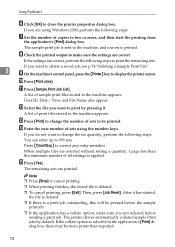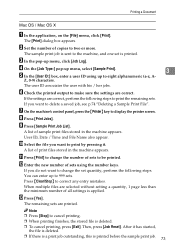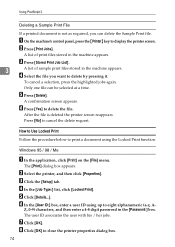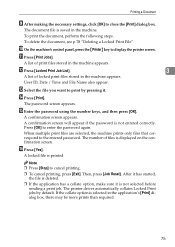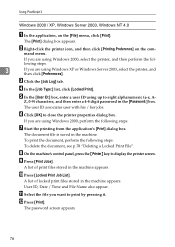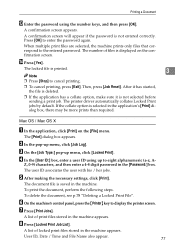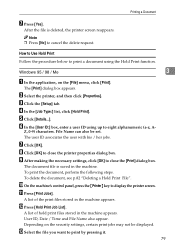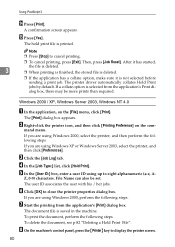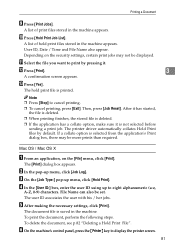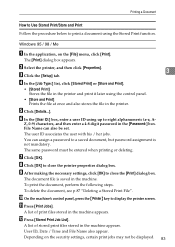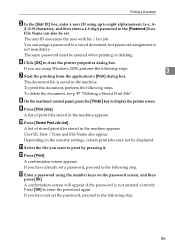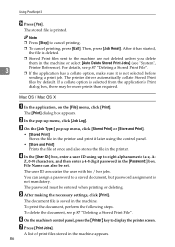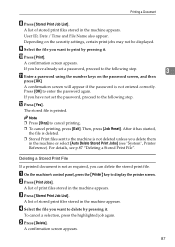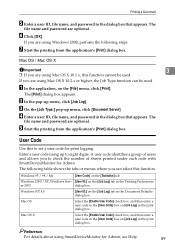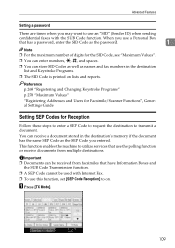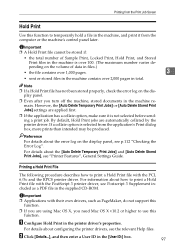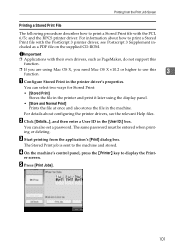Ricoh Aficio MP C3000 Support Question
Find answers below for this question about Ricoh Aficio MP C3000.Need a Ricoh Aficio MP C3000 manual? We have 10 online manuals for this item!
Question posted by kennysmith on August 22nd, 2013
I Need The Step Nby Step Procedure Of Entering The User Id For The Ricoh Mpc3000
The person who posted this question about this Ricoh product did not include a detailed explanation. Please use the "Request More Information" button to the right if more details would help you to answer this question.
Current Answers
Answer #1: Posted by freginold on August 22nd, 2013 9:50 AM
Hi, when prompted for your user ID, type the numeric user code using the number pad on the right side of the operation panel. Then press the # button on the touch screen.
Related Ricoh Aficio MP C3000 Manual Pages
Similar Questions
What Is The User Id And Password For Aficio Mp C2500
(Posted by harMIKIA 9 years ago)
How To Enter My Name In Scan Folder In Ricoh Aficio Mp C3000 Pcl 6
(Posted by krisrem 9 years ago)
Need To Install
I what to install in my computer the driveres of aficio mp c3000 how do i do it
I what to install in my computer the driveres of aficio mp c3000 how do i do it
(Posted by johannyrod 11 years ago)
User Id's
Can you set up user ids on the printer so that user will have to punch in a code before their print ...
Can you set up user ids on the printer so that user will have to punch in a code before their print ...
(Posted by lilmaselli 12 years ago)
Locked Print Details
What needs set so the "Locked Print Details" box appears for each print occurance
What needs set so the "Locked Print Details" box appears for each print occurance
(Posted by lippinck 12 years ago)