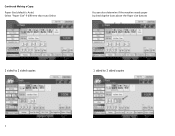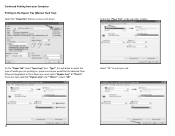Ricoh Aficio MP C2551 Support Question
Find answers below for this question about Ricoh Aficio MP C2551.Need a Ricoh Aficio MP C2551 manual? We have 1 online manual for this item!
Question posted by warkworthva on September 28th, 2012
Paper Jam In My Ricoh Afficio Mp171.
I have a paper jam in my Ricoh Afficio MP171. The paper tore and I have only been able to remove a portion of it. When I take the top paper tray out I can see that there is more paper jammed but cannot remove it. There is nothing visible when I open the right cover.
Current Answers
Answer #1: Posted by freginold on September 29th, 2012 4:06 AM
It sounds like you need to contact your Ricoh service technician. You can take the side door off if you feel like getting into the copier -- just 1 or 2 screws and a connector -- which may help you see the paper from that side, depending on exactly where it is. A pair of tweezers will help you grab it if it's hard to get.
Related Ricoh Aficio MP C2551 Manual Pages
Similar Questions
How To Change Scanner Email Ricoh Afficio Mp C2551
(Posted by ginasscama 9 years ago)
I Have A Paper Jam In My Ricoh Afficio Mp171. The Paper Tore And I Have Only
been able to remove a portion of it. When I take the top paper tray out I can see that there is more...
been able to remove a portion of it. When I take the top paper tray out I can see that there is more...
(Posted by warkworthva 11 years ago)
Paper Jams
Almost every day, at least once a day, our Aficio has a paper jam from the first paper tray. The pap...
Almost every day, at least once a day, our Aficio has a paper jam from the first paper tray. The pap...
(Posted by janp 12 years ago)
We Have A Ricoh Afcio Mp C2550 - We Need To Know The Pcl Code To Print To Tray 4
we are trying to route reports from our Mainframe to IBM's print server and are sending it PCL code ...
we are trying to route reports from our Mainframe to IBM's print server and are sending it PCL code ...
(Posted by dcolvin 12 years ago)