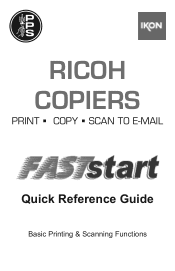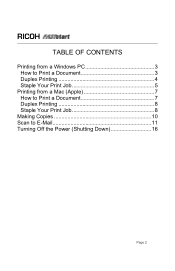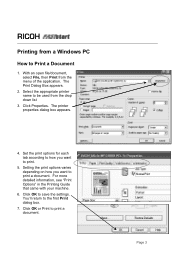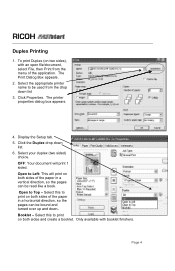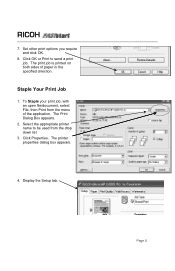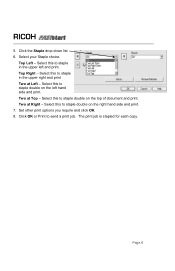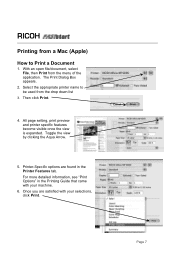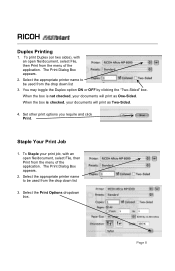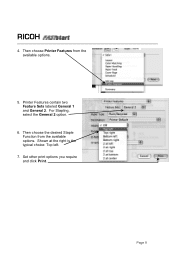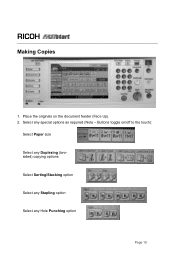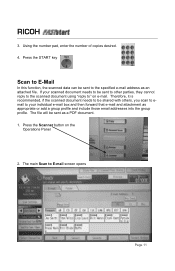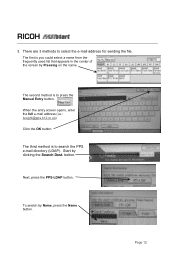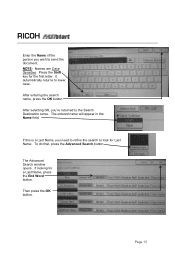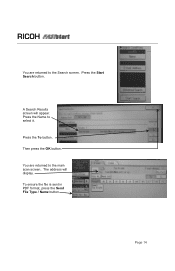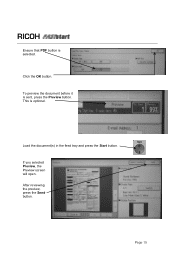Ricoh Aficio MP C2051 Support Question
Find answers below for this question about Ricoh Aficio MP C2051.Need a Ricoh Aficio MP C2051 manual? We have 1 online manual for this item!
Question posted by fvassallo on July 26th, 2012
What Is A C881-07 Service Code In An Ricoh Mpc 2051
The person who posted this question about this Ricoh product did not include a detailed explanation. Please use the "Request More Information" button to the right if more details would help you to answer this question.
Current Answers
Related Ricoh Aficio MP C2051 Manual Pages
Similar Questions
Service Code Sc572-02 ? What Is This Code Mean ? How Can I Solve This Proble
On screen shows, as Service Code SC572-02 Machine S/N W502LC00443 .Can you give me an advice tips to...
On screen shows, as Service Code SC572-02 Machine S/N W502LC00443 .Can you give me an advice tips to...
(Posted by petershinesq 1 year ago)
How Do You Change A Programmed Fax Number On A Ricoh Mpc2051?
The phone numbers across our whole site have changed. I need to edit various fax numbers which have ...
The phone numbers across our whole site have changed. I need to edit various fax numbers which have ...
(Posted by richarddamerell 9 years ago)
Default Password Of Ricoh Mp 2051
I want to know what is the default password of recoh 2051
I want to know what is the default password of recoh 2051
(Posted by ameetdave 10 years ago)
What Does The Service Code Sc542 Mean For The Aficio Sp3400sf Printer
(Posted by Anonymous-110515 10 years ago)