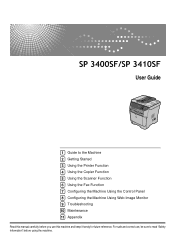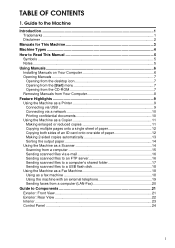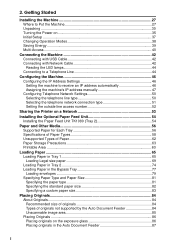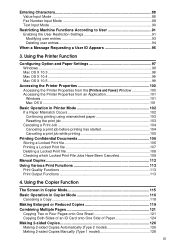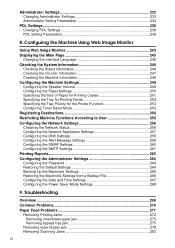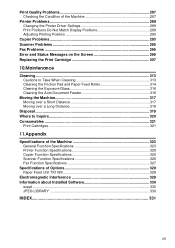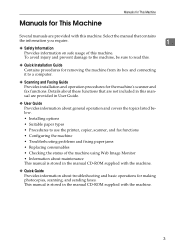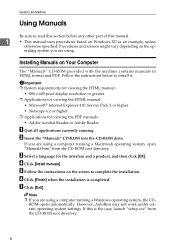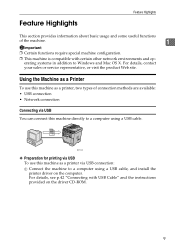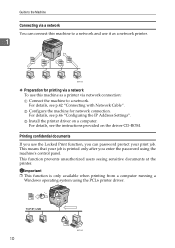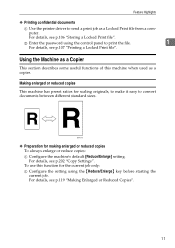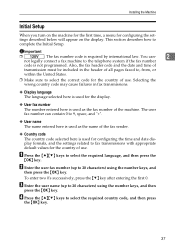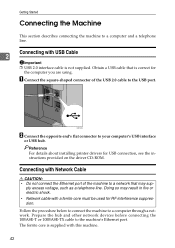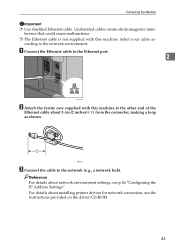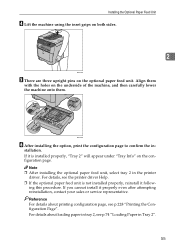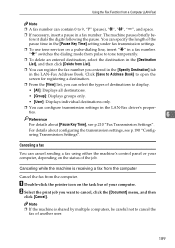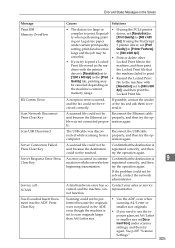Ricoh Aficio SP 3400SF Support Question
Find answers below for this question about Ricoh Aficio SP 3400SF.Need a Ricoh Aficio SP 3400SF manual? We have 1 online manual for this item!
Question posted by Anonymous-110515 on May 6th, 2013
What Does The Service Code Sc542 Mean For The Aficio Sp3400sf Printer
The person who posted this question about this Ricoh product did not include a detailed explanation. Please use the "Request More Information" button to the right if more details would help you to answer this question.
Current Answers
Answer #1: Posted by freginold on May 8th, 2013 11:45 AM
Hi, sc542 is a fuser error. It could be something as simple as a dirty thermistor, or it could be something more serious like a bad thermistor, blown thermostat, or faulty fuser lamp.
Related Ricoh Aficio SP 3400SF Manual Pages
Similar Questions
What Does This Error Code Sc363 Mean On Ricoh Aficio Mpc 2550?
What does this error code sc363 mean on ricoh Aficio mpc 2550?
What does this error code sc363 mean on ricoh Aficio mpc 2550?
(Posted by arralukukwe 4 years ago)
Message Box On Screen: 'functional Problem' Service Code Sc543 On Aficio Mp C280
When the copier/printer is turned on this message box appears on the screen. Don't have a manual and...
When the copier/printer is turned on this message box appears on the screen. Don't have a manual and...
(Posted by vetnutter 10 years ago)
How To Assemble Ricoh Sp3400sf Printer?
(Posted by saicomputerssholapur 11 years ago)
How Do I Clear A Sc542 Code For My Ricoh Aficio 3400 Sf.
(Posted by 56tterry 12 years ago)