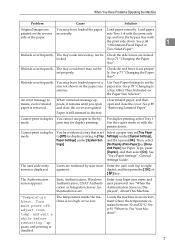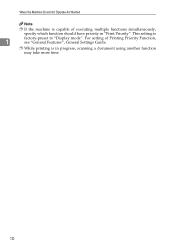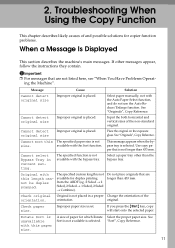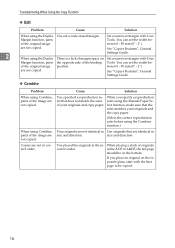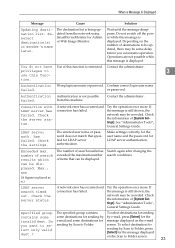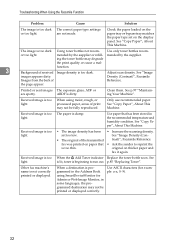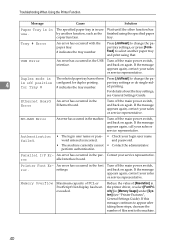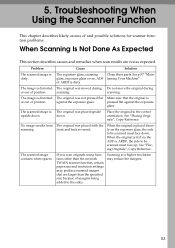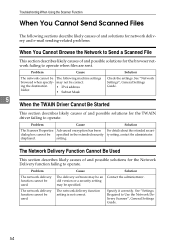Ricoh Aficio MP C2030 Support Question
Find answers below for this question about Ricoh Aficio MP C2030.Need a Ricoh Aficio MP C2030 manual? We have 2 online manuals for this item!
Question posted by me333 on July 2nd, 2012
How Do I Set Up Folder On My Pc So I Can Scan From My Ricoh 3300 Copier
The person who posted this question about this Ricoh product did not include a detailed explanation. Please use the "Request More Information" button to the right if more details would help you to answer this question.
Current Answers
Answer #1: Posted by freginold on July 3rd, 2012 10:08 AM
You can create a folder to scan to anywhere on your computer that the copier can gain access to (though putting the folder on the desktop is not recommended). Create a new folder and give it a name, then right click on the folder and go into the properties. Under the Sharing tab, enable sharing for this folder and its contents. Then edit the permissions to either give everyone access to modify and write to this folder, or give just one user permission to modify and write to the folder.
If you choose to give the permissions to just one user (or one group of user) you'll have to enter that user's username and password into the copier so the copier can gain access to the folder. If you give the permissions to everyone, you won't need to provide the copier with a username and password to get in.
If you choose to give the permissions to just one user (or one group of user) you'll have to enter that user's username and password into the copier so the copier can gain access to the folder. If you give the permissions to everyone, you won't need to provide the copier with a username and password to get in.
Related Ricoh Aficio MP C2030 Manual Pages
Similar Questions
How To Scan To Address Book Ricoh Aficio Mp 161
(Posted by JohnTtrobb 9 years ago)
How Do You Program A Folder For Scan Function On A Ricoh Aficio Mp4000
(Posted by Ayopj 10 years ago)
How Do I Set Up A Folder To Scan To On A Ricoh Aficio Mp C2551
(Posted by Anonymous-98668 11 years ago)