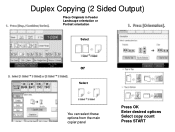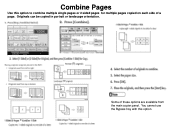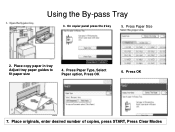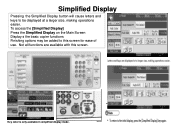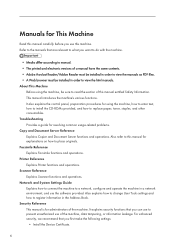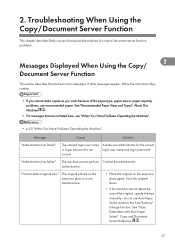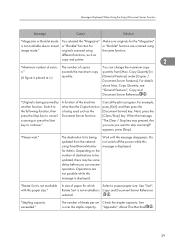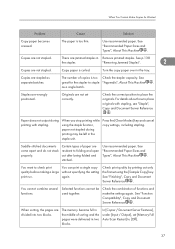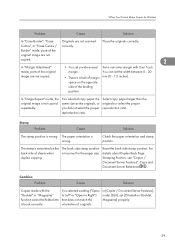Ricoh Aficio MP 6001 Support Question
Find answers below for this question about Ricoh Aficio MP 6001.Need a Ricoh Aficio MP 6001 manual? We have 4 online manuals for this item!
Question posted by jeslo on September 16th, 2014
Ricoh 6001 Copier The Copy Button Does Not Work?
The person who posted this question about this Ricoh product did not include a detailed explanation. Please use the "Request More Information" button to the right if more details would help you to answer this question.
Current Answers
Answer #1: Posted by freginold on October 1st, 2014 4:28 PM
Sometimes after the copier has gotten a lot of use, the contacts on the circuit board under the buttons starts to wear down, and it gets harder and harder to press the buttons and have them register. If this is the case, that circuit board will probably need to be replaced.
Related Ricoh Aficio MP 6001 Manual Pages
Similar Questions
Mp 6001: Start Light Is Red, No Alert, No Sc Error, Can Not Copy
Please help me ASAPAs above question, my copier has got a problem.After press ON, the START light is...
Please help me ASAPAs above question, my copier has got a problem.After press ON, the START light is...
(Posted by hoangphuongtkv 6 years ago)
How To Get The Scanner To Work On My Aficio Mp 3500 Scanner
(Posted by martitraba 9 years ago)
Mp 6001 Start Button Is Red
Start button is red. No other error messages are shown
Start button is red. No other error messages are shown
(Posted by Cherylcox 11 years ago)
Mp 6001 Fax And Scanner Functions Not Working
I'm thinking it might be a communication/network issue as we had an email/network problem at the off...
I'm thinking it might be a communication/network issue as we had an email/network problem at the off...
(Posted by bhopping 11 years ago)