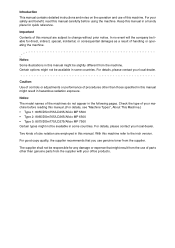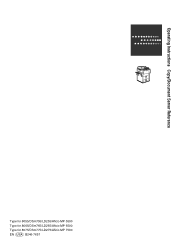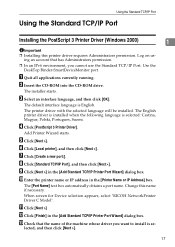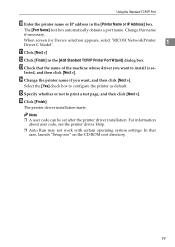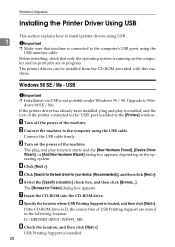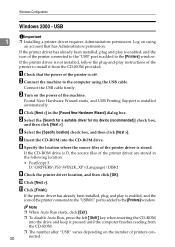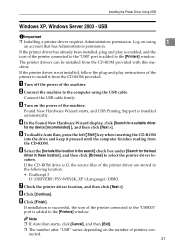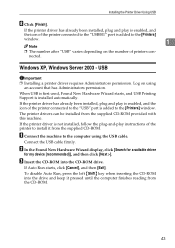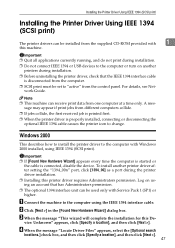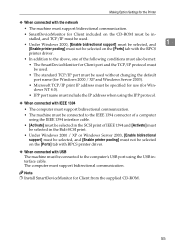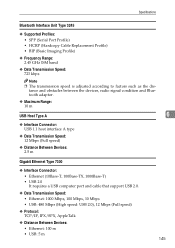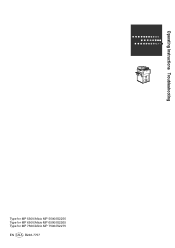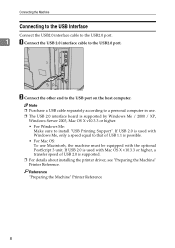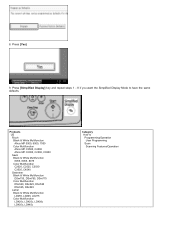Ricoh Aficio MP 5500 S/P Support Question
Find answers below for this question about Ricoh Aficio MP 5500 S/P.Need a Ricoh Aficio MP 5500 S/P manual? We have 10 online manuals for this item!
Question posted by ramesAESH on May 2nd, 2014
Ricoh Aficio 5500 Where Is Usb Port
The person who posted this question about this Ricoh product did not include a detailed explanation. Please use the "Request More Information" button to the right if more details would help you to answer this question.
Current Answers
Answer #1: Posted by freginold on July 8th, 2014 11:05 AM
Hi, if your MP 5500 has the USB option, there will be a USB port on the right side of the operation panel, on the front right corner of the copier. This port is for inserting a flash drive or thumb drive.
If you don't have the USB option, there is a USB port on the rear side of the copier, for connecting the copier to a computer.
If you don't have the USB option, there is a USB port on the rear side of the copier, for connecting the copier to a computer.
Related Ricoh Aficio MP 5500 S/P Manual Pages
Similar Questions
How To Change The Color Of The Display Panel On A Ricoh Aficio Mp 5500
(Posted by ronovo 10 years ago)
How Can I Detect Scanner From Afficio Mp C3001 Through Usb Port
(Posted by devindersharma78 10 years ago)
Is This Printer Works Scanning Throgh Usb Port
is this printer scan via USB port or network port is necessary
is this printer scan via USB port or network port is necessary
(Posted by devindersharma78 10 years ago)
Aficio Mp 5500
I need the admin user name and password I thought it was Admin, and (blank) if this is correct then...
I need the admin user name and password I thought it was Admin, and (blank) if this is correct then...
(Posted by leonardhfleming 11 years ago)