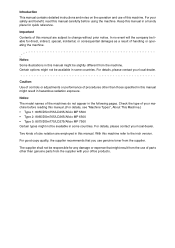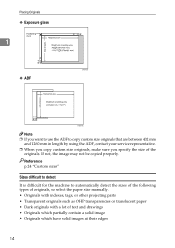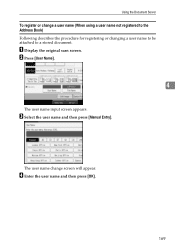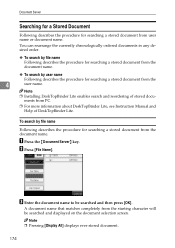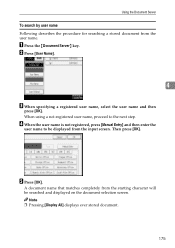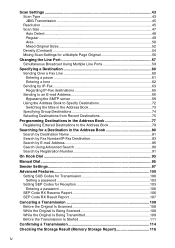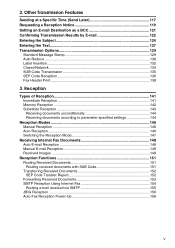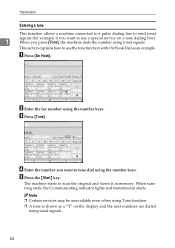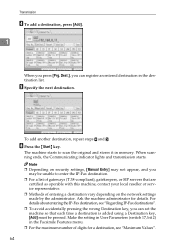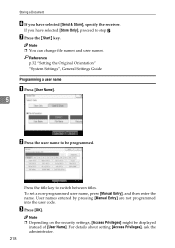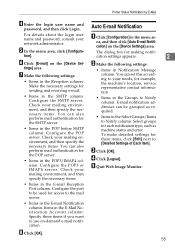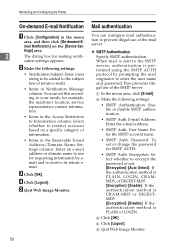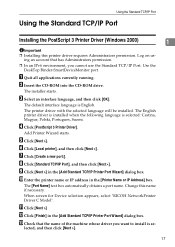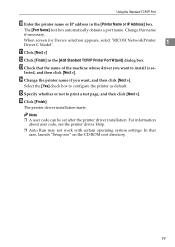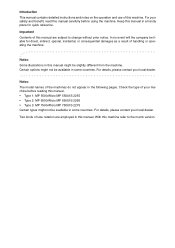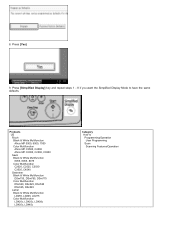Ricoh Aficio MP 5500 S/P Support Question
Find answers below for this question about Ricoh Aficio MP 5500 S/P.Need a Ricoh Aficio MP 5500 S/P manual? We have 10 online manuals for this item!
Question posted by cblutar on September 28th, 2014
How To Enter Service Manual On Ricoh 5500
The person who posted this question about this Ricoh product did not include a detailed explanation. Please use the "Request More Information" button to the right if more details would help you to answer this question.
Current Answers
Answer #1: Posted by freginold on April 27th, 2020 8:06 PM
The link below will show you how to get into service mode on a Ricoh 5500. See the "Ricoh copiers older than an '03' model" section.
https://tech-in-check.blogspot.com/2018/02/how-to-get-into-service-mode-on-ricoh.html
Always be careful when using service mode -- it's very easy to accidentally change a setting that can cause the copier to malfunction.
https://tech-in-check.blogspot.com/2018/02/how-to-get-into-service-mode-on-ricoh.html
Always be careful when using service mode -- it's very easy to accidentally change a setting that can cause the copier to malfunction.
Related Ricoh Aficio MP 5500 S/P Manual Pages
Similar Questions
How To Set Up A Sender For Ricoh Aficio Mp 5500
(Posted by davyka 9 years ago)
How To Change The Color Of The Display Panel On A Ricoh Aficio Mp 5500
(Posted by ronovo 10 years ago)
Aficio Mp 5500
I need the admin user name and password I thought it was Admin, and (blank) if this is correct then...
I need the admin user name and password I thought it was Admin, and (blank) if this is correct then...
(Posted by leonardhfleming 11 years ago)
Service Manuals On Ricoh Copier And Multifunctional Products
(Posted by rickthune 11 years ago)