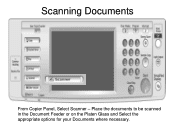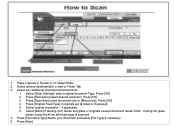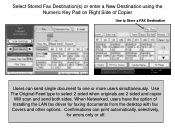Ricoh Aficio MP 5001 Support Question
Find answers below for this question about Ricoh Aficio MP 5001.Need a Ricoh Aficio MP 5001 manual? We have 4 online manuals for this item!
Question posted by esimmer on May 25th, 2011
How To Set A New Email To Scan Documents To.
The person who posted this question about this Ricoh product did not include a detailed explanation. Please use the "Request More Information" button to the right if more details would help you to answer this question.
Current Answers
Related Ricoh Aficio MP 5001 Manual Pages
Similar Questions
How To Configure A Aficio Mp 5001 To Email Scanned Docs
(Posted by depfiltr 9 years ago)
How To Set The Default Scanned File Type For An Individual Folder On A Ricoh Mp
5001
5001
(Posted by 1dewwinch1 9 years ago)
How To Add A New Email Address To Mp5001 Printer
i am trying to add a new email id to the printer please help me to do
i am trying to add a new email id to the printer please help me to do
(Posted by shefeektkm 9 years ago)
How To Email Scanned Document On Aficio Mp C3001
(Posted by bigupan 10 years ago)