Ricoh Aficio MP 5001 Support Question
Find answers below for this question about Ricoh Aficio MP 5001.Need a Ricoh Aficio MP 5001 manual? We have 4 online manuals for this item!
Question posted by 1dewwinch1 on June 2nd, 2014
How To Set The Default Scanned File Type For An Individual Folder On A Ricoh Mp
5001
Current Answers
There are currently no answers that have been posted for this question.
Be the first to post an answer! Remember that you can earn up to 1,100 points for every answer you submit. The better the quality of your answer, the better chance it has to be accepted.
Be the first to post an answer! Remember that you can earn up to 1,100 points for every answer you submit. The better the quality of your answer, the better chance it has to be accepted.
Related Ricoh Aficio MP 5001 Manual Pages
Quick Start Guide - Page 3


Printing a Document
Open your document to Print Select [File>Print) Select the Ricoh Print driver Enter desired number of copiers Press [OK]
To add any finishing options to the document
Press [Properties]
At [Duplex] Select [Top to Top] ...
Quick Start Guide - Page 5


... output settings can be checked for storage and printing at the control panel. Store and Print enables users to printing the entire job. Document Server: Sends files directly to the document server for accuracy prior to print files immediately while simultaneously storing data. 4-8 digit password is entered at a later date. Printer Properties
Job Type...
Quick Start Guide - Page 6


Printing To Document Server
Open your document to Print
Select [File>Print]
Select the Ricoh Print driver Press [Properties] At [Job Type] open the drop down window
and choose [Document Server] Press [OK] Press [Details] Enter user Information:
User ID (if applicable) or leave blank File Name Password (if applicable) User Name Press [OK] repeatedly to print
Quick Start Guide - Page 9


...print the document. Large & Small
Open the document Press File >print Select the Ricoh Print Driver (PCL5e/PCL6) Press Properties At Page Set up Tab Select Duplex>booklet Select Staple>2 at center ...a booklet document in portrait mode) Open the document Press File >print Select the Ricoh Print Driver (PCL5e/PCL6) Press Properties At Page Set up Tab Select Duplex>booklet Select Staple>2 at center At...
Quick Start Guide - Page 11


.... Set file types between email and folder scan destinations.
Scanner Display Panel Options
Check file status. For manual email entry
Program email destinations into one touch buttons. Set up notification when your email is opened.
Add email message. encryption & signature.
Select tabs to document i.e. One or two sided original.
Groups and
individual addresses...
Quick Start Guide - Page 13


Scanning Options for reference purposes only. Your display may vary depending on your operating system and device.) Drop Out Color From Documents
Select Document Types
Check file status.
(Note: Screenshots are provided for Documents
Preview scan before sending.
Quick Start Guide - Page 19


...a fax cover to the document, you wish to confirm Recipient's destination. Select [File], then [Print]
Faxing From Desktop
3. Press [Set as if you were manually dialing the number at a Fax Machine or select from ...[Address Book], if the number is already pre-programmed in address book.
6. At [Fax Number] type the...
User Guide - Page 2


Understanding Your Ricoh Control Panel
To access system administrator tools and counter information
Clears screen to default settings
The program button allows you to store
frequently used job settings and screen
display defaults
Allows user to
interrupt job in
progress for new job
Hard function keys have Red/Yellow status LEDs
8.5" Full Color W-VGA Screen
Ready...
User Guide - Page 40


Document Server Usage
Documents may be scanned or Printed to Document Server for: -Confidential Printing -Print and Hold -Sample Printing -Forms printing -File Merge (different types) -Electronic Distribution -HIPPA Compliancy -Label Printing -Cost Savings
User Guide - Page 46


Printing a Document
Open your document to Print Select [File>Print] Select the Ricoh Print driver Enter desired number of copiers Press [OK]
To add any finishing options to the document Open your document to Print
Select [File>Print)
Select the Ricoh Print driver [Staple, hole punch or duplex] Press [Properties] Select the desired finishing option Press [OK] repeatedly to print
User Guide - Page 47


Printing To Document Server
Open your document to Print
Select [File>Print]
Select the Ricoh Print driver Press [Properties] At [Job Type] open the drop down window
and choose [Document Server] Press [OK] Press [Details] Enter user Information:
User ID (if applicable) or leave blank File Name Password (if applicable) User Name Press [OK] repeatedly to print
User Guide - Page 52


... multi and single page PDF, TIFF
and JPEG*
Select file stored in single page mode only. Set resolution, scan size & scan type.
Set sender from list of registered users.
* JPEG scanning in the document server. One or two sided original.
Scanner Display Panel
Check file status.
Set file types between email and folder scan destinations. Add email message. Add subject heading. Select...
User Guide - Page 53
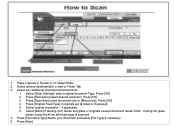
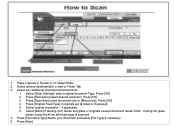
... and glass or originals exceed document feeder limits. if applicable 6. Press [File Name/Type] Name your document and select [File Type] if necessary 5. Select any additional document enhancements
1. Select [Scan Settings], select original document Type, Press [OK] 2. Select desired destination[s] e-mail or Folder Tab 3. Place originals in Feeder or on Glass Platen 2. Press [Start...
User Guide - Page 56
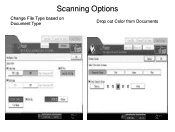
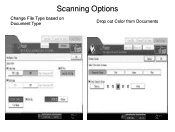
Scanning Options
Change File Type based on Document Type
Drop out Color from Documents
User Guide - Page 60


...folder, or you can be extracted from specific senders directly to the
• Fax Option Type 9001. Fax users can receive fax documents anywhere, anytime,
as long as a fixed form. • ■ Address Book Import/Export: Data can program the Aficio MP 6001/MP 7001/MP 8001/MP... can save the fax document as a TIFF file directly to a designated folder on their PC • while the system ...
Troubleshooting Guide - Page 2


Trouble Shooting
• Maintenance
- Replacing Staples - Cleaning Glass Platen and Lid
Ricoh MP2800/3300/4000/5000 Ricoh MPC2851/3351/4000/4001 Ricoh MP 5000/5001/6000/7000/8000 Ricoh MP 6001/7001/8001/9001 Ricoh MP C6000/6501/7500/7501 Loading Paper - Replacing Toner - Clearing Paper Jams -
Reference Guide - Page 2


Sided Printing...8 Basic Scan to Email or Folder Features...9 Calling for Service...10 Ordering Supplies...10
2 Table of Contents
Table of Contents ...2 Changing Modes ...3 Basic Copy Features ...4
Paper Selection...6 Duplex...6
Making Two‐...
Reference Guide - Page 3


...Mode - Documents can produce in a variety of the display screen. Select this mode to the 5001 from a computer.
3
Place the original in the Automatic Document Handler/glass platen and follow the...email or folder when the machine is in this mode.
• Printer Mode - The display screen will change to the appropriate mode.
• Copy Mode - Changing Modes
The Ricoh MP 5001 can be...
Reference Guide - Page 7


...File' drop down list. Finishing
The finishing option will allow stapling of copies and press 'Start'. You are produced. 1. Click on the interactive screen. Select the desired staple or hole punch position from the Name drop down menu 2.
Print Features
The Ricoh MP 5001... Place the originals, enter the desired number of copy sets as a black & white printer. Please refer to ...
Reference Guide - Page 9


... Feeder
Figure 2: Document is scanned has a color document. Basic Scanning to a 4MB file size. Please see Scan Settings below for steps to .
3. Press [E-mail], and then select the recipient you want to send the scan to change this setting.
9 a. 4MB= Approximately 40 Black and White pages b. 4MB= Approximately 10 Color pages 2. Scan Settings are defaulted to Auto Select Color which...
Similar Questions
How To Set Default Scan Size In Ricoh Aficio Mp 2550
(Posted by WAHIBSALEM 8 years ago)
How To Set The Default Scanned File Type On A Ricoh Mp 5001
(Posted by lorjami 9 years ago)
Aficio Mp C2051 Set Default Scan Settings To Scan Black And White
Aficio MP C2051how so i set default scan settings to scan black and white
Aficio MP C2051how so i set default scan settings to scan black and white
(Posted by myates16443 9 years ago)
How Di I Change Default Scan Settings On Ricoh Mp 5001
(Posted by marismet 10 years ago)
Default Scan Settings
How do I set our machine's scanner to Default to (in the Send File Type/Name box) the Multi-Page opt...
How do I set our machine's scanner to Default to (in the Send File Type/Name box) the Multi-Page opt...
(Posted by debbiek 12 years ago)

