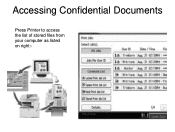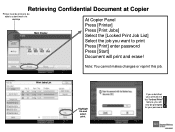Ricoh Aficio MP 5001 Support Question
Find answers below for this question about Ricoh Aficio MP 5001.Need a Ricoh Aficio MP 5001 manual? We have 4 online manuals for this item!
Question posted by kpLOR on March 25th, 2014
Ricoh Printer Aficio 5000 How To Reset
The person who posted this question about this Ricoh product did not include a detailed explanation. Please use the "Request More Information" button to the right if more details would help you to answer this question.
Current Answers
Answer #1: Posted by freginold on April 17th, 2014 11:24 AM
The "proper" way to reset/reboot the copier, so no data is lost, is to press the operation power button (on the right side of the operation panel) so that the screen goes black and everything begins to turn off. The green light will blink for a few seconds, then when it stops blinking, turn off the main power switch (the orange switch to the left of the first paper tray).
Related Ricoh Aficio MP 5001 Manual Pages
Similar Questions
Ricoh Printer Aficio Sp 232sf Service Call Sc300 How To Fix It
ricoh printer aficio sp 232sf service call sc300 how to fix it
ricoh printer aficio sp 232sf service call sc300 how to fix it
(Posted by ahmedezzatali 6 years ago)
Ricoh Printer Aficio Mp How To Save Email Address
(Posted by carpzamz 9 years ago)
How To Add Email Address To Scanner On A Aficio Mp 5001 Printer?
(Posted by Patrihamk 9 years ago)
How To Reset The Toner For A Ricoh Aficio Mp 5001 Printer
(Posted by Fvedosmen 10 years ago)