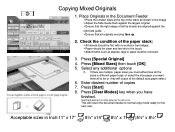Ricoh Aficio MP 5001 Support Question
Find answers below for this question about Ricoh Aficio MP 5001.Need a Ricoh Aficio MP 5001 manual? We have 4 online manuals for this item!
Question posted by fetimle on August 14th, 2014
Ricoh Aficio Mp 5001 Users Guide Scanner Maximum Number Of Pages That Can Be
scanned
Current Answers
Answer #1: Posted by freginold on October 10th, 2014 6:39 AM
The standard document feeder can probably hold about 50 or 100 pages, but you can scan more than that using the Batch function. There is a setting that limits the file size for scanning to email (User Tools/Counter > Scanner Features > Send Settings > Max. Email File Size) but you can increase this limit, or turn it off completely, meaning there will be no limit to the number of pages you can scan -- other than a limit that may be set by your network or your email server.
Related Ricoh Aficio MP 5001 Manual Pages
Similar Questions
Ricoh Aficio Mp 5001 User Guide How To Enter Email
(Posted by arystum 9 years ago)
How Do I Configure A Ricoh Aficio Mp 5001 To Fax From Windows 7
(Posted by Shadlu 10 years ago)