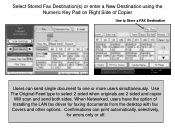Ricoh Aficio MP 5001 Support Question
Find answers below for this question about Ricoh Aficio MP 5001.Need a Ricoh Aficio MP 5001 manual? We have 4 online manuals for this item!
Question posted by Ricdickhe on May 3rd, 2014
Why My Lan Fax Is Not Working On Ricoh Mp 5001
The person who posted this question about this Ricoh product did not include a detailed explanation. Please use the "Request More Information" button to the right if more details would help you to answer this question.
Current Answers
Answer #1: Posted by freginold on June 19th, 2014 4:56 PM
Hi, without knowing more about your network and what specific errors you're getting, it's hard to say exactly why your LAN fax isn't working. However, here are some common causes that might be the trouble:
- There is a network communication problem between the copier and the computer.
- The wrong LAN fax driver is installed.
- The copier is experiencing a paper jam or other error condition.
- The fax you are sending to is busy or not working.
- The fax line is plugged into the TEL port in the copier, instead of the LINE port.
- There is a network communication problem between the copier and the computer.
- The wrong LAN fax driver is installed.
- The copier is experiencing a paper jam or other error condition.
- The fax you are sending to is busy or not working.
- The fax line is plugged into the TEL port in the copier, instead of the LINE port.
Related Ricoh Aficio MP 5001 Manual Pages
Similar Questions
How To Add A Number To The Fax Address Book Into A Ricoh Aficio Mp 5001
(Posted by kmrober 9 years ago)
How To Set Up Fax To Email On A Ricoh Aficio Mp 5001
(Posted by rejikThumpe 10 years ago)
How Do I Configure A Ricoh Aficio Mp 5001 To Fax From Windows 7
(Posted by Shadlu 10 years ago)
How To Configure Lan Fax Aficio Mp C3500 Step By Step Guide
(Posted by wade3dbes 10 years ago)