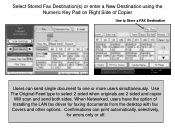Ricoh Aficio MP 5001 Support Question
Find answers below for this question about Ricoh Aficio MP 5001.Need a Ricoh Aficio MP 5001 manual? We have 4 online manuals for this item!
Question posted by mdurkin52 on September 7th, 2012
International Faxes
Canadian fax number - tried with 1 + country code + number; then tried without the 1 - neither worked.
Current Answers
Answer #1: Posted by freginold on September 8th, 2012 4:48 AM
Do you need to dial a 9 to get an outside line? Try dialing the number again, but with pauses in between the 1 and the country code, and the country code and the number. Some fax machines dial too quickly, and a pause slows them down and works better.
Related Ricoh Aficio MP 5001 Manual Pages
Similar Questions
How To Store Fax Numbers On A Ricoh Aficio Mp 5001
(Posted by bjkada 10 years ago)
Deleting Stored Fax Numbers
How can we delete a stored fax number and or edit stored numbers
How can we delete a stored fax number and or edit stored numbers
(Posted by ArdraTodd 12 years ago)
Delete Fax Numbers
How do you delete a stored fax number off of the Ricoh Aficio MP 5000?
How do you delete a stored fax number off of the Ricoh Aficio MP 5000?
(Posted by kristinagill 12 years ago)
Storing Fax Numbers
How do i store a fax number and also give the number a name as well?
How do i store a fax number and also give the number a name as well?
(Posted by monikachawla 12 years ago)