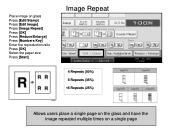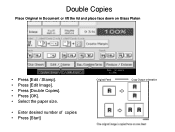Ricoh Aficio MP C5000 Support Question
Find answers below for this question about Ricoh Aficio MP C5000.Need a Ricoh Aficio MP C5000 manual? We have 3 online manuals for this item!
Question posted by kristinagill on April 5th, 2012
Delete Fax Numbers
How do you delete a stored fax number off of the Ricoh Aficio MP 5000?
Current Answers
Answer #1: Posted by freginold on April 5th, 2012 10:15 AM
To delete a fax number, go into the address book (User Tools/Counter > System Settings > Administrator Tools > Address Book Management) then touch Delete and select the entry you want to remove.
Related Ricoh Aficio MP C5000 Manual Pages
Similar Questions
How To Store Fax Number In Ricoh Aficio Mp 5000
(Posted by Tamcrrick 9 years ago)
Can You Remotely See The Fax Number On A Ricoh Mp 5000
(Posted by thefupsta 9 years ago)
How To Add Saved Fax Numbers To Thericoh Aficio Mp 5000
(Posted by mjbast 10 years ago)
Delete Stored Fax Numbers
How do I delete a stored fax number on this copier?
How do I delete a stored fax number on this copier?
(Posted by lloffler 12 years ago)