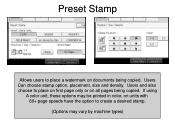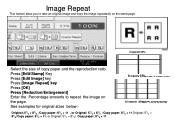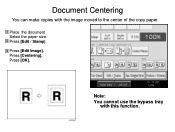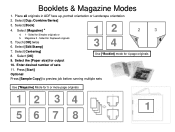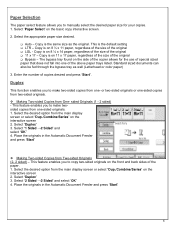Ricoh Aficio MP 5001 Support Question
Find answers below for this question about Ricoh Aficio MP 5001.Need a Ricoh Aficio MP 5001 manual? We have 4 online manuals for this item!
Question posted by anya53487 on August 10th, 2015
How Do I Enable The 'preset Stamp' In Order To Have The Copy Watermark Turned On
When I select the edit/color from the copy screen, then stamp, I want to be able to select the preset stamp to have the copy watermark enabled but it is greyed out. How do you enable this feature?
Current Answers
Answer #1: Posted by freginold on August 11th, 2015 3:37 AM
Hello, the preset stamps should be enabled by default. If your machine has ever had the hard drive formatted or replaced, then it's possible the technician who did that forgot to re-enable the stamp data. It's a simple process, but something that must be done through the technician-level service mode.
Related Ricoh Aficio MP 5001 Manual Pages
Similar Questions
Add Staple Status Turn Off
how do i turn off the annoying beep telling me to add staples every time i copy? I dont need staples...
how do i turn off the annoying beep telling me to add staples every time i copy? I dont need staples...
(Posted by bradly428 9 years ago)
How To Make 1 Sided To 1 Sided Copies Default On Mp 5001
(Posted by eysph 9 years ago)
Ricoh Aficio Mp C2551 How Many Color Copies Per User Code
(Posted by Anriicaa 10 years ago)
Ricoh Aficio Mp 5001 Copier Remove Copies From Hd
Hi, Want to purge all copies from the HD without reformatting. Want the OS and settings still there ...
Hi, Want to purge all copies from the HD without reformatting. Want the OS and settings still there ...
(Posted by smcvay 10 years ago)