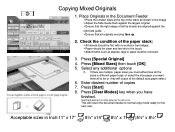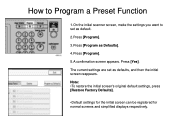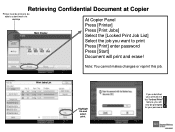Ricoh Aficio MP 5001 Support Question
Find answers below for this question about Ricoh Aficio MP 5001.Need a Ricoh Aficio MP 5001 manual? We have 4 online manuals for this item!
Question posted by hermAita12 on June 9th, 2014
What Is The Aficio Mp 5001 Default Login And Password
The person who posted this question about this Ricoh product did not include a detailed explanation. Please use the "Request More Information" button to the right if more details would help you to answer this question.
Current Answers
Related Ricoh Aficio MP 5001 Manual Pages
Similar Questions
How Do I Configure A Ricoh Aficio Mp 5001 To Fax From Windows 7
(Posted by Shadlu 10 years ago)
What Is The Ricoh Aficio Mp 4001 Default Admin Password
(Posted by almdt1 10 years ago)
How To Setup Pdf Scanning On A Ricoh Aficio Mp 5001
(Posted by grrmc 10 years ago)