Ricoh Aficio MP 4000B Support Question
Find answers below for this question about Ricoh Aficio MP 4000B.Need a Ricoh Aficio MP 4000B manual? We have 3 online manuals for this item!
Question posted by sttheo on August 13th, 2012
Scanner Is Blocked - Status=error. In Some Cases It Asks For 'sender Name'
My RICOH Aficio MP4000 PCL 6 Scanner is blocked producing ERROR without further explanation.
Current Answers
There are currently no answers that have been posted for this question.
Be the first to post an answer! Remember that you can earn up to 1,100 points for every answer you submit. The better the quality of your answer, the better chance it has to be accepted.
Be the first to post an answer! Remember that you can earn up to 1,100 points for every answer you submit. The better the quality of your answer, the better chance it has to be accepted.
Related Ricoh Aficio MP 4000B Manual Pages
General Settings Guide - Page 82
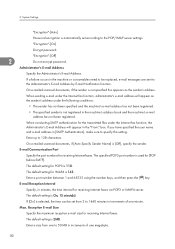
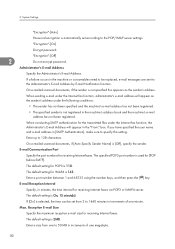
... a failure occurs in increments of one megabyte.
80
"Encryption"-[On]
Encrypt password. On e-mailed scanned documents, if [Auto Specify Sender Name] is 2MB.
If [On] is automatically set from one to 50 MB in the machine or consumables need to be set according to 1440 minutes ...
General Settings Guide - Page 84


...Sender Name
2
Set whether or not to delete. Under the fax function, you cannot send e-mail if the specified sender's e-mail address is resent to the delivery server or mail server.
82
Number of Scanner Resends
Sets a maximum number of the sender when sending e-mail. Press [Yes].
8. If you do not specify the sender... address, user name and password for the scanner function.
The ...
General Settings Guide - Page 175
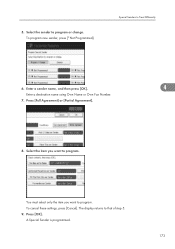
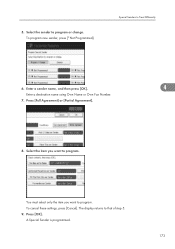
... want to program or change. A Special Sender is programmed.
173 To program new sender, press [*Not Programmed].
To cancel these settings, press [Cancel]. Press [OK].
The display returns to Treat Differently
6. Enter a sender name, and then press [OK].
4
Enter a destination name using Own Name or Own Fax Number.
7. Select the sender to program. Select the item you...
General Settings Guide - Page 315


...91 Auto Image Density Priority 103 Auto Logout Timer 68 Auto Off Timer 67 Auto Specify Sender Name 82 Auto Tray Switching 104
B
Back Margin Left / Right 109 Back Margin Top/...Center Mark 133 Change PDF Password 211 Changing a Fax Destination 243 Changing a Group Name 285 Changing a Registered Name 228 Changing a User Code 233 Changing an E-mail Destination 257 Changing Fax Information ...
Operating Instructions - Page 156


... the machine or noise on the telephone line. If an error occurs during reception, ask the sender to do this , see "Parameter Settings", General Settings Guide...received successfully.
• You can display sender names by configuring the appropriate User Parameter. Troubleshooting When Using the Facsimile Function
If an Error Report Is Printed
An Error Report is printed if a document cannot...
Operating Instructions - Page 198


...
Cause
Solution
"Cannot find "XXX" scanner used scanner is connected to the network correctly.
("XXX" and "YYY" indicate scanner names.)
• Cancel the Personal Firewall ...jammed originals, and place them again. A communication error has Check whether the client computer can
occurred on the network." "Error has occurred in the scanner." "Cannot specify any more scanning area." The ...
Operating Instructions - Page 536
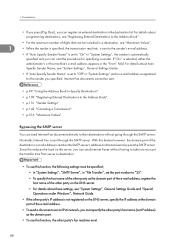
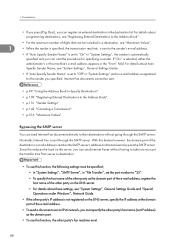
... can register an entered destination in the "From" field. For details about Auto
Specify Sender Name, see "System Settings", General Settings Guide.
• If "Auto Specify Sender Name" is set the port number to "25".
• To specify the host name of the other party as the domain part of the e-mail address, register the...
Operating Instructions - Page 542
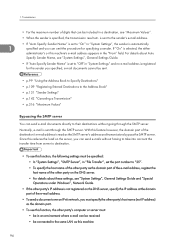
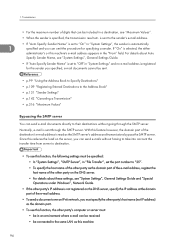
...the load on the DNS server.
• For details about Auto
Specify Sender Name, see "Maximum Values".
• When the sender is automatically
1
specified and you must be specified:
• In "...destination, see "System Settings", General Settings Guide.
• If "Auto Specify Sender Name" is set to their destinations without having to take into account the transfer time from ...
Operating Instructions - Page 543
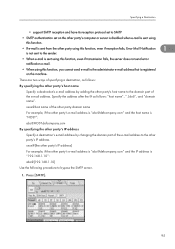
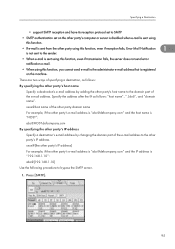
... SMTP server.
1. xxxx@[the other party's IP address]
For example, if the other party's host name
Specify a destination's e-mail address by changing the domain part of the e-mail address. Press [SMTP]....sent from the other party using this function, even if reception fails, Error Mail Notification
1
is not sent to the sender.
• When e-mail is sent using this function, even if transmission ...
Operating Instructions - Page 579
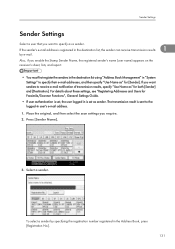
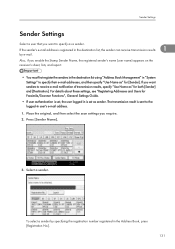
... these settings, see "Registering Addresses and Users for both [Sender] and [Destination]. Place the original, and then select the scan settings you require.
2. Sender Settings
Sender Settings
Select a user that you want senders to receive e-mail notification of transmission results, specify "Use Name as" for Facsimile/Scanner Functions", General Settings Guide.
• If user authentication...
Operating Instructions - Page 580
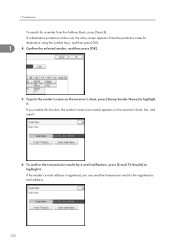
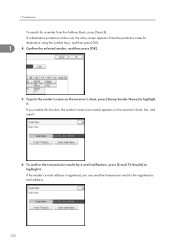
... result to the registered email address.
132
If a destination protection code is registered, you enable this function, the sender's name (user name) appears on the receiver's sheet, press [Stamp Sender Name] to highlight it . Confirm the selected sender, and then press [OK].
5. To confirm the transmission results by e-mail notification, press [E-mail TX Results] to highlight...
Operating Instructions - Page 581
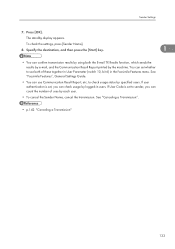
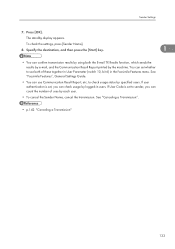
...in users. See "Canceling a Transmission".
• p.142 "Canceling a Transmission"
133 To check the settings, press [Sender Name].
8. See "Facsimile Features", General Settings Guide.
• You can check usage by each user.
• To cancel the Sender Name, cancel the transmission. to use Communication Result Report, etc. Press [OK].
The standby display appears. If user...
Operating Instructions - Page 588


...in the Facsimile Features menu.
• If user authentication is set, you may want to display a sender name with the User Parameter (switch 04, bit 5) in the destination list and Keystroke Programs. For registering ...; For the maximum number of digits for Facsimile/ Scanner Functions", General Settings Guide. For registering into the destination list, see "Facsimile Features", General Settings...
Operating Instructions - Page 676
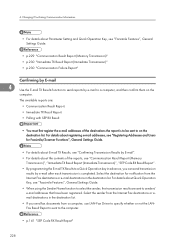
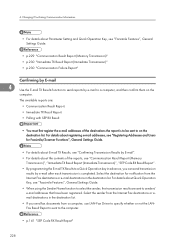
Select the destination for Facsimile/Scanner Functions", General Settings Guide.
• For details about E-mail TX Results, see "Confirming Transmission Results by E-mail".
• For details about Parameter Setting and Quick Operation Key, see "Facsimile Features", General Settings Guide.
• When using the Sender Name function to select the sender, the transmission results are :
&#...
Operating Instructions - Page 739


...M8] in the list, and then click [Print]. The [LAN-Fax] dialog box appears. In all cases, select [LANFax M8] for the printer. 3. If the "E-mail TX Results" of the Internet Fax transmission...• p.288 "Saving as a paper shortage or paper jams. Make this machine, or if "Auto Specify Sender Name" is set to on the application you want to print or create a new document, and then perform the ...
Operating Instructions - Page 939
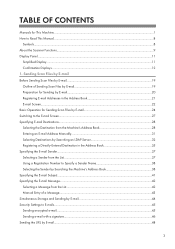
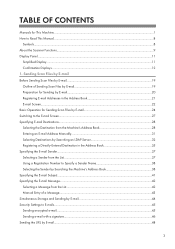
... Destination in the Address Book 35 Specifying the E-mail Sender...37 Selecting a Sender from the List...37 Using a Registration Number to Specify a Sender Name 38 Selecting the Sender by Searching the Machine's Address Book 38 Specifying the ... Settings to Read This Manual...8
Symbols...8 About the Scanner Functions...9 Display Panel...11
Simplified Display...11 Confirmation Displays...12 1.
Operating Instructions - Page 961
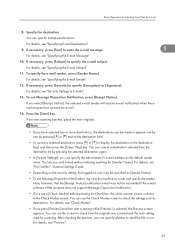
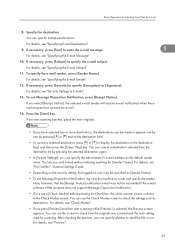
... [Check Modes] before pressing the [Start] key, the initial scanner screen switches to the machine as destinations.
For details, see "Check Modes".
• If you have selected two or more destinations, the destinations can specify the administrator's e-mail address as the default sender name. If you send e-mail without entering anything for Sending...
Operating Instructions - Page 973


... you send e-mail without entering anything for entering the protection code appears after selecting
the sender. Press [OK].
37 Enter the protection code, and then press [OK]. Select the sender. 3. Press [Sender Name].
2. For detail, see "Registering Addresses and Users for Facsimile/Scanner Functions", General Settings Guide.
• In [System Settings], you must specify the...
Operating Instructions - Page 1037
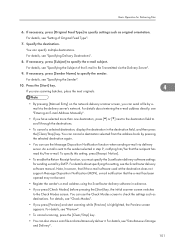
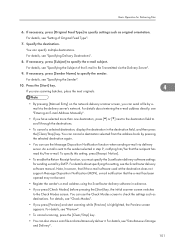
... pressing [Manual Entry] on the network delivery scanner screen, you press [Check Modes] before pressing the [Start] key, the initial scanner screen switches to specify settings such as destinations....; Register the sender's e-mail address using the ScanRouter delivery software in the destination field, and then press the [Clear/Stop] key. If necessary, press [Sender Name] to scroll through...
Operating Instructions - Page 1115


... 123 Resolution and scan size 159
e-mail 159 network delivery 159 Scan to Folder 159 storing 159 TWAIN scanner 160
Restore Factory Defaults 154 Result of sending 15
S
S/MIME 45 SADF 136, 139 Scan settings 121... address book 38 selecting by entering a registration number 38 selecting from the list 37
Sender Name 37, 38, 108, 109 Sending a stored file 88 Sending scan files by e-...
Similar Questions
How Do I Delete Email Addresses In The Scanner Function?
(Posted by Anonymous-143200 9 years ago)
How To Register Sender Name On A Aficio Mp 301spf
(Posted by shsumme 10 years ago)

