Ricoh Aficio MP 4000B Support Question
Find answers below for this question about Ricoh Aficio MP 4000B.Need a Ricoh Aficio MP 4000B manual? We have 3 online manuals for this item!
Question posted by mmrkich on February 1st, 2012
How Do I Set Counter On Scanner
The person who posted this question about this Ricoh product did not include a detailed explanation. Please use the "Request More Information" button to the right if more details would help you to answer this question.
Current Answers
There are currently no answers that have been posted for this question.
Be the first to post an answer! Remember that you can earn up to 1,100 points for every answer you submit. The better the quality of your answer, the better chance it has to be accepted.
Be the first to post an answer! Remember that you can earn up to 1,100 points for every answer you submit. The better the quality of your answer, the better chance it has to be accepted.
Related Ricoh Aficio MP 4000B Manual Pages
General Settings Guide - Page 9


Scan Settings...215 Send Settings...217 7. Registering Addresses and Users for Facsimile/Scanner Functions Address Book...221
Managing names in the Address Book ...231 Changing a User Code...233 Deleting a User Code...234 Displaying the Counter for Each User...235 Printing the Counter for Each User...236 Printing the Counter for All Users...237 Clearing the Number of Prints...238 Fax Destination......
General Settings Guide - Page 14


...8226; p.13 "Quitting User Tools"
Changing Default Settings
This section describes how to quit User Tools menu,...settings of User Tools.
• If Administrator Authentication Management is specified, contact your administrator. 1.
To change the System Settings, press [System Settings...set defaults.
• Operations for system settings differ from normal operations. Press the [User Tools/Counter...
General Settings Guide - Page 15


... such as adjusting color registration, adjusting gradation,
changing the language, checking inquiry and counter, see "Other User Tools".
• p.59 "System Settings" • p.103 "Copier/Document Server Features" • p.125 "Facsimile Features" • p.199 "Printer Features" • p.213 "Scanner Features" • p.295 "Other User Tools"
Quitting User Tools
This section describes how...
General Settings Guide - Page 90


..., A3 / DLT, Duplex, Fax Prints, Send / TX Total, Fax Transmission, Scanner Send). • Print Counter List Prints out a list of the number of the external storage are displayed.
System Settings
2
5. Enter the new name, and then press [OK]. 6. Press [OK]. The default setting is Title 1. Back Up / Restore Address Book You can back up...
General Settings Guide - Page 91


...8226; Document Server
• Facsimile
• Printer
• Printer: PC Control
• Scanner
• Printer Job Authentication: Entire, Simple (Limitation), Simple (All)
• Basic Auth.
• Windows Auth.
• LDAP Auth.
• Integration Svr. Auth.
• Off
The default setting is Off. When using the printer driver. Enhanced Authentication Management
For details...
General Settings Guide - Page 92
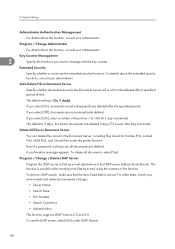
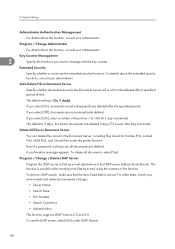
... can delete files stored in 1 day increments).
The default setting is possible when sending scan files by e-mail using the scanner or fax function.
Even if a password is 3 days,...For other items, check your administrator. Key Counter Management
2
Specify the functions you select [Off], documents are stored.
The default is always set . To delete all documents are deleted. If...
General Settings Guide - Page 145
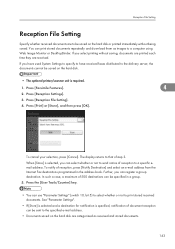
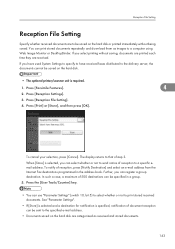
...Settings" (switch 10, bit 5) to select whether or not to be specified in the address book. When [Store] is required.
1. Further, you select printing without being saved. To cancel your selection, press [Cancel]. Press the [User Tools/Counter... hard disk.
• The optional printer/scanner unit is selected, you have used System Settings to specify to have received faxes distributed to...
General Settings Guide - Page 230
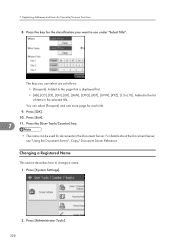
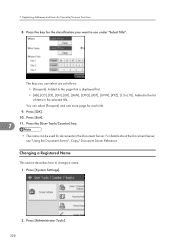
...Select Title". Press [Administrator Tools]. 228 Press the key for Facsimile/Scanner Functions
8. Registering Addresses and Users for the classification you can be...Document Server, see "Using the Document Server", Copy/ Document Server Reference. Press the [User Tools/Counter] key.
• The name can select are as follows:
• [Frequent]: Added to.... Press [System Settings].
2.
General Settings Guide - Page 234


Registering Addresses and Users for Facsimile/Scanner Functions
1. Check that [Program / Change] is to be used with the user code ... 12. Press [Administrator Tools].
3. Enter the user code using the number key. Press [ Next] twice. 9. Press [System Settings].
2.
7. You can enter a one-to be registered, or enter the registered number using the number keys, and then press the...
General Settings Guide - Page 236


...Registering Addresses and Users for Facsimile/Scanner Functions
8. Info], and then press [ Next] twice. 10. Check that [Program / Change] is enabled. Press the [ ] key. 9.
Press [System Settings].
2. Press [Administrator Tools]. 3.... how to delete a user code.
7 • After clearing the user code, the counter is to enable them. You can search by the registered name, fax number, folder name...
General Settings Guide - Page 238


... print from the left side of the display. 7. Select the function usage you want to select all user codes on the page. 236
Press [System Settings].
7
2. Select a user code from [Print Counter], [Transmission Counter], or [Scanner Counter]. Press [Administrator Tools]. 3.
Registering Addresses and Users for each user code appear. Printing the...
General Settings Guide - Page 240


... List] under "All Users". Select the user code to print from [Copier Counter], [Print Counter], [Fax Prints], [Fax Transmission], [Scanner Counter], and [Total Prints].
6. Registering Addresses and Users for Facsimile/Scanner Functions
4. Press [Print]. Press [System Settings].
2. Enter the user code, and then press the [ ] key if the user code is registered.
5. Press [Display / Clear...
Operating Instructions - Page 16


... Name: Multi Function Peripheral Model Number: 9040/9040b/9050/9050b/MP 4000/MP 4000B/MP 5000/MP 5000B/ LD040/LD040B/LD050/LD050B/Aficio MP 4000/Aficio MP 4000B/Aficio MP 5000/Aficio MP 5000B Responsible party: Ricoh Americas Corporation Address: 5 Dedrick Place, West Caldwell, NJ 07006 Telephone number: 973-882-2000 This device complies with Part 15 of copying or printing certain items, consult...
Operating Instructions - Page 956


...settings in [System Settings]
• Configure the necessary settings in [System Settings] according to an IPv4 network using the machine. Configure the network settings in [System Settings]
Configure the network settings in [Scanner...address and subnet mask.
Press the [User Tools/Counter] key, and then press [System Settings].
Press [IPv4 Gateway Address], and then enter the IPv4...
Operating Instructions - Page 957


Press the [User Tools/Counter] key.
2. The Scanner Features screen appears. Addresses can also be using the machine.
1
This section explains how to display the Scanner Features screen. For details about network settings, see "Connecting the Machine", General Settings Guide. Configure the scanner settings
according to your network environment. For details about sending ...
Operating Instructions - Page 984


....
If this function if network restrictions prevent you must select [Send & Store].
3. For details about sending e-mail, see "Scanner Features", General Settings Guide.
2. Press [OK.]
4. In the e-mail destination, click the URL. In [Scanner Features], on your e-mail application, a phishing warning might appear after you receive e-mail from a specified sender, you must add...
Operating Instructions - Page 989


... IPv4 gateway address. 5.
Configure the network settings in [System Settings] Configure the network settings in [Scanner Features]
This section explains each of these steps... details about network settings and configuration procedures, see "Connecting to Folder Function", General Settings Guide.
1. Press the [User Tools/Counter] key, and then press [System Settings]. To specify ...
Operating Instructions - Page 990


... install SmartDeviceMonitor for Admin. Configure the scanner settings according to the scanner function, such as groups.
• For details about network settings, see "Monitoring and Configuring the Printer... Folders
6. For details about the settings on your environment and how you must configure in the address book.
Press the [User Tools/Counter] key.
2. For details about ...
Operating Instructions - Page 1032


... subnet mask.
Press the [User Tools/Counter] key, and then press [System Settings].
The following procedure explains connecting this machine is properly connected to the network
• Configure the network settings in [System Settings]
4
• Configure the necessary settings in [Scanner Features]
• Configure the settings in ScanRouter delivery software
This section...
Operating Instructions - Page 1033


...Counter] key.
2. Press [Scanner Features].
For details about settings, see "Scanner Features", General Settings Guide.
1. Make sure Windows is automatically started and the [Scanner Driver and Utilities] dialog box appears.
2. Configure the necessary settings in [System Settings... such settings as an I/O device. Click [DeskTopBinder Lite]. Configure the scanner settings according ...
Similar Questions
How Do I Delete Email Addresses In The Scanner Function?
(Posted by Anonymous-143200 9 years ago)
How Do I Set Up Scanner On Ricoh Aficio Mp C2550?
(Posted by elsBl 10 years ago)
How To Set Up Scanner For Ricoh Aficio Mp C3500
(Posted by loruss1librow 10 years ago)
How To Change The Toner Waste Bottle Because It Is Full? Is A Ricoh Aficio Mp 40
(Posted by psantibanez 11 years ago)
Scanner Is Blocked - Status=error. In Some Cases It Asks For 'sender Name'
My RICOH Aficio MP4000 PCL 6 Scanner is blocked producing ERROR without further explanation.
My RICOH Aficio MP4000 PCL 6 Scanner is blocked producing ERROR without further explanation.
(Posted by sttheo 11 years ago)

