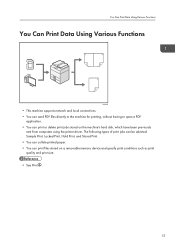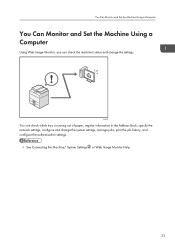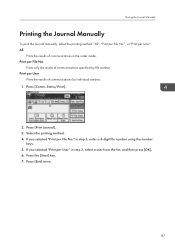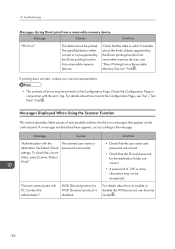Ricoh Aficio MP 301SPF Support Question
Find answers below for this question about Ricoh Aficio MP 301SPF.Need a Ricoh Aficio MP 301SPF manual? We have 2 online manuals for this item!
Question posted by cunderhill on April 30th, 2013
I Have An Aficio Mp301 And Would Like To Print A Journal From A Week Ago.
I need to see a journal from a week ago. I don't see the instructions in the manual.
Current Answers
Related Ricoh Aficio MP 301SPF Manual Pages
Similar Questions
Sd Card & Removeable Device Not Appearing I Have Aficio Mp301 Spf. Suddenly Hid
There is an option in Administrator Settings to enable or disable using a removable USB device. Chec...
There is an option in Administrator Settings to enable or disable using a removable USB device. Chec...
(Posted by mgrjadi 5 years ago)
Sd Card & Removeable Device Not Appearing
I have aficio mp301 spf. suddenly hide remove able device option. Please fix it
I have aficio mp301 spf. suddenly hide remove able device option. Please fix it
(Posted by mgrjadi 5 years ago)
How To Print A Book Two Sided On Aflicio Mp C5000
(Posted by dianavoutchkov 10 years ago)